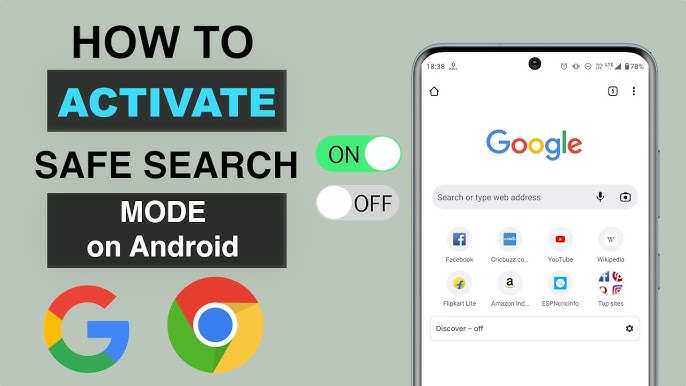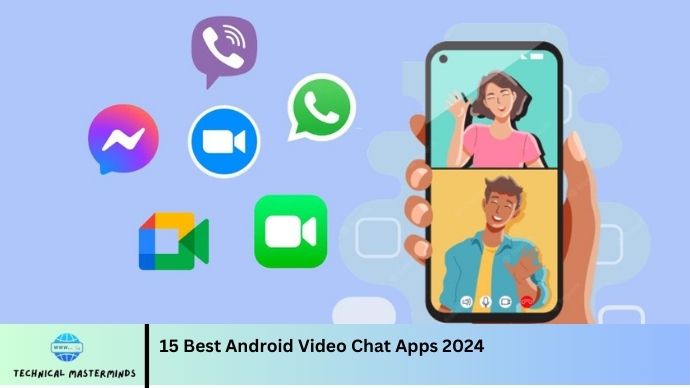How To Fix This Experience Is Restricted By Your Parental Controls Allowed Experiences Setting on Roblox: When encountering the message “Your Parental Controls restrict this Experience Allowed Experiences Setting” on Roblox, it indicates that the game or experience you’re trying to access is blocked due to parental control settings configured by either your own or guardian’s account. Roblox provides a robust set of parental control features designed to ensure a safe and appropriate gaming environment for younger users. These settings allow parents and guardians to manage which games and experiences their children can access based on content and user-generated settings.
To address this restriction, you’ll need to review and adjust the allowed experiences settings within the Roblox account’s parental control options. This involves accessing the account settings from the Roblox website or app, navigating to the parental controls section, and updating the list of allowed or restricted experiences. It is important to note that any changes made to these settings should be carefully considered to maintain a safe and age-appropriate environment. If you’re not the account holder or if you need further assistance, contacting the account’s primary user or Roblox support for guidance can help resolve the restriction effectively.
Read Also: Why Does eHarmony Say Profile Removed for Violating Terms and Conditions
Accessing Roblox Parental Controls Settings
Accessing Roblox Parental Controls SettingsHere’ss a step-by-step guide on how to access and adjust Roblox parental control settings:
Accessing Roblox Parental Controls Settings
Navigate to Account Settings:
- Tap on the gear icon (⚙️) located in the upper-right corner of the screen to open the account menu.
- Select “Setting” from the drop-down menu.
Access Parental Controls:
- Scroll down to the “Account Restriction” section.
Adjust Allowed Experiences:
- Under “Account Restrictions,” you’ll see options for managing allowed experiences. These may include toggling specific settings or updating a list of allowed experiences.
- You may need to enter the account password or authentication code to make changes.
Review and Update Settings:
- If you want to change the restrictions, update the settings to allow access to the experiences or games you want.
- Ensure you review each setting to align with the intended level of content control.
Save Changes:
- Once you’ve made the necessary adjustments, click “”Sav”” or” “Appl”” to ensure your new settings are updated.
Verify Changes:
- Log out and log back in, or refresh your page to ensure the changes have taken effect.
Check Device-Specific Settings:
- If you use multiple devices, make sure to update the parental control settings on each device if necessary.
The parental control settings on Roblox ensure a suitable and enjoyable experience.
Adjusting Allowed Experiences for Your Roblox Account
To adjust the allowed experiences for your Roblox account, follow these steps:
Adjusting Allowed Experiences for Your Roblox Account
Log In to Roblox:
- Open the Roblox app or visit the Roblox website (www.roblox.com).
Go to Account Settings:
- Select “Setting” from the drop-down menu.
Access Privacy Settings:
- In the Settings menu, navigate to the “Privacy” tab on the left-hand side.
Find Account Restrictions:
- Scroll down to the “Account Restriction” section. Here, you can manage the restrictions placed on the account.
Modify Allowed Experiences:
- Look for options related to “Allowed Experience” or “Experience Settings.” This section allows you to add or remove specific games and experiences.
- You may see a list of experiences that are currently allowed or restricted. To adjust these settings, Click “Add Experience” and enter the” names or links of the games you want to allow.
- Remove Experiences: Click on the experience you want to remove and select” Remove” o” move” om” “lowed Lis.””
- Log out and log back in, or refresh your page to confirm that the changes have been applied.
Check Device-Specific Settings:
- If you use Roblox on multiple devices, ensure that the settings are consistent across all devices.
Review Regularly:
- Periodically review and update the allowed experiences to keep the content appropriate to your preferences or theaccount’sstheaccount’sss
Manage which experiences are allowed on your Roblox account, ensuring a customized and safe gaming environment.
Best Practices for Managing Parental Controls
Managing parental controls effectively ensures a safe and appropriate online environment for children. Here are some best practices for managing parental controls:
Best Practices for Managing Parental Controls
Understand the Tools Available:
- Familiarize yourself with the parental control features offered by the platform or device. This includes setting restrictions on content, time limits, and communication options.
Set Age-Appropriate Restrictions:
- Adjust settings according to the child’s age level. Ensure that content is suitable for their developmental stage.
Customize Settings for Individual Needs:
- Tailor parental controls to each child’s preferences. Different children may require different levels of supervision and restriction.
Regularly Review and Update Settings:
- Periodically check and update parental control settings to adapt to changing needs, interests, and developmental stages.
Communicate with Your Child:
- Discuss the reasons behind the parental controls with your child. Encourage open communication about online safety and responsible behavior.
Monitor Usage and Behavior:
- Monitor your child’s interactions with online content and applications. Use monitoring tools to track activity and ensure compliance with rules.
Set Up Time Limits:
- Establish limits on screen time and usage to promote a balanced lifestyle. Ensure that these limits are enforced consistently.
Use Content Filters Wisely:
- Implement content filters to block inappropriate material. However, filters are not foolproof and should be used in conjunction with other monitoring practices.
Educate Your Child About Online Safety:
- Educate your child about the potential dangers of online interactions, including cyberbullying, privacy concerns, and exposure to inappropriate content.
- Stay Informed About New Features and Risks: Follow updates to the platforms and services your child uses. Be informed about new features and potential risks so you can adjust parental controls accordingly.
- Encourage Healthy Online Habits: Promote positive online behavior and encourage your child to use the internet responsibly. Please help them develop good habits for managing their online presence.
- Use Parental Control Apps and Software: Consider using third-party parental control apps and software for additional features and more comprehensive monitoring options.
You can establish a safer and more controlled online environment that encourages your child to use digital resources responsibly.
Frequently Asked Questions
How can I contact Roblox support if I need help with parental controls?
Visit the Roblox support page (https://en.help.roblox.com/hc/en-us) and submit a support request detailing your issue. Roblox support can assist with adjusting or troubleshooting parental control settings.
Are there different parental control settings for other devices?
Roblox parental control settings are generally account-based, meaning they apply to all devices. However, if necessary, ensure that settings are updated on each device.
Can I bypass parental controls if I am an administrator?
No, parental controls are designed to be robust and enforce restrictions regardless of administrative status. Adjustments should be made through the proper settings menu by the account holder or guardian.
How do I know if the changes to parental controls have been applied?
Log out and log back in, or refresh your page, to verify that the changes have taken effect. Then, try accessing the previously restricted experience to ensure it is now available.
What should I do if the parental control is correct?
If adjustments to parental controls are not functioning as expected, double-check the settings for accuracy. If problems persist, contact Roblox support for further assistance.
Conclusion
AdYour Parental Controls restrict this Experie “ey Your Parental Controls Allowed Experiences Setti” on Roblox ” “solves a clear understanding of how to navigate and adjust parental control settings. By following the steps to access and modify these settings, you can manage which experiences are accessible based on your preferences or the needs of younger users. Ensure that you regularly review and update these settings to maintain a safe and appropriate gaming environment. Communicate with account holders or guardians if you lack the necessary permissions, and seek assistance from Roblox support if needed. Implementing and managing parental controls effectively helps balance safety with the enjoymentofRoblox’sssdiofRoblox’ssntt, fostering a positive online experience.