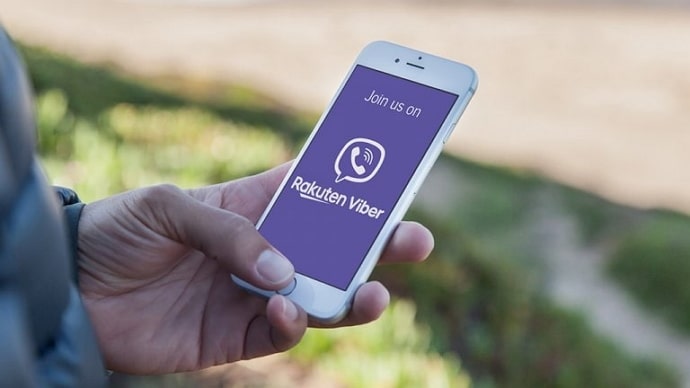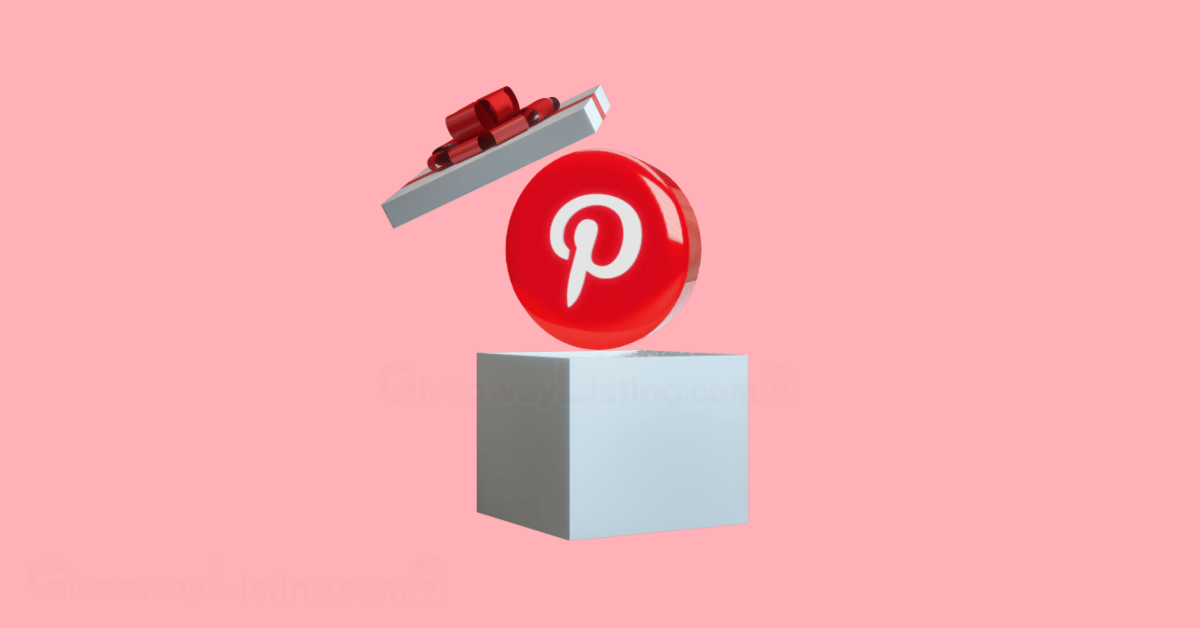How to See First Message on Google Chat Without Scrolling: When using Google Chat, it’s common to see only recent messages in a conversation, especially if there are numerous messages or a lot of participants. However, there’s a convenient way to see the first message of a chat without scrolling endlessly. By using search or bookmark features, you can quickly navigate to older messages, including the first message in a conversation. Type keywords or phrases from the initial message into the search bar, and Google Chat will display relevant results.
In some cases, users may pin important messages for easy access. If the first message is particularly significant, it might already be pinned, and you can view it by clicking on the pinned section of the chat. Additionally, if you’re using the desktop version, shortcut keys might assist in quickly reaching older messages. These features save time and help you locate specific conversations in a matter of seconds, improving productivity. With these techniques, there’s no need to manually scroll through the entire chat history, providing an efficient way to manage long chat threads.
How to Quickly Access the First Message on Google Chat
To quickly access the first message on Google Chat without scrolling through the entire conversation, you can use several methods:
Search Feature
Google Chat has a built-in search function that allows you to search by keywords, phrases, or specific users. To find the first message, type relevant words from the initial conversation in the search bar, and it will display related messages.
Pinned Messages
If the first message or important information is pinned, you can easily access it by clicking on the “Pinned” section at the top of the conversation.
Search Filters
Use filters like date or sender to narrow down your search. This can help you navigate directly to messages from the beginning of the conversation.
Browser Shortcuts
If you’re using Google Chat on a desktop, some browsers allow shortcut keys (like Ctrl+F or Cmd+F on Mac) to search through the conversation, speeding up the process of finding the first message.
These features eliminate the need to scroll manually through long chat histories, saving time and effort.
Avoid Scrolling: Efficient Ways to Navigate Google Chat History
Navigating long conversations in Google Chat can be time-consuming if you rely solely on scrolling. Fortunately, there are several efficient ways to access older messages without manually scrolling through the chat history:
Use the Search Bar
The search function in Google Chat allows you to find specific messages using keywords, phrases, or the names of participants. Type in relevant information from the message you’re trying to locate, and Google Chat will bring up the results.
Apply Filters
Google Chat offers search filters like date, sender, and message type. These filters help narrow down your search, allowing you to quickly jump to older messages or specific parts of the conversation.
Pinned Messages
If a critical message is pinned in the conversation, you can easily view it by clicking the “Pinned” section at the top of the chat. This feature keeps important messages within easy reach.
Browser Shortcuts
On a desktop, you can use browser shortcuts like Ctrl+F (Windows) or Cmd+F (Mac) to find specific text within the chat window, allowing you to jump to particular parts of the conversation quickly.
These methods help you navigate chat history efficiently, saving time and effort.
Navigate Long Google Chat Conversations with Ease
Navigate Long Google Chat Conversations with Ease
Dealing with lengthy conversations in Google Chat can be challenging, but several strategies make it easier to navigate through your chat history:
Leverage the Search Function
Google Chat’s search bar is your quickest way to find messages within long conversations. Enter keywords, phrases, or participants’ names to pull up specific messages, bypassing the need to scroll through the entire chat.
Use Conversation Filters
Applying filters such as date ranges or specific contacts can help you zero in on the exact section of a conversation you’re looking for. This is particularly useful for retrieving older messages from a particular time frame.
Pin Important Messages
Use the “Pin” feature to easily access critical messages. Once pinned, these messages are stored at the top of the chat window, making it easier to locate key information at any time.
Jump to Specific Dates
In some versions of Google Chat, you can jump directly to a specific date within a conversation. This can be helpful when you remember the general time frame of a message but not the exact content.
Shortcut Keys on Desktop
If you’re using Google Chat on a desktop browser, you can use keyboard shortcuts (like Ctrl+F or Cmd+F) to search the conversation for specific terms without scrolling.
These tips ensure smooth navigation, making it easy to manage and revisit lengthy chat threads.
Frequently Asked Questions
How do I search for messages from a specific date?
Use the search bar and apply a date filter to focus on messages from a particular period.
Can I bookmark specific messages in Google Chat?
Google Chat allows you to pin important messages but doesn’t have a direct “bookmark” feature. Pinning serves a similar purpose.
Can you search by user to find the first message?
Yes, you can filter by the user in the search bar to locate the messages they sent at the start of the conversation.
Can I see the first message using my mobile app?
The mobile version of Google Chat also supports the search feature, allowing you to find older messages without scrolling.
Does Google Chat save all messages, including the first one?
Yes, unless a message or conversation is deleted, Google Chat retains the entire history of a conversation, including the first message.
Conclusion
Accessing the first message in a lengthy Google Chat conversation can be done quickly and efficiently using various tools and features. Instead of manually scrolling through extensive chat histories, you can take advantage of Google Chat’s search functionality, apply filters for dates or participants, and use pinned messages to find important information quickly. For desktop users, browser shortcuts provide additional ways to navigate directly to specific parts of the conversation. These methods save time and enhance productivity, ensuring you can locate the first message or any other critical information without hassle.