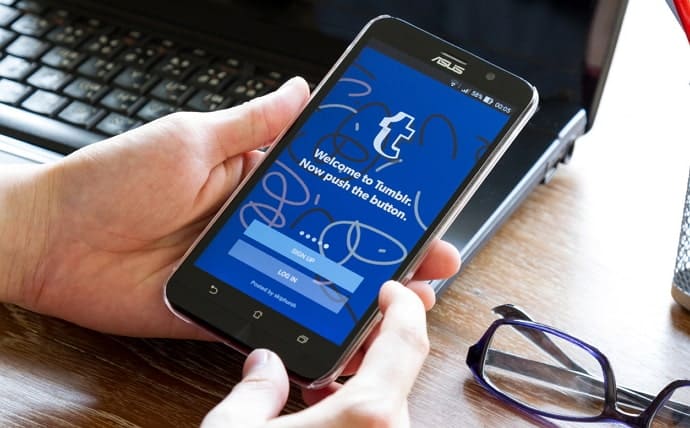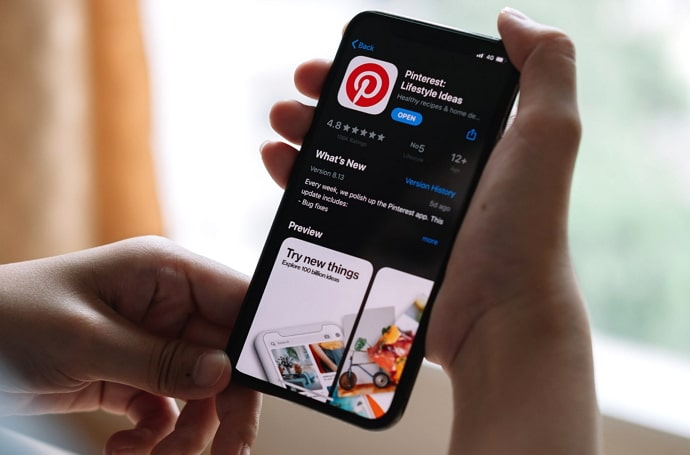How to Fix New Login Location Detected Please Check Your Email on Discord: If you’ve ever encountered the message “Fix New Login Location Detected. Please Check Your Email” on Discord, it’s an important security feature designed to protect your account from unauthorized access. This alert typically appears when Discord detects a login attempt from a location or device that hasn’t been previously associated with your account. This could be due to you logging in from a new device, a different location, or potentially If someone attempts to access your account without your consent, Discord will notify you and ask you to verify the login attempt. A confirmation email will be sent to your registered email address with steps to approve or deny the login. This added security measure helps protect your account from unauthorized access and ensures your peace of mind.
To resolve the alert, check your email for a message from Discord. Follow the instructions provided to verify or reject the login attempt. If you recognize the login attempt as legitimate, you can approve it, and your account will be updated with the new login location. If you did not initiate this login attempt, it’s crucial to secure your account by changing your password and reviewing your security settings.
Read Also: How to Fix You Don’t Have Any Devices on Google Play Store
Why do I see a “Fix New Login Location Detected” Message?
If you see you’re a “Fix New Login Location Dete “ted” message on Discord, it’s a “security message to “protect your account. Here’s why “this message might be:
- New Device or Location: Discord detects that your account is being accessed from a new device or a location different from your usual ones. This could be due to you logging in from a new phone, computer, or even a different city or country.
- Security Precaution: The message serves as a precautionary step to ensure that you are really trying to access your account.
- Potential Unauthorized Access: If someone else is trying to log into your account from a different location, Discord wants to verify that you are aware of this attempt. It helps prevent potential hacking or fraud.
- Email Verification Required: To confirm the new login attempt, Discord sends an email to the address associated with your account. This email includes instructions on how to approve or reject the login attempt.
By following the instructions in the email, you can either confirm that the login attempt is legitimate or take action to secure your account if you did not initiate the login.
Troubleshooting Unauthorized Login Attempts on Discord
If you’re dealing with unauthorized login attempts on Discord, it’s essential to take immediate action to secure your account. Issues with unauthorized lit’s attempts on Discord:
- **Check Your Email**: Discord sends a veHere’srification email when it detects an unauthorized login attempt.
- Go to Discord’s settings, navigate to “My Account,” and update your password with a strong, uniqDiscord’s* Enable Two-Factor Aut “entication “2FA) **: Enabling 2FA enhances your account security.
- **Review Recent Activity**: Look for any unusual activity on your account, such as new friends, server joins, or changes to settings. Report any suspicious activity to Discord.
- **Update Your Email Security**: Ensure that the email account linked to your Discord is secure. Update its password and enable 2FA if available.
- **Revoke Unauthorized Devices**: In Discord settings, review and manage your active sessions.
- **Contact Discord Support**: If you cannot resolve the issue or believe your account is still compromised, contact Discord Support for assistance. Provide detailed information about the problem for a quicker resolution.
By following these steps, you can address unauthorized login attempts and enhance the security of your Discord account.
How to Update Your Email and Security Settings on Discord
Updating your email and security settings on Discord is crucial for maintaining account security. Here’s how to do it:
Updating Your Email
- Here’s a more concise version of the instructions: ** Open Discord**: Launch the DiscorHere, visit the Discord website, and log in.
- 2. **Access User Settings**: Click the gear icon (⚙️) near your username at the bottom-left of the screen.
- 3. **Go to My Account**: In the User Settings menu, select “My Account.”
- 4. **Edit Email Address**:
- – Enter your new email and current password to “confirm.
- 5.”**Verify Your New Email**: Check your inbox for a verification email from Discord and follow the steps to confirm.
Updating Security Settings
Here’s a revised version:
- Go to the **My Account** section and locate **Two-Factor Authentication**.
- Click **Enable Two-Factor Authentication**.
- This would involve scanning a QR familiar” and entering the” verification “mode.
Update Password:
- In “Ser Settings, “go to “My Account.”
- Click “Change” Password.”
- Please enter your current password, then your new password, and confirm it.
- Click “SaveYou’llpdate your password.
Review Authorized Apps:
- In User Settings, click “Applications” to see a “list of applications” that have access” to your Discord account.
- Revoke access to any apps you no longer use or recognize.
“heck “Active Sessions:
- In User Settings, navigate to “Privacy & Safety.”
- Scroll “own to “Authori Devices” to view and manage active sessions.
- Log out of any unfamiliar devices or sessions.
Review Privacy & Safety Settings:
- Go to “Privacreview and adjust the settings.
Please review” and adjust the settings related to di “ect messages, frie “d requests, and content filters to ensure they align with your privacy preferensetting By “keeping your youil and security settings “gs up to date, “you help safeguard your Discord account from unauthorized access and enhance your overall security.
Frequently Asked Questions
What if I don’t recognize the login attempt?
If you don’t recognize the login attempt, deny it using the instructions in the email. This is also recommended for additional security.
How do I change my password on Discord?
- Open User Settingsdon’tnavigate to My Account.
- Click Change don’tord.
How can I enable two-factor authentication (2FA)?
In User Settings, navigate to My Account, and it’s Enable Two-Factor Authentication.
What if Iunable accaccessy email account?
If you’re una “le to acces” your email” you may need to “recover your email account first. Once you regain access, you can follow the “instructions” in the ver “fiction email.
How can I contact “Discord Support for help?
If you need help with login attempts or accouncan’turityaccount accessibility, visit Discord Suppyou’regeSupport and submit a request for assistance.
Conclusion
The “Fix New Login Location Detected. Please Check Your Email” message on Discord is a critical security feature designed to safeguard your account from unauthorized access. When Discord detects a login from an unfamiliar device or location, it sends a verification email to confirm that the att “mpt is legitimate and made by you. If you see this message,” e, immediately check your email for instructions to either approve or deny the login attempt. If it’s legitimate, approve it through the email. If it’s unauthorized, deny the attempt.