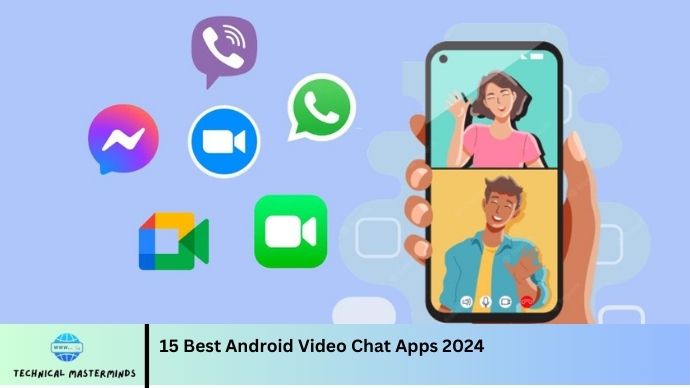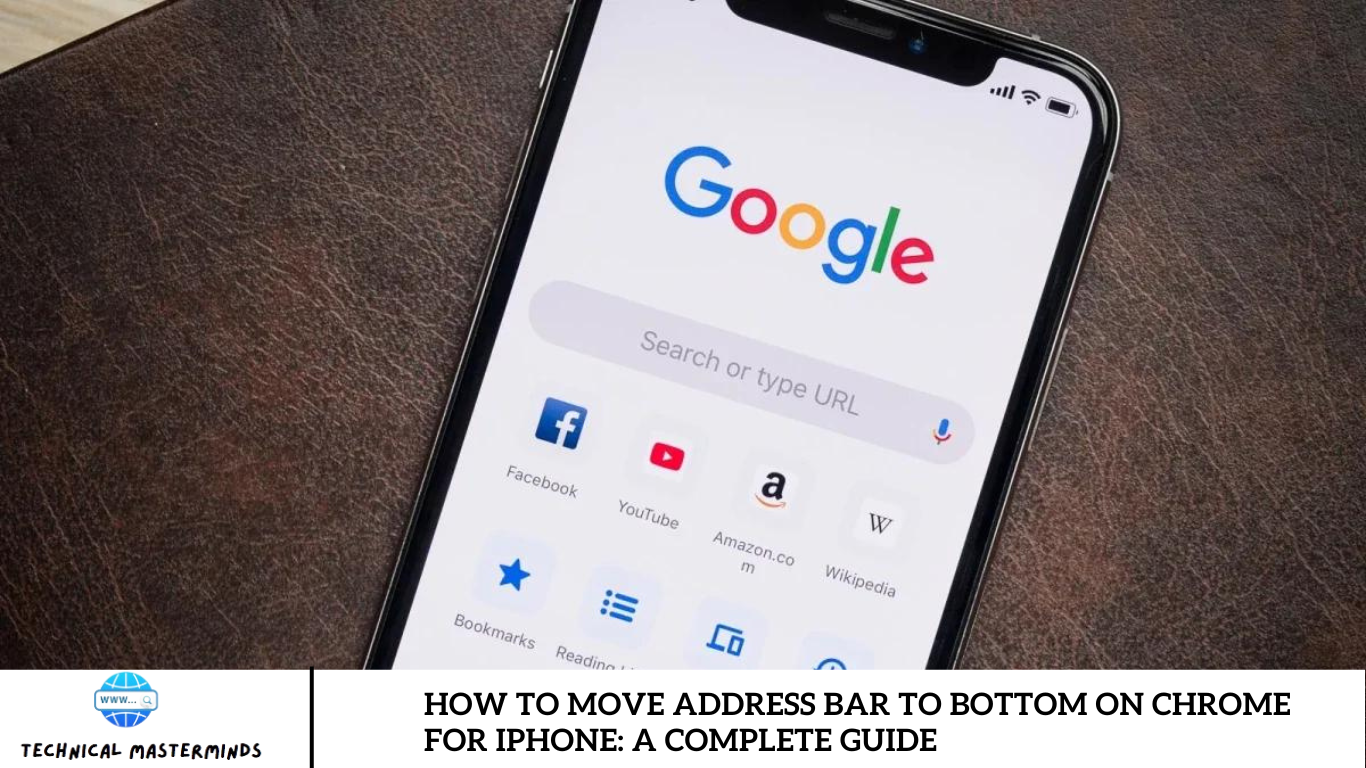How to Use Zoom on Android Phone Without App: Using Zoom on an Android phone without the app is a convenient option for those who may not want to download additional software or have limited storage space. Zoom, a popular video conferencing platform, allows users to join meetings directly through a web browser, making it accessible and user-friendly.
To start, open your preferred web browser, such as Chrome or Firefox, and navigate to the Zoom website. The host provides the meeting link, or the meeting ID and password are entered manually. This method enables users to participate in video calls, webinars, or online classes without the need for the Zoom app.
Accessing Zoom through a browser is crucial to optimal performance. Although some features, like virtual backgrounds and specific settings, may be limited compared to the app, the web version still provides essential functionalities, including video, audio, and chat options. This flexibility enables users to connect and engage with others seamlessly, whether for professional or social interactions, all without the need to install an app.
Read Also: How to Leave a Viber Group Without Anyone Knowing
Benefits of Using Zoom Without the App
Here are some benefits of using Zoom without the app:
- Storage Savings: One of the main benefits is that there’s no need to download and install the app, which helps conserve storage space on your device. This is particularly advantageous for users who have limited storage capacity.
- Immediate Access: Joining a Zoom meeting via a web browser allows for quick and immediate access. Users can click on a link or enter the Meeting ID without the need for additional downloads.
- No Updates Required: The web version avoids the need for frequent app updates, ensuring you can join meetings without interruption or the hassle of updating software.
- Cross-Platform Compatibility: Zoom’s web version is compatible with various browsers and operating systems, providing a flexible solution for users who may switch devices or platforms frequently.
- Simplicity for Occasional Users: For those who only use Zoom occasionally, the web version offers a straightforward way to join meetings without committing to a complete app installation.
- Reduced Device Resource Usage: Running Zoom in a browser can consume fewer resources than the app, potentially improving overall device performance during meetings.
- Guest Access: Users can join meetings as guests without needing a Zoom account, making it easier for participants who may not regularly use the platform.
- Browser-Based Features: The web version supports essential Zoom features, including video and audio participation, chat functionalities, and screen sharing, enabling a whole meeting experience without the app.
These benefits make using Zoom through a browser a practical choice for many users looking for convenience and ease of access.
Browser Compatibility: Which Browsers Work Best for Zoom?
When using Zoom on an Android phone without the app, browser compatibility plays a crucial role in ensuring a smooth experience. Here are some of the best browsers for accessing Zoom:
Google Chrome:
- Pros: Widely used and highly compatible with Zoom features, Chrome provides excellent performance and stability. It supports all Zoom functionalities, including video and audio settings.
- Cons: Can consume a significant amount of device resources.
Mozilla Firefox:
- Pros: Known for its privacy features, Firefox is another excellent option for Zoom meetings. It offers reliable performance and supports most Zoom functionalities.
- Cons: Some users may experience slight delays in video quality compared to Chrome.
Samsung Internet:
- Pros: Optimized for Samsung devices, this browser offers good Zoom performance. It supports essential features and has a user-friendly interface.
- Cons: It may not be as feature-rich as Chrome or Firefox.
Microsoft Edge:
- Pros: The Chromium-based version of Edge is compatible with Zoom and offers a fast, smooth experience. It also provides good security features.
- Cons: Less commonly used on Android, which may lead to limited user experience reports.
Opera:
- Pros: Opera offers a lightweight browsing experience with a built-in ad blocker. It supports Zoom’s features and can be a good alternative for users looking for a different interface.
- Cons: Some users may need help with compatibility issues with specific Zoom functionalities.
Key Considerations
- Test Before Important Meetings: Test the browser with a Zoom meeting before important calls to ensure everything works correctly.
By choosing one of these compatible browsers, users can have a reliable and efficient experience when joining Zoom meetings without the app.
Key Features Available on Zoom’s Web Version
Zoom’s web version offers a variety of critical features that enable users to participate in meetings effectively, even without the app. Here are some of the main features available:
- Video and Audio Participation: Users can join meetings with both video and audio capabilities, allowing for face-to-face interaction and discussion.
- Screen Sharing: Present documents, slides, or applications, making it easier to collaborate and communicate during meetings.
- Chat Functionality: The web version includes a chat feature, allowing users to send messages, share links, and communicate with other participants during the meeting.
- Meeting Reactions: Users can express themselves with emoji reactions (like thumbs up or clapping) to engage with the discussion without interrupting the flow of the meeting.
- Recording Options: While local recording may not be available, users can utilize cloud recording features if the host allows for later access to the meeting content.
- Virtual Backgrounds: Participants can use virtual backgrounds to enhance privacy and professionalism, though this feature may be limited compared to the app.
- Breakout Rooms: If the host enables this feature, users can be split into smaller groups for discussions or activities, enhancing collaboration.
- Participant Management: Hosts can manage participants, including muting, removing attendees, and controlling who can share their screens.
- Meeting Controls: An intuitive interface allows users to easily control their audio and video settings, manage participants, and access various meeting tools.
These features make Zoom’s web version a powerful tool for virtual meetings, providing a comprehensive experience even without the app. Users can effectively collaborate, communicate, and engage, regardless of their device.
Troubleshooting Common Issues When Using Zoom on a Browser
When using Zoom on a browser, users may encounter various issues. Here are some common problems and their troubleshooting solutions:
Audio Issues
- Problem: Participants can’t hear you, or you can’t listen to them.
- Solution: Ensure your device’s microphone and speakers are not muted.
- Try refreshing the page or rejoining the meeting.
Video Problems
- Problem: The video is not displaying or appears distorted.
- Solution: Check your camera settings and ensure other applications do not block it.
- Confirm that your browser has permission to access the camera.
- Restart the browser or device if the issue persists.
Connection Issues
- Problem: The meeting fails to load or drops frequently.
- Solution: Check your internet connection; switch to a stable Wi-Fi or mobile data network if possible.
- Restart your router or device to improve connectivity.
Browser Compatibility
- Problem: Features need to be included or fixed.
- Clear the browser cache and cookies, then refresh the page.
- Update your browser to the latest version.
Joining Issues
- Problem: Unable to join the meeting using the link or Meeting ID.
- Solution: Double-check the meeting link or Meeting ID and password for accuracy.
- If prompted, allow the browser to launch Zoom.
Screen Sharing Problems
- Problem: Unable to share your screen.
- Solution: Ensure your browser has permission to share your screen.
- Use the “Share Screen” option in Zoom and select the correct window or application to share.
- Close any applications that may interfere with screen sharing (like privacy-focused apps).
Meeting Ended Notifications
- Problem: Getting disconnected with a message that the meeting has ended.
- Solution: Check if the host has ended the meeting.
- Try rejoining using the same link or Meeting ID.
- If this happens frequently, ask the host to check their settings.
Performance Issues
- Problem: Lagging video or slow performance during the meeting.
- Solution: Lower the video quality settings in Zoom (if available).
- Close other applications or tabs running in the background.
- Reboot your device to free up system resources.
With these troubleshooting tips, users can resolve common issues and enjoy a smoother experience when using Zoom on a browser.
Frequently Asked Questions
What should I do if I experience audio or video issues?
Ensure your device’s audio and video settings are correct, and check that the browser has permission to access these features. Refreshing the page can also help.
Can I share my screen using the browser?
You can share your screen using Zoom’s web version; make sure your browser has the necessary permissions enabled.
What if the meeting doesn’t load or disconnects frequently?
Check your internet connection, close other apps that may consume bandwidth, and refresh the browser.
Are there any limitations to using Zoom on a browser compared to the app?
While the web version offers many essential features, some advanced functionalities, like virtual backgrounds, may need to be improved compared to the app.
Is it safe to use Zoom on a browser?
Yes, using Zoom on a browser is safe, especially when accessing the official Zoom website. Ensure that your browser is updated and that you follow general online security practices.
Conclusion
Accessing Zoom on an Android phone without the app provides a convenient and flexible option for participants who want to join virtual meetings without the hassle of downloading additional software. By leveraging web browsers like Google Chrome or Firefox, users can join meetings quickly, access essential features, and maintain communication effectively. This approach is particularly beneficial for those with limited storage, occasional users, or anyone preferring a quick and straightforward way to connect. While the web version may have some limitations compared to the app, it still supports critical functionalities such as video and audio participation, screen sharing, and chat features, ensuring a productive meeting experience.