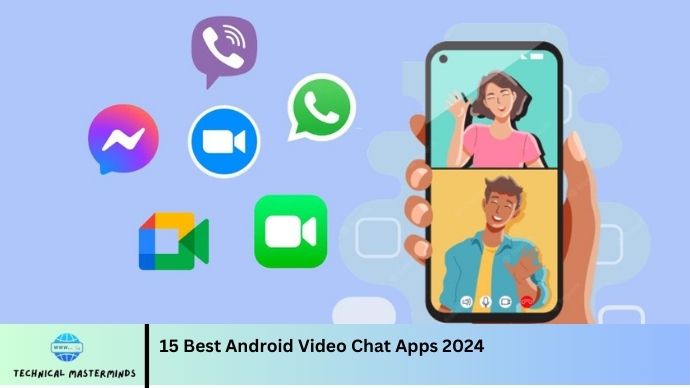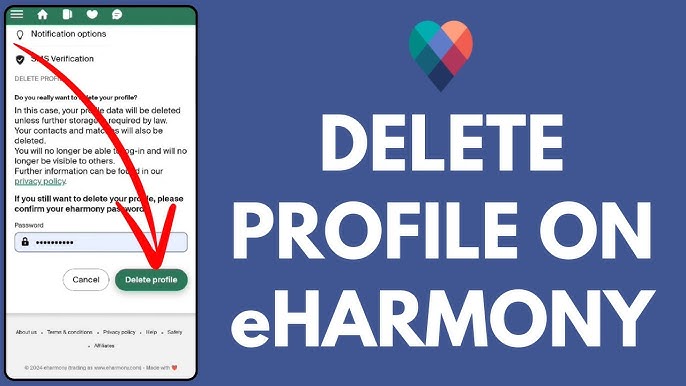How to Restrict Google Search on Android: Restricting Google Search on Android devices is an essential step for parents, educators, and individuals seeking to maintain a controlled and safe online environment. With the vast amount of information available on the internet, ensuring that users—especially children—are not exposed to inappropriate or harmful content is a priority. Android provides various features and settings that enable users to customize their search experiences, making it easier to filter out unwanted results.
To restrict Google Search, users can utilize tools such as SafeSearch, which filters explicit content from search results. Android’s Family Link app allows parents to manage their child’s device usage, including setting limitations on Google Search access and monitoring their online activities. These features not only promote safer browsing habits but also foster a more educational use of technology.
In an age where digital literacy and responsible online behavior are paramount, implementing restrictions on Google Search can significantly enhance the safety of internet navigation. By tailoring search settings, users can ensure that their interactions with the web are age-appropriate, enriching, and conducive to positive learning experiences.
Read Also: How to Change Default PDF Viewer on Android
Why Restrict Google Search?
- Protection from Inappropriate Content: The internet is filled with vast amounts of information, some of which may be explicit, harmful, or not suitable for all ages. By restricting Google Search, parents and guardians can help shield children from accessing such content.
- Promoting Safe Online Habits: Establishing restrictions encourages responsible browsing practices. It instills an understanding of safe online behavior, which is crucial in today’s digital landscape.
- Reducing Exposure to Misinformation: The internet can be a source of misleading information. Restrictions help guide users toward credible sources and reduce the risk of encountering false or harmful narratives.
- Encouraging Educational Use of Technology: By filtering search results, users can focus on educational and age-appropriate content. This can enhance learning experiences and foster curiosity in a safe environment.
- Setting Boundaries for Device Usage: Restrictions can help parents manage the amount of time children spend online and the nature of the content they consume, promoting a balanced lifestyle.
- Building Trust and Communication: Implementing search restrictions opens a dialogue about internet safety between parents and children, cultivating a sense of trust and mutual understanding regarding online activities.
Setting Up SafeSearch on Android Devices
To enable SafeSearch:
- Start by opening the Google app on your Android device.
- Once in the app, tap on the profile icon located in the top right corner to access the settings menu.
- From there, select “Settings” and then tap on “General.” You will find the SafeSearch option here, which you can toggle on to filter explicit content from your search results.
You can set up SafeSearch directly through the Google Search website. Tap on “Settings” at the bottom of the page, and select “Search settings.” In the search settings menu, check the box next to “Turn on SafeSearch” and scroll down to save your changes.
It’s important to note that enabling SafeSearch may not completely block all explicit content, but it significantly reduces the likelihood of encountering such material. For parents looking to enforce SafeSearch on their children’s devices, using the Google Family Link app can provide additional monitoring and control options, ensuring a safer online experience. By taking these steps, users can foster a more secure and age-appropriate browsing environment.
Customizing Search Settings for Enhanced Safety
Customizing search settings on Android devices is vital for enhancing safety and ensuring a more secure browsing experience. Beyond enabling SafeSearch, users can make several adjustments to tailor their search settings according to their preferences and safety requirements.
Users can manage their Google account privacy settings, which directly affect search results. By visiting the Google Account settings, users can review their activity controls and decide what types of data Google can collect. Turning off certain tracking features can help limit personalized search results, making it harder for inappropriate content to appear based on past activity.
Another effective way to enhance safety is through the use of search filters. Users can filter results by selecting specific content types or categories, such as images, news, or videos. This can help streamline searches and minimize exposure to unwanted material. Additionally, users can periodically clear their search history, ensuring that previous queries do not influence future results.
Monitoring Search Activity on Android
Monitoring search activity on Android devices is a crucial step for parents and individuals looking to ensure safe and responsible internet usage. History and online behavior, promoting a more secure browsing environment.
One primary way to monitor search activity is through the Google Account settings. By accessing the “My Activity” section in their Google Account, users can view a comprehensive history of their search queries and interactions with Google services. This feature allows users to review what has been searched when it was searched, and on which devices, providing valuable insights into browsing habits. Users can also delete specific entries or clear the entire search history to maintain privacy.
The Google Family Link app offers additional monitoring capabilities for parents. This app allows parents to supervise their child’s device usage, including reviewing their search activity. Parents can also limit screen time and ensure that their children are engaging with age-appropriate content. The app fosters open communication about online activities and encourages children to make responsible choices while exploring the web.
Frequently Asked Questions
Does enabling SafeSearch block all explicit content?
While SafeSearch significantly reduces the likelihood of encountering explicit content, it may not block everything. For more comprehensive protection, it is advisable to combine it with other parental controls.
How can I clear my Google search history?
You can clear your Google search history by visiting the “My Activity” section in your Google Account, selecting the search activity, and choosing to delete specific items or all history.
Are there third-party apps for managing Google Search restrictions?
Yes, several third-party parental control apps can help manage Google Search restrictions. These apps offer features such as detailed reports on online activity and customizable filtering options.
Can I restrict Google Search on a shared device?
Yes, you can restrict Google Search on a shared device by setting up individual accounts for each user. This enables you to tailor settings based on the age and specific requirements of each user.
What are the benefits of restricting Google Search for children?
Restricting Google Search for children helps protect them from inappropriate content, promote safe online habits, reduce exposure to misinformation, and foster a more educational use of technology.
Conclusion
Restricting Google Search on Android devices is a crucial step toward ensuring a safer and more controlled online experience. With the vast amount of information available on the internet, implementing features like SafeSearch and utilizing tools such as the Google Family Link app can significantly reduce exposure to inappropriate content and promote responsible browsing habits. By customizing search settings, monitoring search activity, and actively engaging in discussions about online safety, parents and guardians can create an environment that prioritizes the well-being of young users.