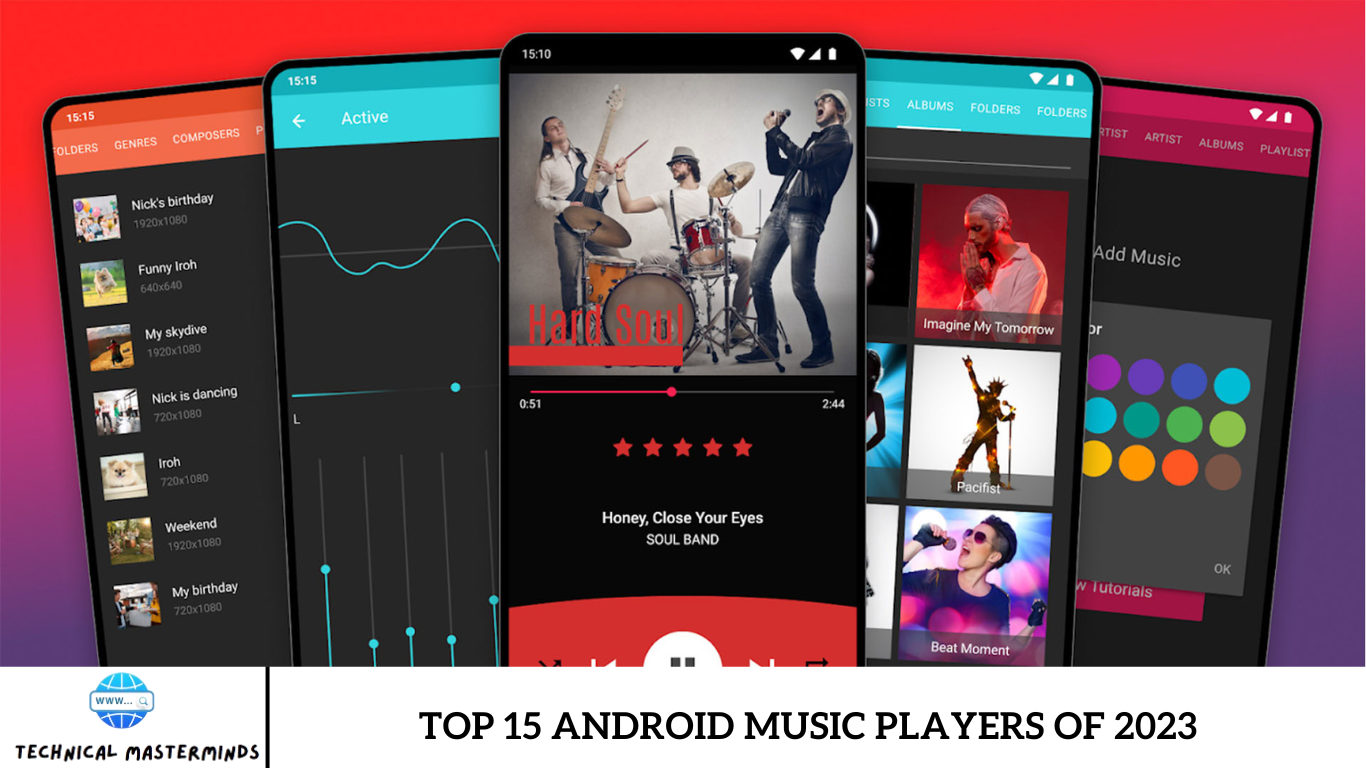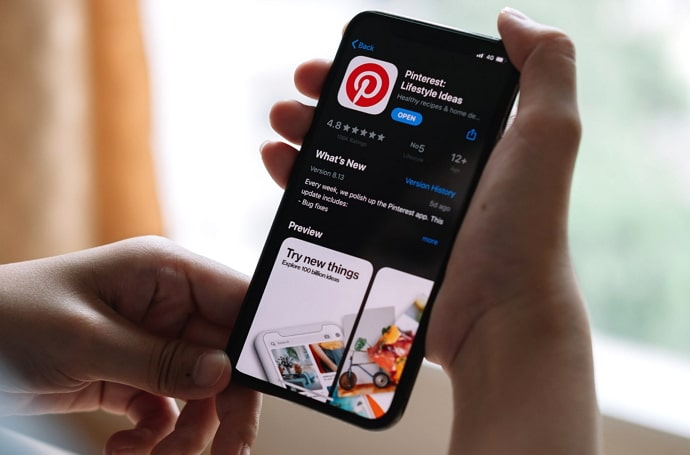How to See Download History on Google Play Store: The Google Play Store is a pivotal platform for Android users, offering access to a vast array of applications, games, movies, music, and more. One of the essential features that enhance user experience is the ability to view download history. This feature allows users to keep track of all the apps and content they have downloaded over time, making it easier to manage their digital libraries.
Understanding your download history can be particularly useful for several reasons. Firstly, it helps users quickly locate previously downloaded apps that they may want to reinstall without searching through the entire store. Additionally, users can monitor their usage patterns, which can inform decisions about app management and storage optimization.
Viewing download history can aid in identifying apps that may no longer be relevant, allowing for timely deletion and freeing up device space. Knowing which apps have been downloaded can also assist in ensuring that only trusted applications remain on the device. In essence, accessing and understanding your download history on the Google Play Store is a practical tool for enhancing your overall Android experience.
Read Also: How to View Backup Photos in Google Photos
Why View Your Download History?
- Quick Access to Previous Downloads: Easily locate and reinstall apps that you may have deleted or need to access again without searching through the entire store.
- App Management: Track the apps you’ve downloaded to evaluate their relevance and usefulness. This can help you identify which apps to keep, update, or delete to optimize device storage.
- Usage Patterns: Analyzing your download history can provide insights into your app usage patterns, helping you make informed decisions about future downloads and app purchases.
- Identifying Unused Apps: Spot apps that you haven’t used in a while. This allows you to declutter your device by removing applications that are no longer needed.
- Tracking Subscriptions and Purchases: Easily view apps with active subscriptions or any in-app purchases you’ve made, helping you manage your finances and avoid unexpected charges.
- Enhanced Security: Knowing what you’ve downloaded can help ensure that only trusted applications remain on your device, contributing to your overall digital security.
Navigating the Download History Interface
Navigating the download history interface on the Google Play Store is a simple process that enables users to effortlessly access and manage their downloaded apps and content. Here’s a step-by-step guide on how to navigate this interface:
Access Your Profile
- This will open a menu with several options.
Go to ‘Manage Apps & Device’
- From the menu, select “Manage apps & device.” This option provides an overview of your app activity, including updates and download history.
Select ‘Manage’ Tab
- In the “Manage apps & device” section, select the “Manage” tab.
Filter by Downloaded Apps
- You should use the filter option to view only the apps you have downloaded. Look for a filter icon or dropdown menu that allows you to choose between “Installed” and “Not Installed” to refine your view.
View Your Download History
- Scroll through the list to see your download history, which includes all the apps and content you’ve downloaded. Each entry typically shows the app name, installation date, and an option to reinstall if it’s not currently installed.
Reinstall or Uninstall Apps
- To reinstall an app, tap on the app icon and select “Install.” Conversely, to uninstall an app, tap on it and choose “Uninstall.”
Check for Updates
- You can also check if any of your downloaded apps have updates available by returning to the “Manage” section and looking for the “Updates” tab.
By following these steps, users can effectively navigate the download history interface, making it easier to manage their apps and stay updated with their digital content.
Tips for Organizing Your Download History
Regularly Review Your Apps
- Periodically check your download history to assess which apps you still use and which can be removed. This helps declutter your device and frees up storage space.
Delete Unused or Duplicate Apps
- Uninstall apps that you haven’t last used a while ago or that duplicate functionality. This keeps your download history focused on the apps you find valuable.
Utilize Categories and Folders
- Create folders on your device to group similar apps (e.g., games, productivity, social media).
Use the Search Feature
- Take advantage of the search functionality in the Google Play Store to quickly locate apps in your download history, especially if you have a large number of downloads.
Keep Track of Updates
- You can set auto-update preferences in the Play Store settings for convenience.
Monitor Subscription Apps
- Keep an eye on apps that require subscriptions. Make sure you’re only subscribed to services that you actively use to avoid unnecessary charges.
Write Notes for Future Reference
- If you discover that certain apps are particularly beneficial, it can be helpful to take notes on why you downloaded them or how you utilize them. This practice will assist you in recalling their purpose in the future.
Use Device Storage Wisely
- Ensure your device has enough storage space by managing app downloads effectively. Regularly deleting unnecessary apps and content will help maintain device performance.
Organize Based on Usage Frequency
- Move frequently used apps to your home screen or a primary folder for easier access, while less frequently used apps can be moved to secondary screens or folders.
Backup Important Apps and Data
- If an app contains essential data (like games with progress or note-taking apps), consider backing up that data through cloud services or the app’s built-in options. This ensures you won’t lose important information if you uninstall the app.
Frequently Asked Questions
Is my download history private?
Your download history is associated with your Google account and is not publicly visible. However, be mindful of sharing your device with others, as they may see your app history.
How do I manage subscriptions from my downloaded apps?
To manage subscriptions, go to your Google Play Store profile, select “Payments & subscriptions,” then tap “Subscriptions” to view and modify your active subscriptions.
What should I do if I encounter issues accessing my download history?
If you have trouble accessing your download history, ensure your Google Play Store app is updated.
Can I view the download history on my computer?
Yes, you can view your download history on the Google Play Store website by signing into your Google account, clicking on “My apps,” and selecting the “Installed” tab.
How often should I review my download history?
Reviewing your download history regularly, such as every few months, is a good practice for decluttering unused apps and managing storage effectively.
Conclusion
Viewing and managing your download history on the Google Play Store is an essential aspect of optimizing your experience with Android devices. This feature enables you to keep track of all the apps and content you’ve downloaded while facilitating efficient app management. By regularly reviewing your download history, you can swiftly reinstall apps you’ve previously used, identify and remove those that are no longer necessary, and monitor active subscriptions to prevent unnecessary charges. Familiarizing yourself with the download history interface empowers you to maintain a clutter-free device, ensuring that only essential and frequently used applications are easily accessible. Furthermore, it enhances security by helping you keep tabs on the apps you trust.