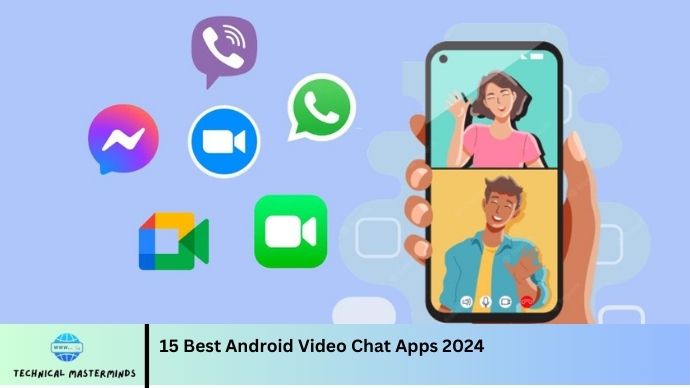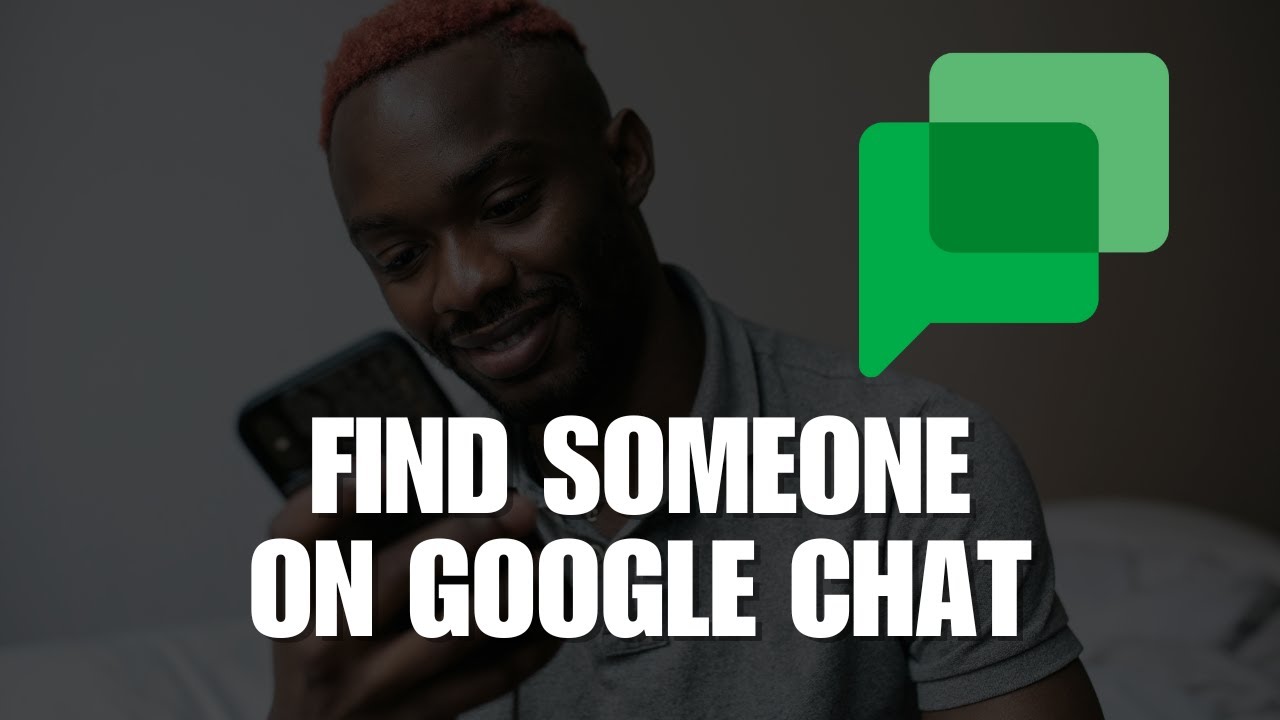How to Text to Multiple Contacts Without Group Messages on Android and iPhone: When it comes to communicating essential updates or sharing information with multiple contacts, sending individual messages can be a more practical approach than group messages. Both Android and iPhone users have options to send personalized texts without creating a group chat, ensuring that each recipient feels addressed and valued. This method helps maintain privacy, as recipients won’t see who else received the message, and it allows for tailored communication, making it suitable for various situations, such as invitations, announcements, or reminders.
On Android, users can utilize apps like Google Messages, where they can manually send texts to multiple contacts in succession, ensuring each message is personalized. iPhone users can achieve this by using the Messages app and sending individual texts or employing the Mail app for more significant announcements.
Both platforms facilitate this process, allowing users to copy and paste messages or use features that streamline sending texts. By choosing this method, individuals can foster a more personal connection with each recipient, ultimately enhancing the effectiveness of their communication. Whether for business or personal reasons, sending individual messages can elevate the way information is shared across multiple contacts.
Read Also: How to View Your Google Search History
Benefits of Sending Individual Texts Over Group Messages
Sending individual texts instead of group messages offers several advantages that enhance communication effectiveness and recipient experience. Here are some key benefits:
Privacy and Confidentiality
Individual texts ensure that recipients’ phone numbers and responses remain private. This fosters a sense of security and trust, especially when sharing sensitive information.
Personalization
Tailoring messages for each recipient allows for a more personal touch. Personalization increases engagement and shows that you value the individual relationship, making your communication more effective.
Reduced Clutter and Distractions
Individual texts eliminate the confusion of multiple replies in a group chat, reducing clutter. Recipients can focus solely on your message without the distractions of others’ responses.
Better Response Management
Individual messages make it easier to track responses. Each reply is directed to you, making it more straightforward to manage conversations and follow up when necessary.
Avoiding Miscommunication
Group messages can lead to misunderstandings, as not everyone may see or interpret replies the same way. Individual texts minimize this risk, as each message is addressed directly to the intended recipient.
More Appropriate for Sensitive Topics
Specific topics require discretion or a more thoughtful approach. Sending individual texts allows for discussions that may not be suitable for a group setting, such as personal invitations or constructive feedback.
Higher Engagement Rates
People are often more likely to respond to individual texts compared to group messages. Personalized communication can foster better engagement and interaction, increasing the likelihood of a timely response.
Flexibility in Timing
Individual messages allow you to send texts at specific times that you believe are most appropriate for each recipient, enhancing the chances of immediate engagement.
Clear Call to Action
When sending individual texts, you can provide specific instructions or calls to action that are clear and directed at the individual, reducing the likelihood of confusion about what is expected.
By opting for individual messaging, you can enhance your communication strategy and ensure that each interaction is meaningful and effective.
How to Send Texts to Multiple Contacts on Android
Sending texts to multiple contacts on Android can be done efficiently without creating a group message. Here’s a step-by-step guide to help you through the process:
Method 1: Using the Messages App
- Open the Messages App: Launch the default messaging app on your Android device.
- Start a New Message: Tap on the Compose button (usually a pencil or a plus icon) to start a new message. Select Recipients Individually: In the “To” field, type the name or phone number of the first contact you want to message. Select the correct contact from the suggestions.
- Repeat this process for each additional contact. If your messaging app doesn’t allow multiple selections in this way, you’ll need to type and send messages one at a time.
- Type Your Message: Write your text message in the message body.
- Send the Message: Tap the Send button.
- Repeat for Other Contacts: If you need to send the same message to additional contacts, return to step 2 and repeat the process.
Method 2: Using a Third-Party Messaging App
If you frequently need to send texts to multiple contacts, consider using third-party messaging apps that facilitate this process:
-
- Install an App: Download an app like Textra, GroupMe, or WhatsApp from the Google Play Store. Select Contacts: For Textra, you can create a group with individual recipients and send them messages without revealing other contacts.
- You can use WhatsApp’s broadcast feature to send a message to multiple contacts individually.
- Compose and Send: Type your message and send it to the selected contacts.
Method 3: Copy and Paste
For a quick approach without using group messages:
- Copy the Message: Highlight the text and select Copy.
- Open the Messages App: Go to the Messages app.
- Select the First Contact: Tap the compose button and enter the first contact.
- Paste the Message: Tap and hold in the message box and select Paste.
- Send the Message: Tap Send.
Using these methods, you can effectively send texts to multiple contacts on Android without the drawbacks of group messaging. This allows for more personalized communication while maintaining privacy.
Tips for Personalizing Your Messages
Personalizing your messages can significantly enhance engagement and strengthen your connections with recipients. Here are some practical tips for personalizing your messages:
Use the Recipient’s Name
- Please start your message with the recipient’s name to make it feel more personal.
Tailor Content to Interests
- Reference shared interests or experiences that relate to the recipient. This shows that you’re attentive to their preferences and helps build a stronger connection.
Customize the Message Tone
- The recipient’s personality. Use a formal tone for professional contacts and a casual tone for friends or family.
Include Specific Details
- Such as a recent event they attended, their hobbies, or any previous conversations. This demonstrates that you remember and value your interactions.
Use Emojis or GIFs Appropriately
- Adding emojis or GIFs can convey emotion and make your message feel more friendly and engaging. However, use them sparingly and appropriately based on your relationship with the recipient.
Ask Personalized Questions
- Include questions that relate to the recipient’s life or interests. This encourages engagement and shows you care about their thoughts and experiences.
Share Relevant Information
- When sending updates or invitations, tailor the information to what you know the recipient would find interesting or valuable. This makes your message more relevant.
Send Timely Messages
- Anniversaries or holidays demonstrate that you are thinking of the recipient and care about celebrating their essential moments.
Utilize Their Preferred Communication Style
- Pay attention to how the recipient prefers to communicate. Some may appreciate brevity, while others might enjoy more detailed messages. Tailoring your style can enhance their experience.
Follow Up
- This shows you value their input and are engaged in the conversation.
Acknowledge Milestones or Achievements
- If you know about any recent accomplishments or changes in their life, acknowledge them in your message. Celebrating their successes helps build rapport.
You can create a more personalized experience for each recipient. Personalization not only enhances communication but also strengthens relationships, making your messages more impactful and appreciated.
Frequently Asked Questions
How do I manage responses to individual messages?
When sending individual texts, responses will come directly to you, allowing you to manage conversations separately for each recipient.
Can I use SMS services to send messages to multiple contacts?
Yes, you can use SMS marketing services or apps that allow bulk messaging while maintaining individual conversations and ensuring compliance with regulations.
What should I do if I accidentally create a group message?
If you accidentally create a group message, you can either remove recipients or start a new individual message thread for future communications.
How do I avoid sending duplicate messages?
Keep a list of recipients you’ve messaged and the content you’ve sent to avoid sending duplicate messages.
Are there any privacy concerns when texting multiple contacts?
Yes, it’s essential to respect privacy by ensuring recipients’ contact information is not shared without consent and that messages are relevant and appropriate for each individual.
Conclusion
Sending texts to multiple contacts without creating group messages on Android and iPhone offers a more personalized and engaging communication experience. By opting for individual messages, users can maintain the privacy of their recipients while ensuring the recipients’ preferences. This approach enhances the effectiveness of communication, fostering stronger relationships and reducing the likelihood of misunderstandings. Various methods are available, including using default messaging apps, third-party applications, and efficient copy-and-paste techniques. Users can easily manage their communications by using these methods.