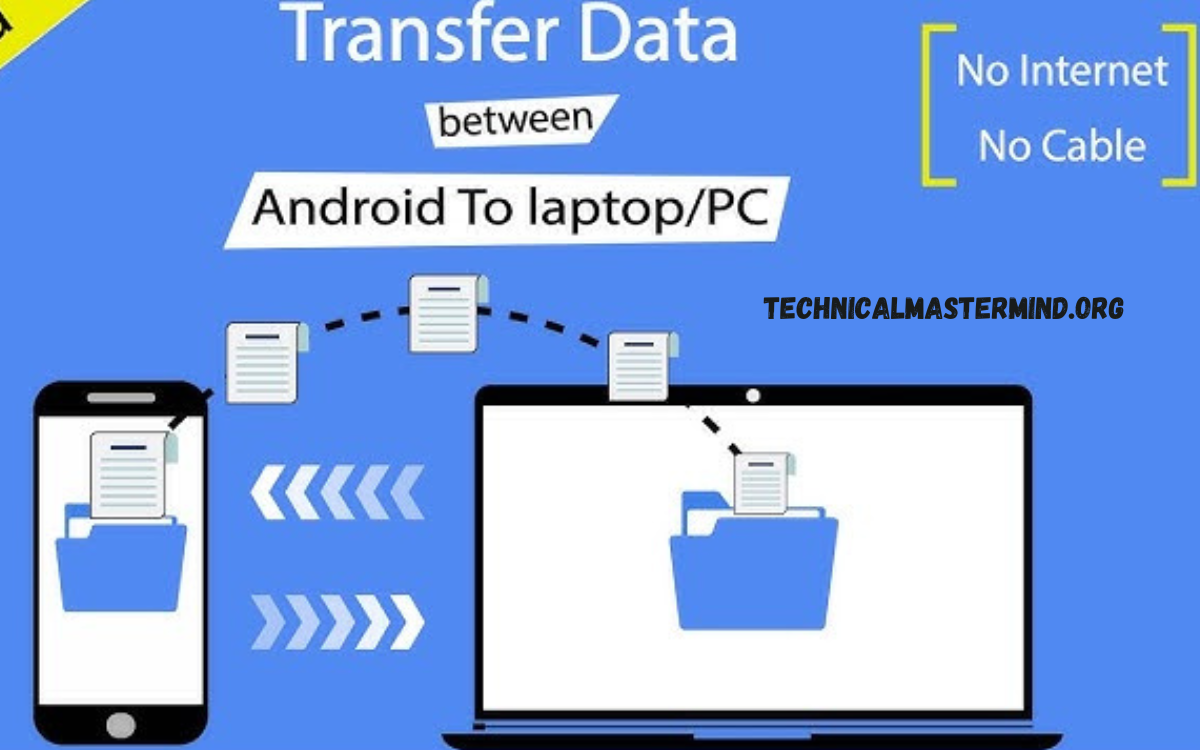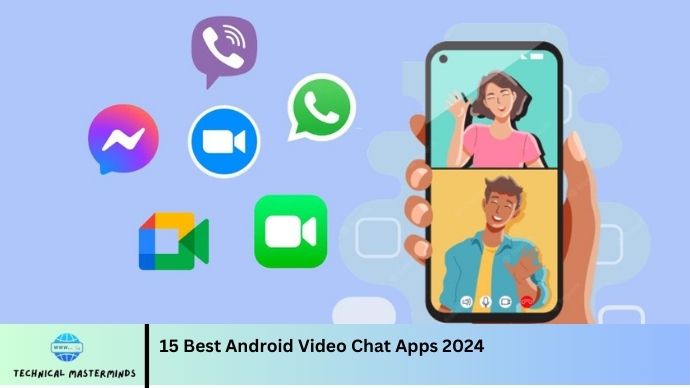How to Get Contacts From iCloud to Android Phone: Transferring contacts from iCloud to an Android phone can seem daunting, especially for those who have long relied on Apple’s ecosystem. However, the process is straightforward and can be accomplished through various methods, such as making an Android device without losing valuable information.
iCloud, Apple’s cloud storage and computing service, securely stores all your contacts, calendars, and other important data. Migrating to Android, seamless access to these contacts is essential to maintaining connections with friends, family, and colleagues.
We’ll explore several effective methods to transfer your contacts, whether through direct synchronization, exporting as a CSV file, or using third-party applications. The one that best fits their needs and technical comfort level.
You can easily import your iCloud contacts into your Android phone, ensuring a smooth transition and allowing you to enjoy the new features of your Android device without losing touch with your contacts. With the right approach, switching from iOS to Android can be a hassle-free experience.
Read Also: How to Enable USB Debugging on Android Devices
Preparation: What You Need Before Starting the Transfer
Before starting the transfer of contacts from iCloud to your Android phone, it’s essential to prepare adequately to ensure a smooth process. Here’s what you need:
Active iCloud Account:
- Make sure you have access to your iCloud account, including your Apple ID and password, as you’ll need this to export or sync your contacts.
Android Device Ready:
- Ensure your Android phone is set up and ready to receive contacts. Check that it has sufficient storage space for new contacts.
Internet Connection:
- A stable internet connection is necessary, whether you’re syncing contacts via Google or downloading files from iCloud.
Google Account:
- If you plan to sync contacts via Google, ensure you have an active Google account.
Backup Contacts:
- It’s wise to back up your contacts in iCloud before proceeding with the transfer. This ensures you have a copy in case anything goes wrong during the process.
Computer (Optional):
- Depending on the method you choose, you might need access to a computer to download and manage files.
Compatible File Format:
- If you’re exporting contacts, ensure you understand the file format you’ll be using (usually CSV or vCard) for compatibility with your Android device.
Having these elements in place will streamline the transfer process and minimize potential issues.
Method 1: Syncing Contacts Using Your Google Account
Syncing your iCloud contacts with your Google account is one of the easiest ways to transfer them to your Android device. This method allows your contacts to be automatically updated and accessible across devices.
Method 2: Exporting Contacts from iCloud to a CSV File
Exporting your contacts from iCloud to a CSV (Comma-Separated Values) file is another effective method. This approach gives you a file that can be easily imported into your Android device, ensuring all your contact information is preserved during the transfer.
Method 3: Utilizing Third-Party Applications for Contact Transfer
For those looking for a more streamlined or automated solution, third-party applications can facilitate the transfer of contacts from iCloud to Android. These apps often provide a user-friendly interface and additional features, making the process quicker and easier.
Troubleshooting Common Issues During Transfer
Transferring contacts from iCloud to an Android phone can occasionally lead to issues. Here are some common problems you might encounter and tips for troubleshooting them:
Contacts Not Syncing
- Check Internet Connection: During the transfer process, ensure that both your Android device and your computer have a stable internet connection.
- Verify Account Settings: Confirm that you are logged into the correct Google account on your Android device, and check if the sync settings are enabled.
Exported CSV File Not Importing Correctly
- Check File Format: Make sure that the CSV file exported from iCloud is correctly formatted. Open the file in a spreadsheet application to verify that the data is organized properly.
- Remove Unsupported Characters: Eliminate any special characters or formatting issues in the CSV file that may prevent a successful import.
Missing Contacts After Transfer
- Recheck the Export Process: Ensure that you have exported all contacts from iCloud. If you select only some before exporting, you may overlook specific contacts.
- Import Settings: Double-check the settings used when importing contacts into your Android device to ensure all contacts were included.
Third-Party Application Issues
- Update the App: Ensure that any third-party application is available to avoid bugs and compatibility issues.
- Check Permissions: Make sure the app has the necessary permissions to access contacts on your Android device.
iCloud Account Accessibility Problems
- Account Recovery: If you’re having trouble accessing your iCloud account, try resetting your password or using Apple’s account recovery options.
- Two-Factor Authentication: Enabled on your iCloud account, ensure you follow the steps to authenticate properly during the transfer.
Device Compatibility Issues
- Check Android Version: Ensure that your Android device is running a compatible version of the operating system that supports the contact import features you are using.
- App Compatibility: If using a third-party application, verify that it is compatible with your specific Android model and version.
Addressing these common issues can enhance your chances of a smooth and successful transfer of your contacts from iCloud to your Android phone.
Ensuring Data Privacy and Security
Use Official and Trusted Methods
- Official Apps and Services: Whenever possible, use official methods or trusted third-party applications to transfer your contacts. Avoid unverified tools that may compromise your data.
Enable Two-Factor Authentication
- Secure Your Accounts: If you have two-factor authentication (2FA) enabled on your iCloud account, it adds an extra layer of security. This helps prevent unauthorized access during the transfer.
Keep Software Updated
- Regular Updates: Ensure that both your iCloud and Android devices are running the latest software versions.
Review App Permissions
- Limit Access: If you use third-party applications, review the permissions they request. Only grant access to the data necessary for the app’s functionality and avoid apps that request excessive permissions.
Backup Your Data
- Create Backups: Before initiating any transfer, back up your contacts and other vital data in iCloud. This ensures that you have a secure copy in case anything goes wrong during the transfer process.
Use Secure Networks
- Avoid Public Wi-Fi: When transferring contacts, use a secure and private internet connection instead.
Delete Unused Accounts and Data
- Remove Old Data: After successfully transferring your contacts, consider deleting any unused accounts or data from your devices. This minimizes the amount of personal information stored online.
Regularly Monitor Your Accounts
- Check for Unusual Activity: Periodically review your iCloud and Google account activity for any unauthorized access. Report any suspicious activity immediately.
Frequently Asked Questions
Can I use third-party apps to transfer contacts?
For security reasons, ensure that you choose trusted and well-reviewed apps.
What should I do if some contacts are missing after the transfer?
If some contacts are missing, check the export process to ensure you selected all contacts. You may need to re-export and import them.
Is it safe to use third-party applications to transfer contacts?
While many third-party apps are safe, always check reviews and permissions before downloading and ensure the app has good security practices in place.
How long does the transfer process take?
The transfer process typically takes just a few minutes, depending on the number of contacts and the method used.
Can I keep my contacts updated between iCloud and Android?
Yes, you can keep your contacts updated by syncing your iCloud account with your Google account, ensuring any changes made on one platform are reflected on the other.
Conclusion
Transferring contacts from iCloud to an Android phone is a manageable process that allows users to seamlessly transition between the two platforms without losing valuable contact information. By utilizing various methods, such as syncing through a Google account, exporting contacts to a CSV file, or leveraging trusted third-party applications, users can efficiently migrate their contacts while ensuring data accuracy and integrity. The necessary precautions for data privacy and security during the transfer include enabling two-factor authentication, using secure networks, and reviewing app permissions.