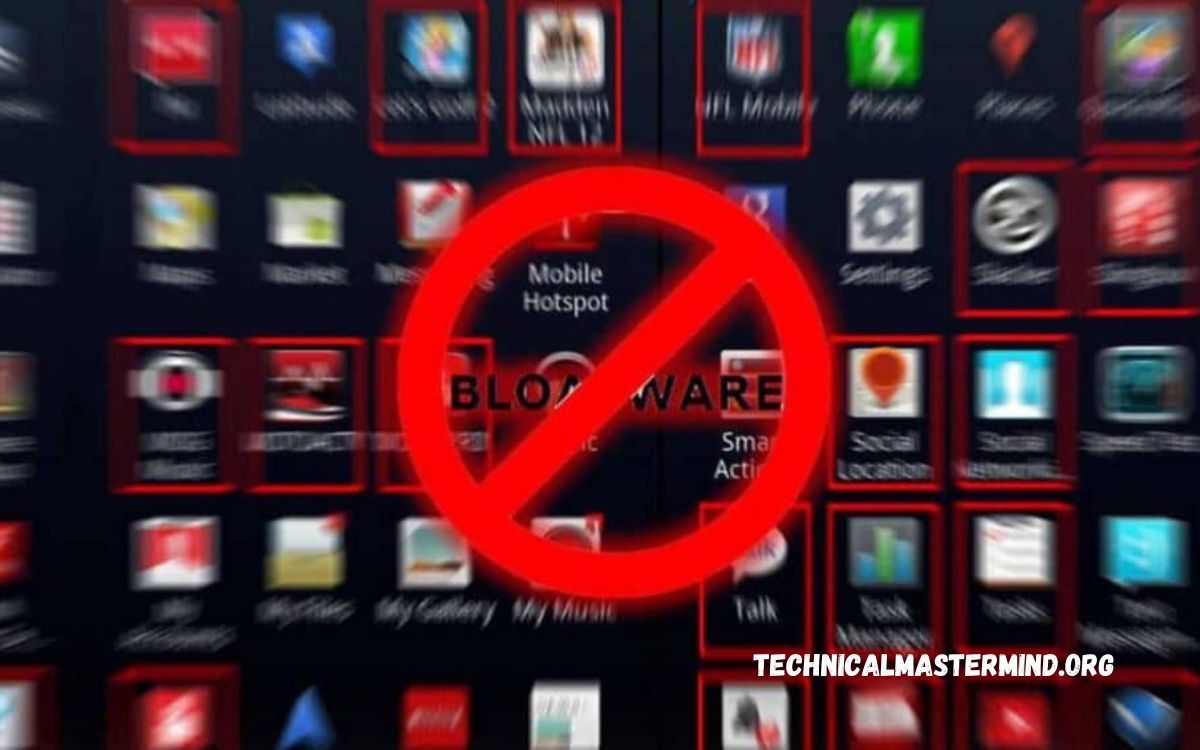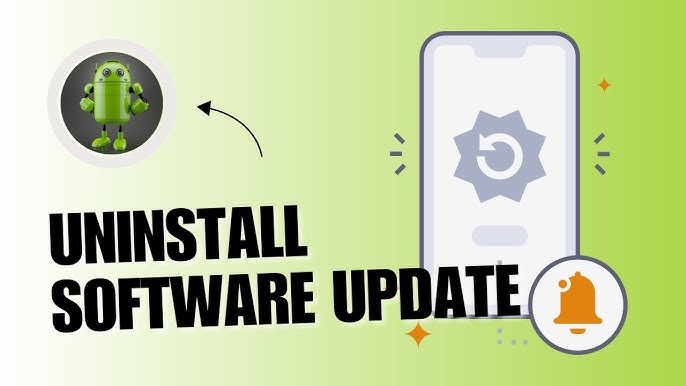How to Disable Android Automatic Updates: Disabling automatic updates on Android devices can be a practical choice for users who prefer to have greater control over their device’s functionality and storage. While automatic updates ensure that your apps and operating System stay current with the latest features and security patches, they can also lead to unintended consequences. For instance, updates may consume significant data, especially for users with limited bandwidth, and can occasionally introduce bugs or compatibility issues that disrupt the user experience.
By turning off automatic updates, users can selectively choose when to update their apps, allowing for a more tailored approach that aligns with their personal usage habits and preferences. This also provides an opportunity to read reviews or feedback on new updates before installation, minimizing the risk of encountering problems.
To disable automatic updates, users can navigate to their device settings and customize update preferences for individual applications or the entire operating System. This approach not only conserves data but also extends battery life, as updates often require significant resources. In this guide, we will explore the step-by-step process for disabling automatic updates, ensuring a more customized and efficient Android experience.
Read Also: Ways To Fix A Smartphone Charging Port
Benefits of Disabling Automatic Updates
Turning off automatic updates on Android devices can offer several benefits, allowing users to have a more personalized and controlled experience. Here are some key advantages:
- Control Over Updates: Users can decide when and which updates to install, ensuring they have time to review changes or feedback before making the switch.
- Data Savings: Automatic updates can consume significant mobile data, especially with large app or system updates. Turning off this feature helps users manage their data usage more effectively, particularly if they have limited data plans.
- Avoiding Bugs and Glitches: New updates can sometimes introduce bugs or compatibility issues. By turning off automatic updates, users can wait for feedback from others and ensure that an update is stable before installing it.
- Extended Battery Life: Updates often require resources, including battery power. Turning off automatic updates can conserve battery life by preventing background downloads and installations.
- Customizing User Experience: Users can maintain the interface and features they are comfortable with, preventing unwanted changes that may come with new updates.
- Preventing Storage Issues: Some updates may require additional storage space, leading to potential issues if a device is low on storage. Disabling automatic updates allows users to better manage their storage.
- Testing New Features: Users can choose to wait before adopting new features, allowing them to determine if updates enhance their experience or disrupt it.
By understanding these benefits, users can make informed decisions about managing updates on their Android devices, aligning their settings with their individual needs and preferences.
Potential Risks of Keeping Automatic Updates Enabled
While automatic updates can provide security and performance improvements, keeping this feature enabled on Android devices comes with potential risks. Here are some key concerns:
- Unexpected Changes: Automatic updates can alter the user interface or app functionality without warning. Who prefer a consistent experience and may require time to adapt to new features or layout changes.
- Bugs and Glitches: New updates can occasionally introduce bugs or compatibility issues that negatively impact device performance or app functionality. Users may encounter crashes, freezes, or features that no longer work as intended after an update.
- Increased Data Usage: Automatic updates can consume substantial amounts of mobile data, significantly, if multiple apps are updated simultaneously. This can lead to overage charges for users on limited data plans.
- Storage Constraints: Updates can take up significant storage space, potentially filling devices with limited capacity. This can hinder performance and prevent users from downloading new apps or content.
- Security Vulnerabilities: In some cases, updates intended to patch security vulnerabilities may inadvertently introduce new vulnerabilities. If a problematic update is installed automatically, it can expose the device to security risks until a subsequent patch is released.
- Disruption of App Functionality: Certain updates may not be compatible with other apps or services, leading to conflicts and disrupted functionality.
- Unwanted Feature Additions: Automatic updates might install features or tools that users do not want or need, cluttering the device and complicating its use.
- Increased Battery Drain: Background updates can consume battery life, leading to quicker depletion of the device’s charge, mainly if updates occur during active usage.
By understanding these potential risks, users can make informed decisions about whether to keep automatic updates enabled or disable them to gain greater control over their Android experience.
How to Disable System Updates
Access Device Settings
- To find the Settings app on your Android device, look for it in the app drawer or swipe down from the top of the screen to access the notification shade, then tap the gear icon.
Navigate to About Phone
- Scroll down and select About Phone or About Device. On some devices, this option may also be labeled as System.
Find Software Updates
- Look for Software Updates or System Updates.
Disable Automatic Updates
- In the Software Updates section, you may find an option labeled Automatic Updates or Auto-download Updates. Tap on it and toggle it off. This will prevent your device from downloading and installing updates automatically.
Check for Additional Options
- Some devices offer options to schedule updates or restrict them to Wi-Fi connections only.
Consider Developer Options (If Necessary)
-
- For advanced users, you can access Developer Options (if enabled) to restrict background updates further. To enable Developer Options: This action will display a message confirming that Developer Options have been enabled.
- Next, go back to the main settings menu, select **Developer Options**, and look for settings related to background data or automatic updates.
Reboot Your Device (Optional)
- After making changes, it’s recommended that you restart your device to ensure the new settings take effect properly.
Important Considerations
- Security Risks: Disabling system updates can expose your device to security vulnerabilities. Make sure to check for updates manually regularly to ensure your device remains secure.
- Manual Updates: Remember to periodically check for updates manually in the same Software Updates section to keep your device up to date with critical security patches.
Managing Update Preferences for Individual Apps
Customizing update preferences for individual apps on your Android device enables you to determine which applications receive automatic updates and when they do. This approach can help you conserve data, enhance app stability, and better manage your device’s overall performance. How to manage these preferences effectively:
Open the Google Play Store
- Use the Google Play Store app on your device and tap it to open it.
Access Your Account
- In the top-right corner, tap on your profile icon or the three horizontal lines (menu icon) to access the menu.
Sel’ct ‘Manage Apps & De’ice’
- Tap on Manage apps & device. This section will show you various options related to your installed apps and their management.
View Installed Apps
- Under Manage, you’ll see a list of all your installed apps.
Open App Details
- Tap on the app for which you want to change the update preferences. This will open the app’s details page.
Adjust Update Settings
-
- Here, you will see an option to Enable auto-update or Disable auto-update. Toggle this setting according to your preference: Enable Auto-Update: The app will automatically update whenever a new version is available.
- Disable Auto-Update: You will need to manually update the app when desired.
Updating Manually
- Time by returning to app’spp’s details page and tapping the Update button when an update is available.
Consider App-Specific Settings
- Some apps may have their update settings within the app itself. Check the app settings for additional update options.
Regularly Review Preferences
- Regularly assess your update preferences for all apps to ensure they match your current usage habits and preferences.
Benefits of Managing Individual App Updates
- Data Savings: Only allow essential apps to update automatically, saving data on less critical apps.
- Control Over Functionality: Avoid disruptions from unwanted changes in less-used apps by managing their updates.
- Stability: Prevent potentially buggy updates in apps you rely on, allowing you to maintain a smooth user experience.
By effectively managing update preferences for individual apps, you can tailor your Android experience to better suit your needs, ensuring that your device runs optimally while avoiding unnecessary data usage and unwanted changes.
Frequently Asked Questions
What happens if I turn off automatic updates but still want new features?
If you turn off automatic updates, you can still receive new features by manually checking for updates in the Google Play Store and your device’s settings when you’re ready to install them.
Can I re-enable automatic updates later?
Yes, you can re-enable automatic updates at any time by following the same steps used to disable them. To do so, toggle the option back on in the relevant settings.
What if an update fails to install?
If the problem continues, you may need to troubleshoot the app or adjust your system settings.
Are there any risks associated with turning off automatic updates?
Yes, the risks include:
- Missing critical security patches.
- Experiencing app compatibility issues.
- Potentially encountering bugs or glitches if you delay updates for too long.
If I turn off automatic updates, how often should I manually check for updates? It’s a good practice to check for updates at least once a month or whenever you notice performance issues with your apps or device. This helps ensure your device remains secure and functional.
Conclusion
Disabling automatic updates on Android devices allows users to have greater control over their device experience and tailor updates according to their preferences and needs. While automatic updates can ensure that apps and the operating System remain current with the latest features and security patches, they may also introduce risks, such as unexpected changes, increased data usage, and potential bugs. By opting to turn off automatic updates, users can manage their data consumption, maintain app stability, and avoid unwanted disruptions.