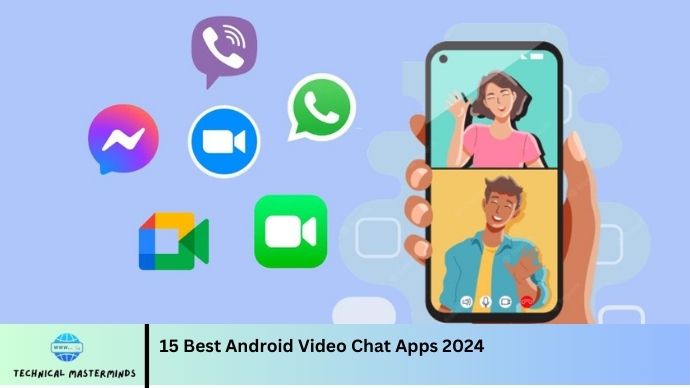How to Clear Bluetooth Cache on Android: Clearing the Bluetooth cache on an Android device is a helpful troubleshooting step that can enhance the performance of Bluetooth connections and resolve various connectivity issues. Over time, cached data can accumulate, leading to problems such as failed pairings, dropped connections, or inability to find devices. By clearing the Bluetooth cache, users can reset the Bluetooth system’s memory, which may help eliminate these glitches and improve overall functionality.
This process is simple and can be performed through the device’s settings menu. It involves navigating to the “Apps” section, locating the Bluetooth app, and selecting the option to clear its cache. It’s important to note that this action will not delete any paired devices or personal data; it only removes temporary files that may be causing conflicts.
Regularly clearing the Bluetooth cache can be particularly beneficial for users who frequently connect to multiple devices, such as headphones, speakers, or wearables. By maintaining a clean Bluetooth cache, Android users can enjoy a smoother and more reliable wireless experience. This introductory guide will outline the steps to clear the Bluetooth cache effectively, ensuring that your device is optimized for seamless connectivity.
Read Also: How to Set Certain Contacts to Ring on Silent on Android
What is Bluetooth Cache?
Bluetooth cache refers to the temporary data stored by the Bluetooth system on an Android device to facilitate faster connections and improve overall performance. When you pair a Bluetooth device, such as headphones, speakers, or wearables, the device saves certain information related to that connection, including device names, connection settings, and communication protocols.
This cache allows the device to quickly recognize previously paired devices and reconnect without needing to go through the pairing process again each time. However, over time, the cached data can become corrupted or outdated, leading to issues like connectivity problems, failed pairings, or difficulties in discovering new devices. Clearing the Bluetooth cache can resolve these issues by resetting the system’s memory and allowing it to start fresh, potentially improving the reliability of Bluetooth connections.
Common Issues Resolved by Clearing Bluetooth Cache
Clearing the Bluetooth cache on an Android device can help resolve several common issues related to Bluetooth connectivity. Here are some of the most frequently encountered problems that this simple action can fix:
- Failed Pairing Attempts: If you can’t pair your Bluetooth device with your Android phone, clearing the cache can reset any corrupted data that might be causing the issue.
- Dropped Connections: Clearing the cache can often resolve frequent disconnections during use, such as when streaming audio or transferring files.
- Device Not Found: If your Android device is unable to detect or find nearby Bluetooth devices, clearing the cache may help it recognize them more effectively.
- Audio Quality Issues: Poor sound quality or interruptions during audio playback can sometimes be linked to Bluetooth cache problems, which can be resolved by clearing the cache.
- Bluetooth App Crashes: If the Bluetooth settings app is crashing or not responding, clearing the cache may restore its functionality.
- Outdated Device Information: Old or incorrect data about previously connected devices can cause conflicts. Clearing the cache ensures that the system retrieves fresh data for better compatibility.
- Inability to Connect to Previously Paired Devices: If your device is not connecting to devices it was previously paired with, clearing the Bluetooth cache can help re-establish the connection.
Clearing the Bluetooth cache can address these issues and enhance the overall performance and reliability of Bluetooth connections on your Android device.
Alternatives to Clearing Bluetooth Cache
- Restart Your Device: Sometimes, a simple restart can resolve temporary glitches affecting Bluetooth performance.
- Forget and Re-Pair Devices: Go to the Bluetooth settings, forget the problematic device, and then re-pair it. This can refresh the connection without needing to clear the cache.
- Update Bluetooth Drivers: Ensure your device’s software is up to date. Manufacturers often release updates that can fix bugs and improve Bluetooth functionality.
- Check Device Compatibility: Make sure the Bluetooth device you’re trying to connect with is compatible with your Android version. Sometimes, compatibility issues can cause connection problems.
- Reset Network Settings: This option will reset all network settings, including Wi-Fi, mobile data, and Bluetooth, restoring them to default. Be aware that you will need to re-enter Wi-Fi passwords and re-pair Bluetooth devices.
- Disable and Re-Enable Bluetooth: Turning Bluetooth off and then back on can help re-establish connections and resolve minor issues.
- Check for Interference: Ensure that there are no obstacles or electronic devices nearby that may cause interference with the Bluetooth signal.
- Factory Reset: As a last resort, performing a factory reset on your device can resolve persistent issues. Make sure to back up your data before proceeding with this option, as it will erase all data on the device.
When to Consider Factory Resetting Your Device
- Persistent Connectivity Issues: If you continue to experience Bluetooth or other connectivity problems that remain unresolved despite trying various troubleshooting steps, a factory reset may help eliminate software-related issues.
- Severe Performance Problems: When your device is significantly slow, frequently crashes, or has performance issues that don’t improve after updates or optimizations, a factory reset can refresh the system.
- Malware or Virus Infections: If you suspect that your device has been compromised by malware or a virus, a factory reset can remove these threats and restore security.
- Software Glitches or Bugs: After an update, if you encounter persistent glitches or bugs that disrupt regular operation, resetting the device may resolve these problems.
- Selling or Giving Away Your Device: Before selling or transferring ownership of your device, it’s advisable to perform a factory reset to ensure that your data is erased and the new user can start fresh.
Frequently Asked Questions
How do I clear the Bluetooth cache on my Android device?
Go to Settings > Apps > Show System Apps > Bluetooth. Tap on Storage and select Clear Cache.
Is it safe to clear the Bluetooth cache?
Yes, clearing the Bluetooth cache is a safe process and does not harm your device or data.
What should I do if clearing the Bluetooth cache doesn’t resolve my issues?
If issues persist, try forgetting and re-pairing devices, restarting your phone, or exploring other troubleshooting methods.
Will clearing the Bluetooth cache help with device discovery issues?
Yes, clearing the cache can help your device recognize and discover other Bluetooth devices more effectively.
Can clearing the Bluetooth cache impact other settings on my device?
No, clearing the Bluetooth cache only affects Bluetooth-related data and does not impact other settings or applications on your device.
Conclusion
Clearing the Bluetooth cache on an Android device is a straightforward yet effective method for resolving various connectivity issues and improving overall performance. Over time, cached data can accumulate and lead to problems such as failed pairings, dropped connections, and difficulties in discovering new devices. By clearing this cache, users can reset the Bluetooth system’s memory, allowing for smoother and more reliable connections. This process is safe and does not result in the loss of paired devices or personal data, making it a convenient first step in troubleshooting Bluetooth-related problems.