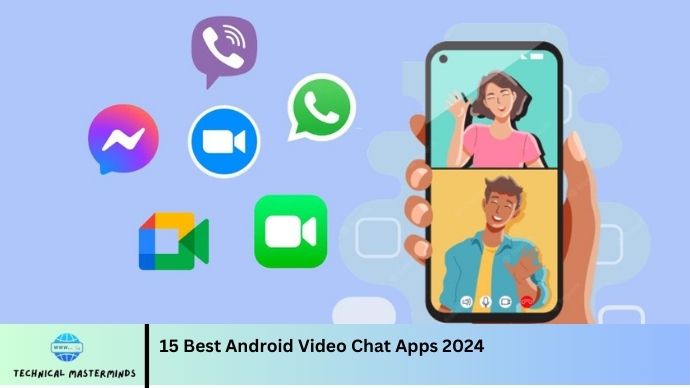5 Ways to Cast and Play Audible on Google Home and Alexa: With the rise of smart home technology, streaming audiobooks has become more convenient than ever. Both Google Home and Amazon Alexa offer seamless integration with Audible, allowing users to enjoy their favorite audiobooks through voice commands and smart speakers. In this article, we’ll explore five effective ways to cast and play Audible content on Google Home and Alexa devices.
First, we’ll delve into using voice commands to control your audiobook playback, enhancing the hands-free experience. Next, we’ll discuss the ability to link your Audible account with Google Assistant or Alexa for easy access to your library. Third, we’ll examine how to cast Audible from your smartphone or tablet to your smart speakers, providing a more extensive sound experience. Fourth, we’ll highlight using Bluetooth connectivity to play audiobooks from any device with Audible installed. Finally, we’ll cover tips for creating personalized playlists, ensuring that your listening experience is tailored to your preferences. Whether you’re at home or on the go, these methods will make it easy to immerse yourself in the world of audiobooks with just a few simple commands.
Read Also: How to Disable End-to-End Encryption on Android
Using Voice Commands for Effortless Playback
One of the most convenient features of Google Home and Amazon Alexa is the ability to control your Audible audiobooks using simple voice commands. This hands-free approach allows you to immerse yourself in your favorite stories without needing to navigate through apps or devices. Here’s how to make the most of voice commands for effortless playback.
Getting Started
First, ensure that your Audible account is linked to your Google Assistant or Alexa. For Google Home, you can do this through the Google Home app by navigating to “Settings,” then “Linked Services,” and selecting Audible. For Alexa, use the Alexa app to link your Audible account under “Skills & Games.”
Basic Commands
Once linked, you can start using commands like:
- “Hey Google, read my audiobook.”
- “Alexa, play [title] from Audible.”
- “Hey, Google, pause the audiobook.”
- “Alexa, skip to the next chapter.”
These commands allow you to play, pause, skip, and even switch between different audiobooks effortlessly.
Additional Commands
You can also ask for specific details, such as:
- “Alexa, what chapter am I on?”
- “Hey, Google, how much time is left in this audiobook?”
By mastering these voice commands, you can enjoy a seamless and engaging audiobook experience while multitasking or relaxing at home.
Linking Your Audible Account with Google Assistant and Alexa
Linking your Audible account is essential to enjoying a seamless audiobook experience on your Google Home or Amazon Alexa devices. This connection allows you to access your entire audiobook library through voice commands, making it easy to play, pause, and navigate your audiobooks. Here’s how to link your Audible account to both platforms.
Linking Audible with Google Assistant
- Open the Google Home App: Start by launching the Google Home app on your smartphone or tablet.
- Access Settings: Tap on your profile icon in the top right corner, then select “Settings.”
- Link Services: Scroll down to find the “Linked Services” option and tap on it.
- Add Audible: Look for Audible in the list of services. If it’s not there, tap “Add Service,” search for Audible, and select it.
- Sign In: You will be prompted to log in to your Audible account. Enter your credentials and grant the necessary permissions.
- Confirmation: Once linked, you will receive a confirmation message, and you’re ready to start using voice commands with Google Assistant.
Linking Audible with Alexa
- Open the Alexa App: Launch the Amazon Alexa app on your smartphone.
- To navigate to Skills & Games, Tap on the “More” option at the bottom right, then select “Skills & Games.”
- Search for Audible: In the search bar, type “Audible” and select the Audible skill from the results.
- Enable the Skill: Tap on “Enable” to add the Audible skill to your Alexa device.
- Sign In: To complete the linking process, you’ll need to log in to your Audible account. Enter your Audible credentials and allow the necessary permissions.
- Confirmation: After linking, you should see a confirmation message, and you can start using voice commands with Alexa.
By linking your Audible account with Google Assistant and Alexa, you unlock the full potential of your smart speakers, allowing for a personalized and hands-free listening experience.
Connecting via Bluetooth for Enhanced Audio
Using Bluetooth to connect your Audible account to external speakers or headphones offers an elevated listening experience. This method allows you to enjoy audiobooks with superior sound quality and volume control, making it ideal for those who prefer a more immersive listening environment. Here’s how to connect your Google Home or Amazon Alexa device via Bluetooth.
Connecting Google Home to Bluetooth Speakers
- Put Your Speaker in Pairing Mode: Ensure your Bluetooth speaker is turned on and in pairing mode. This usually involves pressing a specific button until a light starts blinking.
- Open the Google Home App: Launch the Google Home app on your smartphone or tablet.
- Select Your Device: Tap on the Google Home device you want to connect to your Bluetooth speaker.
- Access Device Settings: In the device settings, scroll down to “Audio” and select “Pair Bluetooth speaker.”
- Pair the Device: Your Google Home will search for nearby Bluetooth devices. Once your speaker appears on the list, select it to pair.
- Confirmation: After a successful connection, you’ll hear a confirmation tone. You can now play your Audible audiobooks through the connected speaker.
Connecting Alexa to Bluetooth Speakers
- Put Your Speaker in Pairing Mode: Like with Google Home, start by ensuring your Bluetooth speaker is on and in pairing mode.
- Use Voice Commands: Say, “Alexa, pair Bluetooth.” Alexa will respond with a prompt indicating it’s searching for devices.
- Select Your Speaker: When your speaker appears in the list, confirm the pairing by saying its name or by following on-screen instructions in the Alexa app.
- Confirmation: Once paired, Alexa will notify you, and you can now play audiobooks through your Bluetooth speaker.
Enjoying Your Audiobooks
After connecting, you can use voice commands to start playing your Audible content. Say, “Hey Google, play my audiobook,” or “Alexa, play [audiobook title].” The sound will be streamed through your Bluetooth speaker, offering a richer and more dynamic listening experience. This method is beneficial for hosting gatherings, enjoying outdoor activities, or simply enhancing your daily audiobook experience at home.
Tips for Optimizing Your Listening Experience with Audible
Enhancing your Audible listening experience can transform your audiobook enjoyment into something genuinely immersive. Here are some practical tips to help you make the most of your audiobooks, whether you’re at home, commuting, or relaxing.
Adjust Playback Speed
Most Audible titles allow you to adjust the playback speed. If you find that the narration is too slow or too fast, you can change it to suit your preferences. Slowing down complex narratives can enhance comprehension, while speeding up more straightforward stories can help you finish them quicker.
Use Sleep Timer
If you enjoy listening to audiobooks before bed, consider setting a sleep timer. This feature allows you to specify how long you want the audiobook to play before automatically stopping, so you can drift off without worrying about battery life or missing essential parts of the story.
Create Custom Playlists
Organizing your audiobooks into playlists can streamline your listening experience. You can group titles by genre, author, or mood, making it easy to choose what to listen to next. This is especially helpful for long drives or when you have extended periods to listen.
Utilize Whispersync for Voice
If you enjoy reading and listening, take advantage of Audible’s Whispersync feature. This allows you to switch between the audiobook and the Kindle version of the same title without losing your place, providing a versatile reading experience.
Explore Different Genres and Narrators
Feel free to explore genres or narrators that you wouldn’t typically choose. Audiobooks can offer a completely different perspective, and a captivating narrator can enhance the story significantly. Trying something new can lead to discovering hidden gems you might have yet to consider.
Use the Bookmark Feature
Make use of Audible’s bookmarking feature to mark critical points or passages in your audiobooks. This is especially useful for revisiting memorable quotes, essential plot twists, or segments you may want to discuss later.
Optimize Audio Settings
If you’re using Bluetooth or external speakers, experiment with audio settings on your device for optimal sound quality. Ensure your speakers or headphones are compatible and adjust the equalizer settings to enhance the listening experience further.
By implementing these tips, you can maximize your enjoyment of Audible audiobooks. Each listening session will be more engaging and tailored to your personal preferences, whether you’re a casual listener or a devoted audiobook fan.
Frequently Asked Questions
What should I do if my Audible account isn’t syncing with my Google Home or Alexa?
Make sure your Audible account is linked correctly in the respective app. If problems persist, try unlinking and relinking the account or checking for app updates.
Is it possible to create playlists for my audiobooks on Google Home or Alexa?
You can create playlists in the Audible app, but voice commands for playlist playback are limited. However, you can ask to play specific audiobooks or continue from where you left off.
Can I use Audible with multiple Google Home or Alexa devices?
Yes, you can link your Audible account to multiple devices. Just ensure that you use the same Amazon or Google account across all devices.
What if I want to listen to audiobooks offline?
To listen offline, download the audiobooks using the Audible app on your smartphone or tablet. However, note that offline playback won’t work with Google Home or Alexa.
How can I troubleshoot issues with playing Audible on Google Home or Alexa?
If you encounter issues, check your internet connection, ensure your devices are updated, and confirm that your Audible account is linked correctly. Restarting the device can also resolve many playback issues.
Conclusion
Incorporating Audible into your smart home experience with Google Home and Amazon Alexa enhances the way you enjoy audiobooks. By leveraging the five methods discussed—using voice commands for effortless playback, linking your Audible account, connecting via Bluetooth for enhanced audio, and more—you can create a seamless and personalized listening environment. These features not only simplify access to your audiobook library but also offer flexibility, whether you prefer to listen through high-quality speakers or while multitasking.