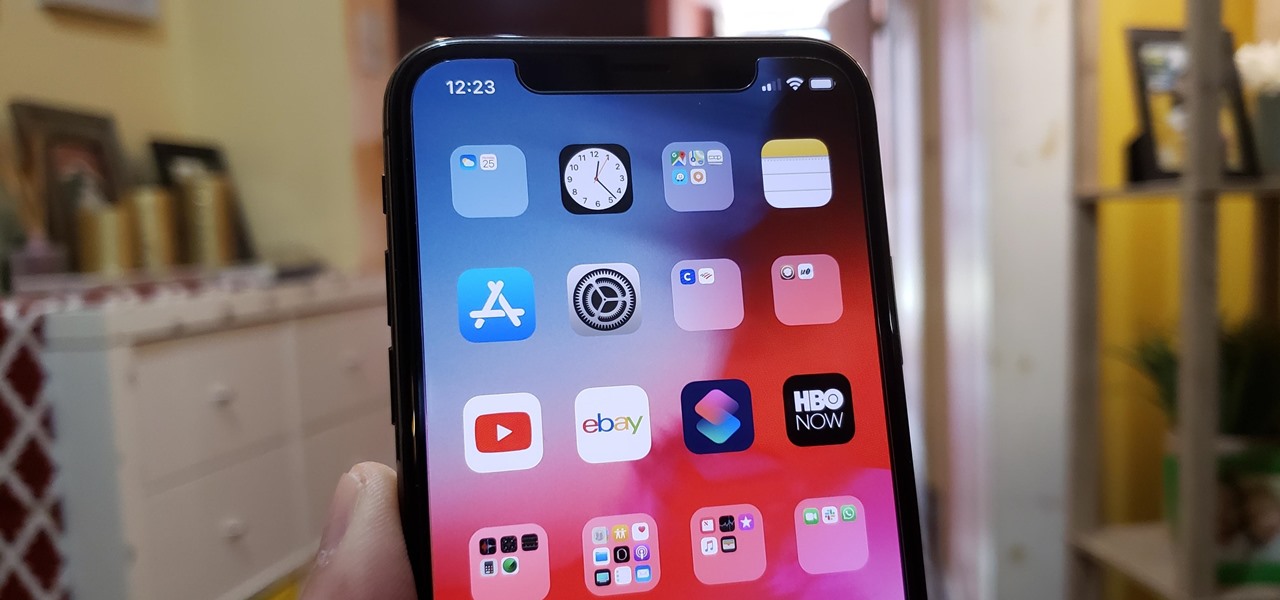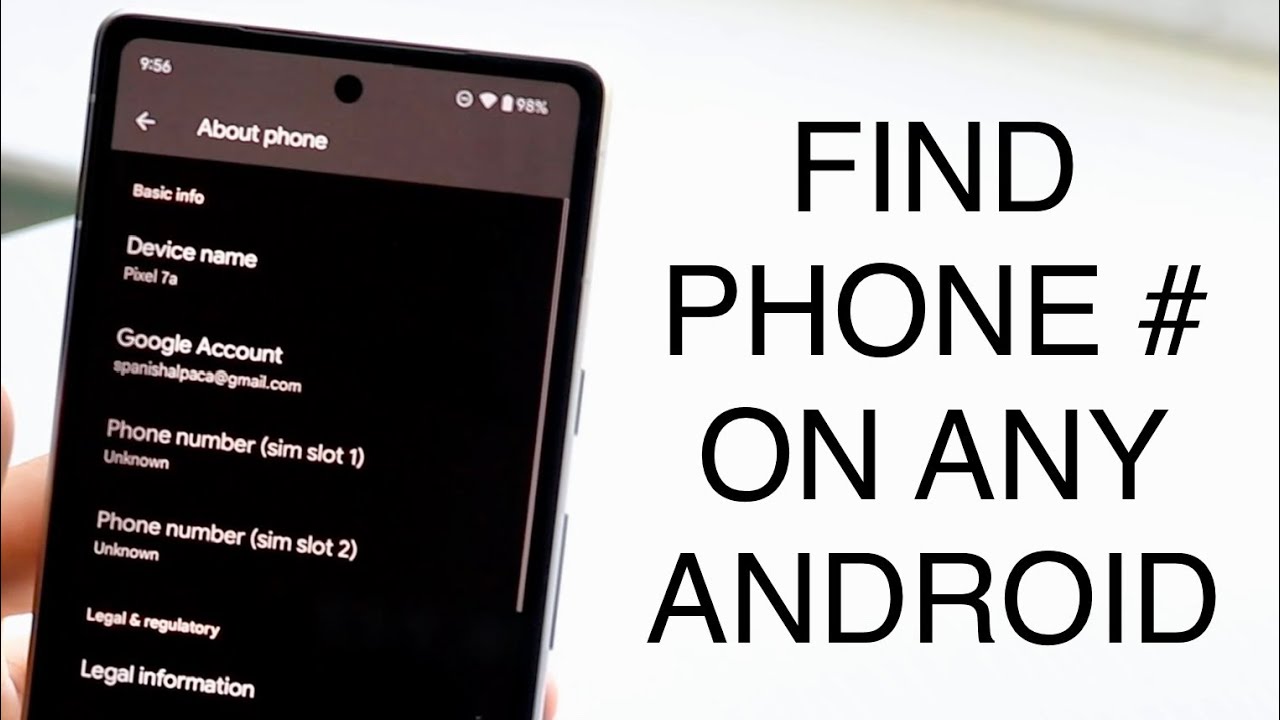How to Change the Duolingo App Icon on Android: Modifying the Duolingo app icon on your Android device can improve your user experience by enabling you to customize your device to better reflect your style. The app icon is the first point of interaction with Duolingo, representing the language-learning platform that has become a staple for millions of users worldwide.
To change the Duolingo icon on your Android device, you typically have to dive into the settings or use a third-party launcher that supports icon customization. Many Android devices allow users to select different themes or icons, which can transform not just the Duolingo icon but the entire look of your home screen.
This process not only makes your device visually appealing but also showcases your creativity. Moreover, keeping the icon fresh can serve as a fun reminder of your language-learning journey, motivating you to continue your studies. Whether you prefer a minimalist design or something vibrant and playful, customizing your app icons is an easy way to make your Android device feel more like your own.
Read Also: How to Activate Sound On the Waze App
Why Change the Duolingo App Icon?
Changing the Duolingo app icon on your Android device can serve several purposes and benefits, enhancing both functionality and personalization. Here are some compelling reasons to consider making this change:
- Personalization: Customizing your app icon allows you to express your individuality and style. You can choose an icon that resonates more with your personality or matches your overall device theme.
- Visual Appeal: A unique or aesthetically pleasing icon can make your home screen more attractive and engaging. It can provide a fresh look that breaks the monotony of default icons.
- Enhanced Motivation: A customized icon can serve as a reminder of your language-learning goals. Seeing a personalized icon may inspire you to engage with the app more frequently and keep you motivated in your studies.
- Organizational Benefits: If you have multiple language-learning apps or similar educational tools, changing the Duolingo icon can help differentiate them, making them easier to locate on your home screen.
- Creative Expression: Customizing app icons can be a fun, creative outlet for those who enjoy design and aesthetics.
- Increased Engagement: A fresh icon can make the app feel new again, encouraging you to explore its features and content more actively.
Changing the Duolingo app icon can enhance your experience, making language learning feel more enjoyable and personalized.
Utilizing Third-Party Launchers
Choosing a Launcher
There are several popular third-party launchers available on the Google Play Store, each with unique features. Some of the most popular ones include:
- Nova Launcher: Known for its flexibility and extensive customization options.
- Microsoft Launcher: Offers a clean interface and integrates well with Microsoft services.
- Action Launcher: Features a unique design with customizable shortcuts and quick access to apps.
- Apex Launcher: Focuses on speed and smoothness, along with a range of visual options.
Accessing Icon Customization
After setting up the launcher, you can customize the Duolingo app icon:
- Long-Press the Duolingo Icon: Find the app on your home screen, long-press it, and select the “Edit” or “Change Icon” option, depending on the launcher.
- Choose an Icon: You can either select an icon from the launcher’s available options or upload a custom icon from your gallery.
Using Icon Packs
Many launchers support icon packs, which are collections of themed icons:
- Browse Icon Packs: Explore the Google Play Store for icon packs that appeal to you. Popular packs often feature cohesive designs that can transform your entire app aesthetic.
- Install the Icon Pack. This will allow you to change the Duolingo icon and other app icons in your app drawer.
Organizing Your Home Screen
Third-party launchers often provide advanced organizational features:
- Create Folders: Group similar apps together for easier access.
- Custom Widgets: Add widgets for quick access to Duolingo and other apps, further enhancing your user experience.
Exploring Additional Features
Most third-party launchers come with extra features that can enhance your overall experience:
- Gestures: Set up gestures for quick app access.
- Themes: Change the overall look and feel of your device with themes that complement your new icon.
Benefits of Customizing App Icons
Personal Expression
Custom icons allow you to showcase your personality and style. Whether you prefer minimalism, vibrant colors, or thematic designs, you can create a home screen that genuinely reflects who you are.
- Visual Appeal
A unique set of app icons can make your home screen more visually appealing. Custom designs can break the monotony of standard icons, making your device more engaging and enjoyable to use.
Improved Organization
With custom icons, you can categorize apps visually, making it easier to locate and access them. For instance, you can use specific color schemes or designs for educational apps, social media, and productivity tools, enhancing your overall organization.
Enhanced Motivation
A personalized icon can serve as a daily reminder of your goals. For instance, customizing the Duolingo icon may boost your motivation to practice language learning, creating a sense of ownership and commitment to your progress.
Creativity and Fun
Customizing app icons can be a creative outlet. Experimenting with different designs and themes allows you to express your artistic side, making the customization process enjoyable and fulfilling.
Increased Productivity
When your home screen is tailored to your preferences, you may find it easier to navigate and locate apps quickly. A well-organized and visually appealing layout can also increase productivity, as you spend less time searching for apps.
Fresh Experience
Changing your app icons can give your device a new look and feel, making it feel refreshed and revitalized. This can be especially beneficial if you’ve grown tired of the same interface and want to rejuvenate your experience.
Better Accessibility
Custom icons can be designed for better recognition, making it easier for users to identify the apps they need quickly. This can be especially beneficial for individuals with visual impairments, as unique icons can facilitate navigation.
Themed Aesthetics
Custom icons help achieve a cohesive theme across your device. Whether you’re going for a nature-inspired look, a retro vibe, or a sleek modern aesthetic, personalized icons can help unify the overall appearance.
Frequently Asked Questions
Can I create my custom icon for Duolingo?
Yes, you can create your custom icon by designing it using graphic design software and then uploading it through the launcher’s icon customization options.
Will changing the app icon affect the app’s functionality?
No, changing the app icon will not affect its functionality. The app will continue to work as it usually does, regardless of the icon used.
Can I revert to the original icon after customizing?
Yes, you can quickly revert to the original app icon by accessing the customization options in your launcher and selecting the default icon.
Will the custom icon appear on other devices?
No, custom icons will only appear on the device where they were set. You’ll have to redo the icon customization in the app.
What if my launcher doesn’t support icon customization?
If your launcher doesn’t support icon customization, consider switching to a more versatile launcher that offers this feature, such as Nova Launcher or Apex Launcher, which are widely used for customization.
Conclusion
Modifying the Duolingo app icon on your Android device is a straightforward yet impactful method to personalize your user experience. By leveraging third-party launchers and exploring different icon customization options, you can design a visually attractive home screen that mirrors your style and boosts your motivation to interact with the app. Customizing app icons offers more than just visual appeal; it enhances organization, increases productivity, and fosters a renewed sense of ownership of your device.