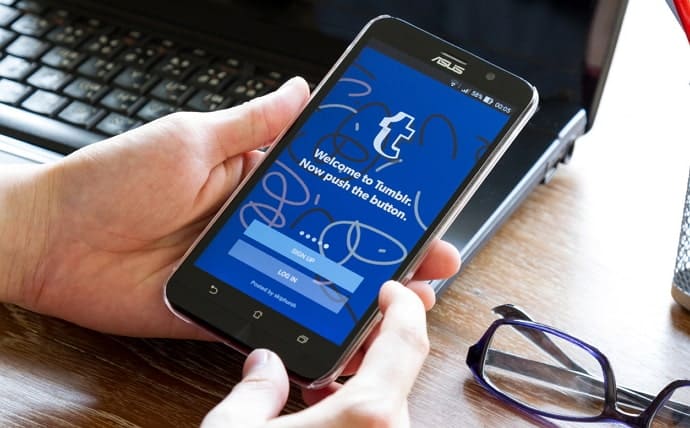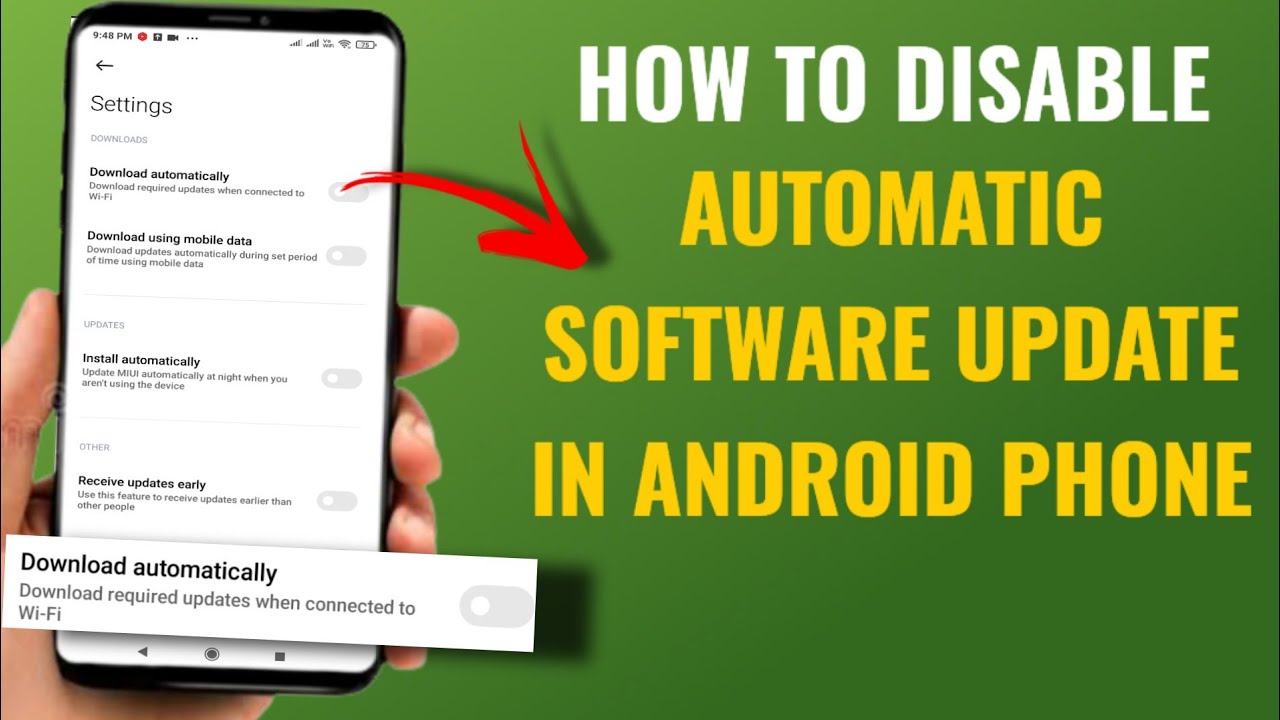Effective Ways to Clean Up Your Facebook Home Feed in 2024: Our social media feeds can quickly become overwhelming and cluttered with a mix of posts, ads, and updates that may only sometimes align with our interests. Facebook, a significant player in the social media landscape, offers a vast array of content that can sometimes lead to a chaotic home feed. To regain control and enhance your online experience, it’s essential to clean up your Facebook home feed.
Cleaning up your feed involves curating the content you see by unfollowing or muting pages and people that no longer interest you, adjusting your notification settings and actively engaging with content that matters to you. By taking these steps, you can ensure that your feed is filled with relevant, engaging, and enjoyable posts and updates.
A well-maintained Facebook home feed improves your social media experience and helps you manage your time online more effectively. Whether you’re looking to reduce digital clutter or want a more personalized feed, following these strategies will help you create a more satisfying and streamlined social media environment.
Read Also: Guide to Delete Photos from Google Photos in 2024
Understanding the Importance of a Clean Facebook Feed
A clean Facebook feed is crucial for a positive and productive social media experience. When your feed is cluttered with irrelevant or unwanted content, it can become overwhelming, distracting, and less enjoyable to use. By maintaining a clean feed, you ensure that your time spent on Facebook is more focused and rewarding.
A well-curated feed helps you stay updated with the content that genuinely interests you, whether it’s news, hobbies, or updates from friends and family. Personalizing your feed enhances your engagement with the platform, minimizing the time spent wading through irrelevant posts. A clean feed also supports mental well-being; constant exposure to harmful or excessive content can increase stress and anxiety. By filtering out such content, you cultivate a more positive and supportive online environment for yourself.
Managing your feed effectively can improve productivity. A cluttered feed can be distracting and disrupt your focus, whereas a streamlined feed allows you to navigate your social media experience with greater efficiency.
Adjusting Your Notification Settings for a Smoother Experience
Managing your notification settings on Facebook is crucial for a smoother and more enjoyable social media experience. If left unchecked, notifications can quickly become overwhelming. By customizing your notification preferences, you can minimize distractions and stay focused, enhancing your overall experience on the platform. Here’s how you can adjust your settings for a more streamlined experience:
- Access Notification Settings: Start by navigating to your Facebook settings. On the desktop version, click on the downward arrow in the top right corner, then select “Settings & Privacy” and “Settings.” Choose “Notifications” from the left-hand menu. On mobile, tap the three horizontal lines (menu), go to “Settings & Privacy,” then “Settings,” and select “Notifications.”
- Customize Notification Preferences: Facebook allows you to manage notifications for various activities, including comments, likes, friend requests, and more. You can turn off notifications for categories that you find less essential or adjust how you receive them (e.g., via push notifications, email, or SMS).
- Adjust App and Game Notifications: If you’re receiving notifications from apps or games you no longer use, you can turn these off by scrolling to the “Apps and Websites” section in your notification settings and managing preferences for each app.
- Control Notification Frequency: For updates from specific pages or people, consider setting notifications to “Highlights” instead of “All Posts.” This ensures you only receive updates that Facebook determines are most relevant to you.
- Mute Notifications Temporarily: If you need a break, use the “Do Not Disturb” feature. This allows you to mute notifications for a set period, helping you focus without interruptions.
By adjusting your notification settings, you can create a more controlled and less intrusive Facebook experience, letting you engage with the platform according to your preferences.
Managing Ads and Sponsored Posts
Managing ads and sponsored posts on Facebook is crucial for ensuring a more relevant and less intrusive social media experience. Ads are a significant part of Facebook’s revenue model, but they don’t have to dominate your feed or become a source of annoyance. To better control these elements, you can start by adjusting your ad preferences.
Head to your Facebook settings and select “Ads” to review and update your preferences. Here, you can manage the topics and interests Facebook uses to target you with ads. By refining these settings, you can reduce the number of irrelevant ads and see more of what truly interests you. Additionally, you can opt out of ads based on your activity outside of Facebook, limiting how advertisers track and target you.
Another way to manage ads is by providing feedback directly on them. If you encounter an ad that is particularly irrelevant or intrusive, you can click on the three dots in the top right corner of the ad and select “Hide Ad” or “Why Am I Seeing This?” This feedback helps Facebook refine its ad algorithms and improve your ad experience over time.
How to Report and Hide Inappropriate Content
Reporting and hiding inappropriate content on Facebook is a meaningful way to maintain a positive and safe online environment. If you come across content that you find offensive, misleading, or harmful, taking action can help improve the platform for everyone. Here’s how to handle such situations:
Reporting Content:
- On Desktop: Click on the three dots in the top right corner of the post, comment, or profile that you find inappropriate. Select “Find Support or Report Post” from the dropdown menu. Follow the prompts to specify the issue, such as hate speech, harassment, or false information.
- On Mobile: Click the three dots next to the post, comment, or profile. Choose “Report” and then select the category that best describes the issue. Follow the on-screen instructions to complete the report.
Hiding Content:
- On Desktop: Hover over the post or comment, click on the three dots in the top right corner, and choose “Hide Post” or “Snooze [Person/Page] for 30 Days” to temporarily remove the content from your feed.
- On Mobile, Click the three dots next to the post or comment, then choose “Hide Post” to remove it from your feed. Alternatively, select “Snooze [Person/Page]” to temporarily mute their updates.
Blocking or Unfollowing:
- If you consistently find specific users or pages problematic, consider blocking or unfollowing them. To block someone, visit their profile, click on the three dots (or more options), and select “Block.” To unfollow someone, visit their profile, click on the “Following” button, and select “Unfollow.”
Adjusting Privacy Settings:
- Go to “Settings & Privacy”> “Settings”> “Privacy” to adjust who can comment on your posts and send you friend requests.
A pleasant Facebook experience allows you to manage content according to your preferences and needs.
Frequently Asked Questions
Can I hide ads from specific advertisers?
You can also provide feedback on why the ad is irrelevant to improve future targeting.
How do I manage sponsored posts in my feed?
If you find sponsored posts disruptive, you can unfollow or mute the pages or profiles responsible for the content. This will reduce the frequency of similar posts appearing in your feed.
What should I do if I see inappropriate content in my feed?
To report content, click on the three dots next to the post and choose “Find Support or Report Post.” Then, follow the prompts to describe the issue.
How can I customize what I see in my news feed?
Use the “News Feed Preferences” feature, accessible from the menu on the Facebook app or desktop site, to prioritize who to see first, unfollow people, or reconnect with people you’ve unfollowed.
Is it possible to set up a “Do Not Disturb” mode for Facebook?
While Facebook doesn’t have a built-in “Do Not Disturb” mode, you can use the “Snooze” feature to temporarily mute notifications from specific people or pages for up to 30 days. Additionally, you can manage your notification settings to minimize interruptions.
Conclusion
Cleaning up your Facebook home feed is an essential step toward a more enjoyable and efficient social media experience. By taking control of what you see, you can transform your feed into a relevant space that is engaging and aligned with your interests and preferences. Effective management involves several vital actions:
- Refrain from following or muting irrelevant pages and people.
- Adjusting your notification settings to reduce distractions.
- Actively curating the ads and sponsored posts that appear in your feed.
Additionally, reporting and hiding inappropriate content helps maintain a positive and safe online environment.