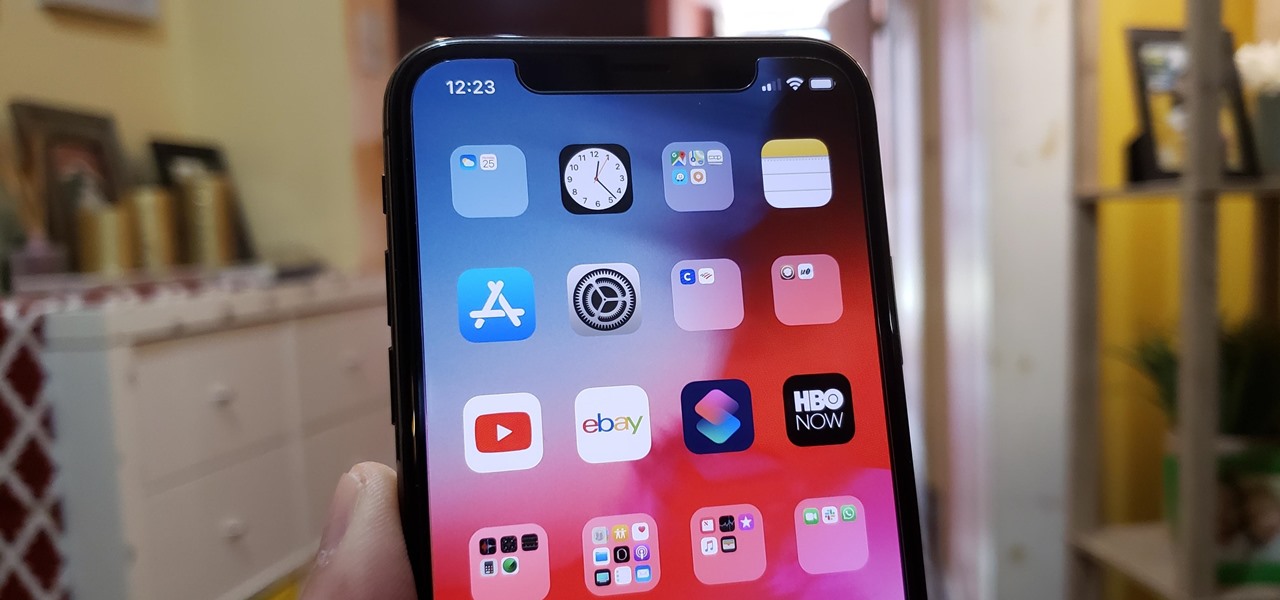Splendid Ways to Customize Control Center in iOS 18: The customizable Control Center in iOS 18 represents a significant leap in personalization and functionality for iPhone and iPad users. Apple’s new design allows users to tailor the Control Center to their preferences, making frequently used features and settings more accessible. With iOS 18, users can add, remove, and reorganize various controls, such as Wi-Fi, Bluetooth, screen brightness, and more, directly from their settings. A new “drag-and-drop” feature simplifies the process, enabling effortless customization.
What sets iOS 18 apart is its introduction of smart widgets and enhanced third-party app integrations. These updates provide dynamic content, such as real-time weather conditions or app-specific shortcuts, which adjust based on usage patterns. The interface is also more intuitive, with expanded options for HomeKit devices, Focus modes, and shortcuts to frequently used apps.
Additionally, Apple has refined its privacy and security features, giving users more control over what appears in their Control Center. The system’s ability to adapt to individual habits makes iOS 18’s Control Center not just a hub for quick actions but a profoundly personalized command center that aligns with a user’s daily needs and preferences, ensuring a streamlined and efficient mobile experience.
Read Also: Effective Ways to Remove App Labels on iPhone in 2024
How to Personalize Your Control Center in iOS 18
Personalizing your Control Center in iOS 18 is a straightforward process designed to give users greater control over their device’s most essential functions. Here’s how you can customize it:
Access the Control Center Settings
Go to Settings on your iPhone or iPad. Scroll down and tap Control Center to open the customization options.
Add or Remove Controls
Once in the Control Center settings, you’ll see a list of available controls. To add a control, tap the green plus (+) icon next to any function. To remove one, tap the red minus (-) icon next to a control you don’t need.
Reorganize Controls
To change the order of the controls in your Control Center, press and hold the three horizontal lines next to the power, then drag it to your preferred position.
Use Smart Widgets
iOS 18 introduces smart widgets that dynamically adapt based on your usage. These can be added to your Control Center to show real-time updates, such as weather conditions or frequently used apps.
Customize Third-Party App Shortcuts
iOS 18 also supports enhanced third-party app integration, allowing you to add shortcuts from your favorite apps for easy access.
Explore HomeKit and Focus Mode Options
For users with smart home setups, the Control Center can now include HomeKit devices for faster control. You can also add Focus Modes to quickly switch between work, personal, and Do Not Disturb settings.
By following these steps, you can tailor the Control Center to fit your needs and create a more efficient, personalized experience.
Increased Privacy and Security Controls in iOS 18
iOS 18 introduces advanced privacy and security controls within the customizable Control Center, allowing users to protect sensitive data while enjoying more personalized functionality. Here’s how these enhanced features work:
App-Specific Privacy Toggles
iOS 18 allows users to manage which apps can access Control Center features like camera, microphone, location, and more. Permissions can be controlled on a per-app basis, reducing unnecessary access to sensitive information.
Secure Access to Controls
For extra security, you can require Face ID, Touch ID, or a passcode to access specific controls within the Control Center. This ensures that even if your device is unlocked, unauthorized users cannot toggle settings such as Airplane Mode, Location Services or access smart home devices.
Enhanced Privacy for Widgets
The smart widgets in the Control Center display dynamic, personalized information. With iOS 18, users can control what personal information, such as health or location data, is shown on the screen to maintain privacy even when the device is in use by others.
Lockdown Mode for Sensitive Data
In iOS 18, users have the option to enable Lockdown Mode, which further restricts access to certain controls and apps. This ensures that sensitive data and features are only accessible under specific conditions, such as during high-security situations.
These privacy and security enhancements ensure that while iOS 18 offers a highly customizable Control Center.
How iOS 18 Adapts Control Center to Your Usage Patterns
iOS 18 takes personalization to the next level by intelligently adapting the Control Center based on your usage patterns. This dynamic feature ensures that the functions and shortcuts you use most frequently are always within easy reach. Here’s how iOS 18 adapts the Control Center to fit your habits:
Smart Widgets for Real-Time Updates
iOS 18 introduces smart widgets that adjust based on your routine. For instance, if you often check the weather in the morning, the weather widget will appear prominently at that time. Similarly, frequently accessed apps and services, such as media playback or health stats, will be prioritized in the Control Center.
Context-Aware Suggestions
The system observes how you use different controls and adapts accordingly. For example, if you regularly use Focus Mode during specific hours, iOS 18 will automatically place this feature in an easily accessible spot during those times, ensuring that your Control Center is always relevant.
Personalized App Shortcuts
Third-party apps that you use frequently will be suggested for inclusion in the Control Center. iOS 18 tracks your most-used apps and offers shortcuts to these, making it easier to access them directly without navigating through menus.
Adaptive Layout for Efficiency
The Control Center layout adapts over time based on how you interact with it. Functions you use more frequently will be placed more prominently, while less-used features will be minimized or hidden.
iOS 18 continuously learns and adjusts to your habits, ensuring that the Control Center evolves to offer a more intuitive, efficient, and personalized experience.
Customizing Controls for a Streamlined User Experience
Customizing controls in iOS 18’s Control Center allows you to create a more streamlined, efficient user experience tailored to your needs. Here’s how you can make the most of it:
Select Essential Controls
Start by choosing the controls that are most important for your daily activities. Include features such as Wi-Fi, Bluetooth, flashlight, and screen recording in your Control Center for easy and quick access. You can also include personal favorites like Low Power Mode, Do Not Disturb, or Accessibility features.
Organize for Quick Access
Rearrange the layout of your Control Center by prioritizing the controls you use most frequently. Drag and drop these controls into positions where they’re easy to reach, ensuring you can activate them without extra taps or scrolling.
Integrate Smart Widgets
Smart widgets in iOS 18 offer real-time, context-aware data directly within the Control Center. Add widgets like weather updates, calendar events, or media controls that adapt based on your usage, reducing the need to open apps separately.
Utilize App Shortcuts
Third-party app integration lets you add shortcuts to frequently used apps or functions, such as starting a workout in your fitness app or controlling a smart device via HomeKit. This eliminates unnecessary steps and speeds up your workflow.
Enable Focus Modes for Seamless Transitions
Customize Focus Modes directly in the Control Center, allowing for fast transitions between personal, work, or sleep modes. You can also manage notifications and settings to minimize distractions and maximize productivity.
You can create a Control Center that’s perfectly aligned with your routines, ensuring a smooth, efficient, and hassle-free experience with iOS 18.
Frequently Asked Questions
Can I adjust the privacy settings for Control Center in iOS 18?
Yes, iOS 18 includes privacy and security options. You can limit what is accessible in the Control Center when your device is locked and restrict app access to controls like location or camera.
Does iOS 18 allow me to use Focus Modes in the Control Center?
Yes, you can customize and add Focus Modes to your Control Center, allowing you to switch quickly between modes like Do Not Disturb, Work, or Personal.
Can I control smart home devices through the Control Center?
Yes, iOS 18 enables HomeKit integration in the Control Center. You can add controls for your smart home devices to manage them directly from the Control Center.
How does iOS 18 teach me usage patterns to customize the Control Center?
iOS 18 tracks your most-used controls and apps and automatically suggests features based on your routine. It adapts over time to provide a more personalized experience.
Can I reset the Control Center to its default settings?
Yes, you can manually remove or reset your customized controls in the Control Center settings to revert to the default layout.
Conclusion
The customizable Control Center in iOS 18 offers a more personalized, streamlined, and efficient user experience. With features like intelligent widgets, dynamic content, and third-party app integration, users can tailor the Control Center to fit their individual preferences and routines. The enhanced privacy and security controls ensure that users maintain complete control over sensitive data, while adaptive features make frequently used functions easily accessible. By allowing users to customize controls, iOS 18 transforms the Control Center into a powerful and intuitive hub for managing daily tasks, enhancing both productivity and convenience.