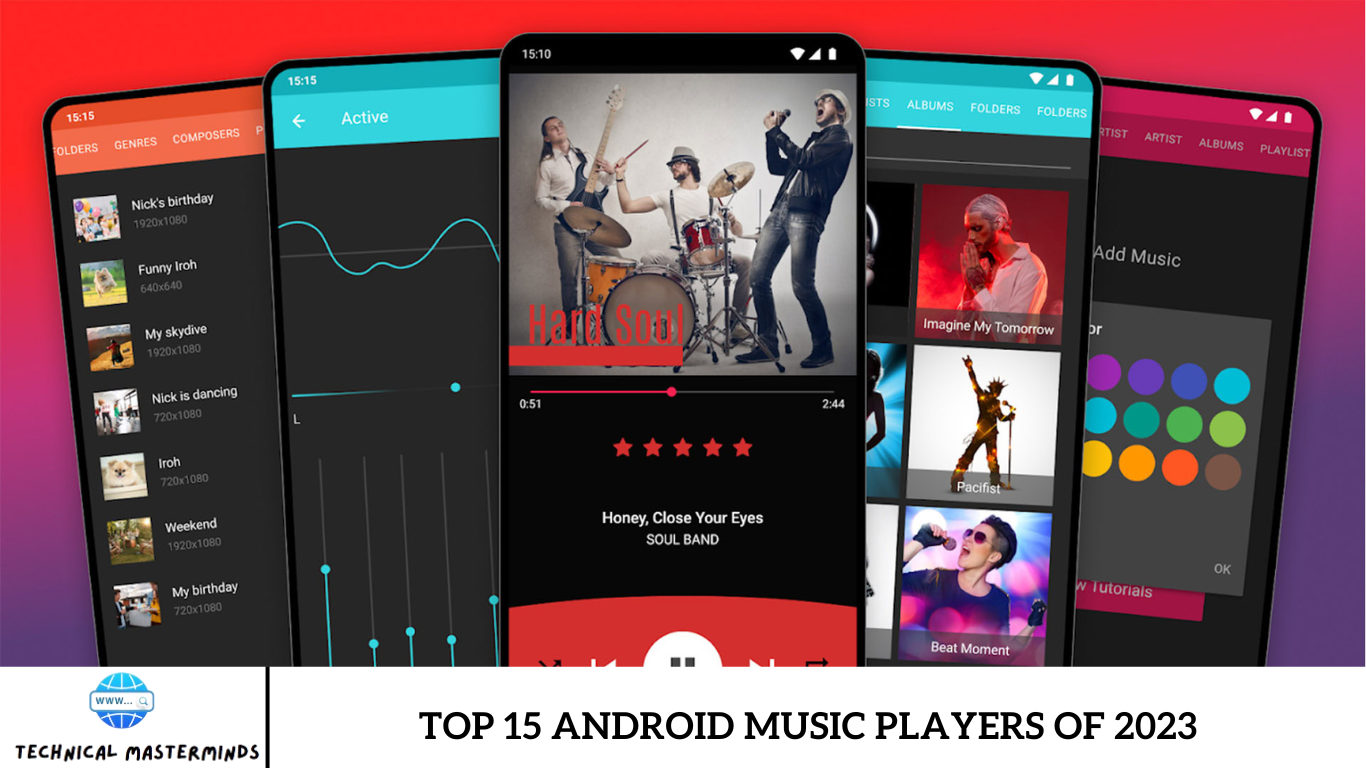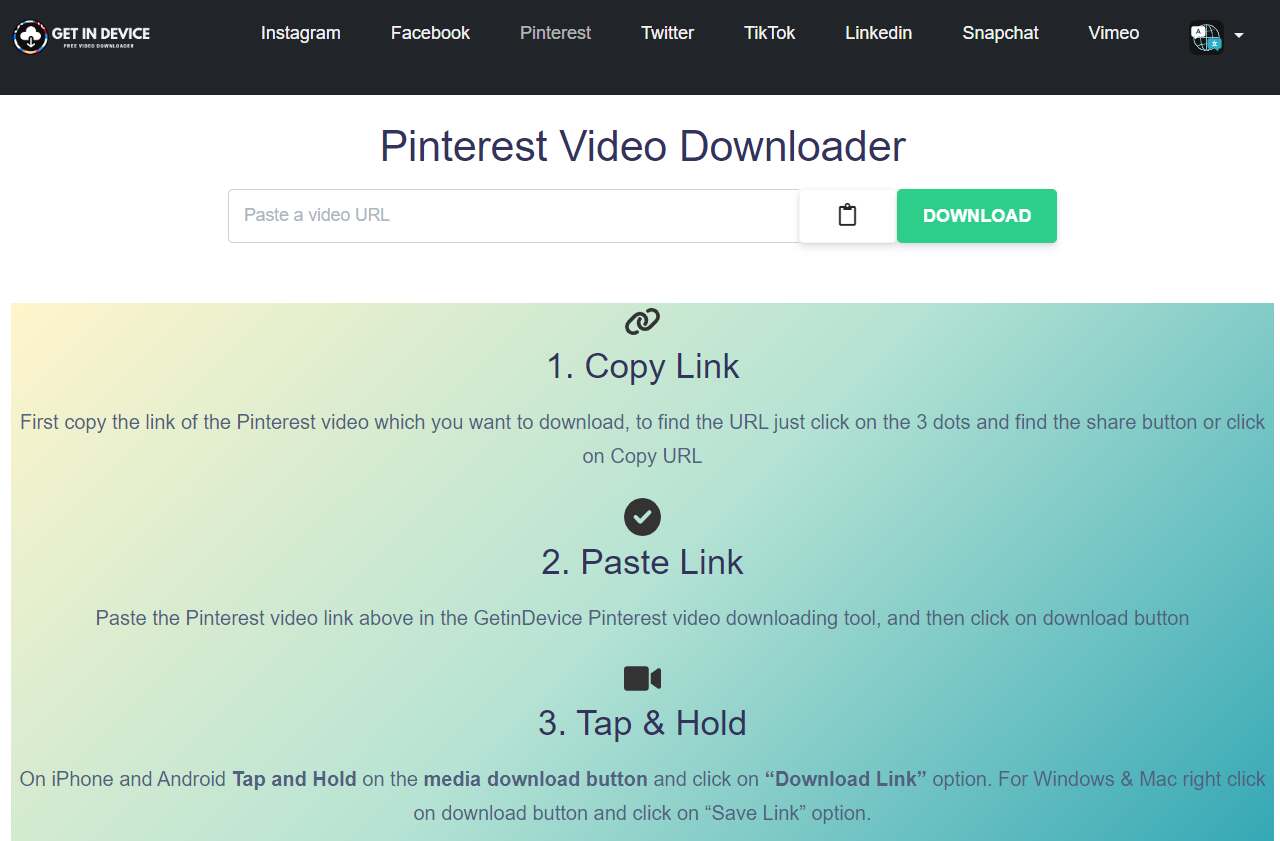How to Download YouTube Videos on Android: Downloading YouTube videos on Android devices offers a convenient way to enjoy your favorite content offline. Whether you want to save a tutorial for later reference, enjoy a music video during a long trip, or keep educational material handy without worrying about internet connectivity, having offline access can be incredibly useful.
Android, each with its own set of features and requirements. YouTube Premium subscribers can take advantage of the platform’s built-in download feature, which allows for easy offline viewing directly within the app. For those not subscribed to YouTube Premium, third-party apps and websites offer alternative solutions. However, it’s essential to be cautious with third-party tools, as they might only sometimes be reliable or secure.
To adhere to YouTube’s terms of service and copyright regulations, it is crucial to download videos solely for personal use and refrain from distributing or sharing them. By using the appropriate tools and understanding the process, you can enjoy seamless access to your favorite videos whenever and wherever you choose.
Read Also: How to Set Live Wallpaper on Windows PC
Why Download YouTube Videos?
Downloading YouTube videos offers several practical benefits:
- Offline Access: One primary reason is to enjoy content without needing an internet connection. This is particularly useful during travel, in areas with poor connectivity, or when data usage is a concern.
- Convenience: Having videos downloaded allows for instant playback without buffering or interruptions caused by varying internet speeds. You can watch your favorite content anytime, whether you’re on a plane, in a remote area, or during a commute.
- Educational Use: Downloading educational videos ensures that valuable learning resources are always available for students or professionals. This can be helpful for reviewing material or studying in environments where online access is limited.
- Entertainment: Downloading music videos, movies, or shows provides a source of entertainment during downtime or in places where streaming might be impractical.
- Content Preservation: Downloading videos can be a way to keep content that might be removed or become inaccessible online. It allows users to build a personal library of videos that can be enjoyed long-term.
- No Ads: Downloading videos often means watching them without interruptions from advertisements, leading to a smoother and more enjoyable viewing experience.
While these benefits make downloading appealing, it’s essential to do so in compliance with YouTube’s terms of service and copyright laws.
Step-by-Step Guide to Download Videos Using Third-Party Apps
Step 1: Choose a Reliable App
Select a third-party app known for its reliability and safety. Popular options include TubeMate, Snaptube, or YTD Video Downloader. To avoid malware, download these apps from their official websites or trusted sources.
Step 2: Download and Install the App
- Download the APK File: Open the official website of the chosen app and download the APK file.
Step 3: Launch the App
Open the installed app on your Android device. You might be prompted to grant permissions; allow the necessary permissions for the app to function correctly.
Step 4: Search for the Video
- In-App Search: Use the app’s built-in search feature to find the video you want to download. You can also copy the video’s URL from the YouTube app or website and paste it into the third-party app’s search bar.
- Direct Download: Some apps offer a direct download feature where you paste the URL into the app for a quick download.
Step 5: Select Download Quality
Higher resolutions provide better quality but result in larger file sizes.
Step 6: Start the Download
You can typically monitor the download progress directly within the app.
Step 7: Access the Downloaded Video
Once the download is complete, you can find the video in the app’s library or your device’s storage, typically in the Downloads folder.
Step 8: Watch Offline
Open the downloaded video using your preferred media player and enjoy watching it offline.
Additional Tips
- Update Regularly: Keep the app updated to ensure compatibility with YouTube’s changes and to benefit from the latest features and security updates.
- Stay Safe: Avoid downloading apps from unreliable sources to protect your device from potential malware.
Download and enjoy YouTube videos offline on your Android device.
Troubleshooting Common Issues When Downloading Videos
Here are some common issues you might encounter when downloading YouTube videos using third-party apps and how to troubleshoot them:
Download Failed or Error Messages
- Update the App: Make sure you’re using the latest version of the app. Updates often fix bugs and compatibility issues.
- Clear App Cache: Go to Settings > Apps > [App Name] > Storage and clear the cache.
- Restart the App/Device: Sometimes, a simple restart can resolve issues.
App Crashes or Freezes
- Check Device Storage: Make sure you have enough free space on your device.
- Reinstall the App: To resolve any corruption or installation issues, try uninstalling and then reinstalling the app.
Video Quality Issues
- Select the Right Quality: During the download process, choose the desired video quality. Higher-quality videos require more storage and data.
- Check App Settings: Set default video quality. Ensure it’s set according to your preference.
App Permissions Problems
- Grant Necessary Permissions: Ensure the app has permission to access storage and the internet. Go to Settings > Apps > [App Name] > Permissions and enable the required permissions.
- Reset Permissions: Sometimes, toggling permissions off and then back on can resolve issues.
Video Not Downloading or Incomplete Downloads
- Check Video URL: Ensure the URL you’re using is correct and valid.
- Try a Different Video: Test with a different video to see if the issue is specific to one file.
- Use a Different App: If one app consistently fails, try using an alternative app to see if the issue persists.
Cannot Play Downloaded Videos
- Check File Format: Ensure the downloaded video is in a format compatible with your media player.
- Use a Different Media Player: Try opening the video with a different media player app.
Legal and Compliance Issues
- Verify Compliance: Ensure that downloading videos complies with YouTube’s terms of service and copyright laws.
App Not Showing Downloaded Videos
- Refresh the App: Sometimes, the app needs to be refreshed or restarted to show the downloaded content.
- Check File Location: Verify that the videos are saved in the correct folder and accessible through the app or file manager.
Improve your experience with downloading YouTube videos and resolve most problems that might arise.
Alternative Ways to Access YouTube Content Offline
If downloading YouTube videos directly isn’t feasible or desirable, there are several alternative ways to access YouTube content offline:
YouTube Premium
- Offline Downloads: YouTube Premium subscribers can download videos directly within the YouTube app for offline viewing. This feature also allows for ad-free watching and access to YouTube Music.
YouTube Go
- Lightweight App: YouTube Go is a lighter version of the YouTube app designed for slower networks and limited data. It enables users to download videos for offline viewing and offers options to adjust video quality to conserve data.
Screen Recording
- Record Content: Use screen recording apps to capture videos as they play on your device. This method can help you save content.
Save for Later
- Watch Later Playlist: You can add videos to your “Watch Later” playlist within the YouTube app. This doesn’t download the videos but helps you organize content you want to access easily when you have internet access.
Offline Viewing Features in Apps
- Educational Apps: Some educational apps and platforms integrate with YouTube to offer offline access to videos. Check if the educational apps you use have such features.
Download Playlists or Channels (via Official Options)
- Playlists: Some third-party tools or apps allow you to download entire playlists or channels. Always ensure these tools are reputable and comply with legal guidelines.
Local Copies from Other Sources
- Purchase or Rent: Some content available on YouTube may also be available for sale or rental from other platforms where you can download it directly for offline use.
Use a Web Browser
- Offline Mode: Some web browsers have offline reading modes or allow you to save web pages for offline access. You can save a YouTube page, though this doesn’t permanently preserve video playback.
Each method has advantages and limitations.
Frequently Asked Questions
What are the best third-party apps for downloading YouTube videos on Android?
Popular third-party apps for downloading YouTube videos include TubeMate, Snaptube, and VidMate. Always download these apps to avoid potential malware.
How do I manage and delete downloaded videos?
You can manage downloaded videos through the app you used to download them or by using a file manager app.
What should I do if the download fails?
Check your internet connection, ensure the app is updated, and verify that there’s enough storage on your device.
Can I download playlists or entire channels?
Some third-party apps allow you to download playlists or channels, but this feature may vary. Always verify the app’s capabilities and ensure you comply with legal and ethical guidelines.
Conclusion
Downloading YouTube videos on Android can significantly enhance your viewing experience by providing offline access to your favorite content. Whether you’re traveling, dealing with unreliable internet, or want to enjoy videos without interruptions, having videos saved on your device can be incredibly convenient. There are several methods to achieve this, including using YouTube Premium for a legal and straightforward approach or exploring third-party apps for more flexibility. Each method has its own set of features and potential risks, so it’s essential to be mindful of YouTube’s terms of service and copyright laws.