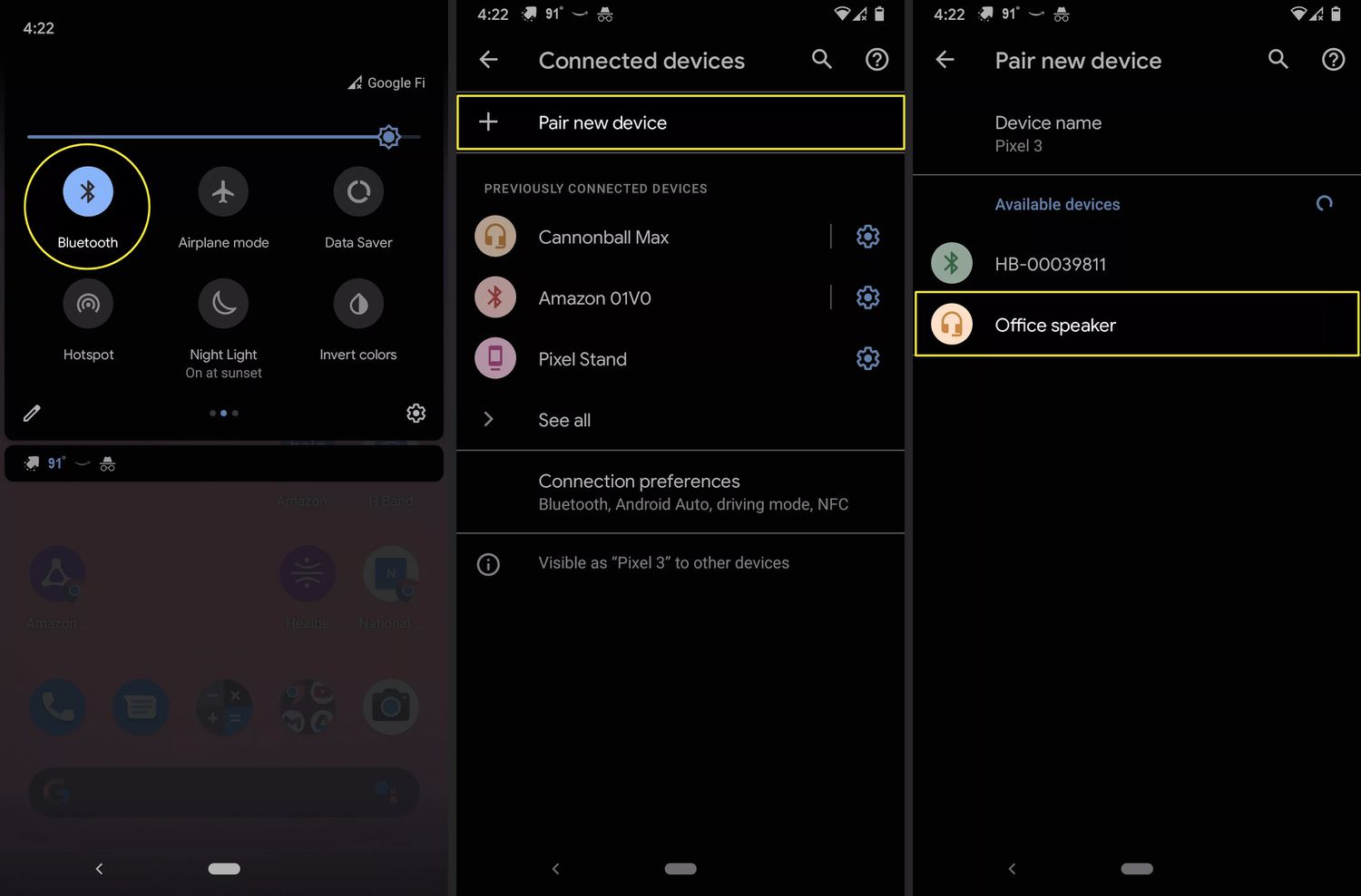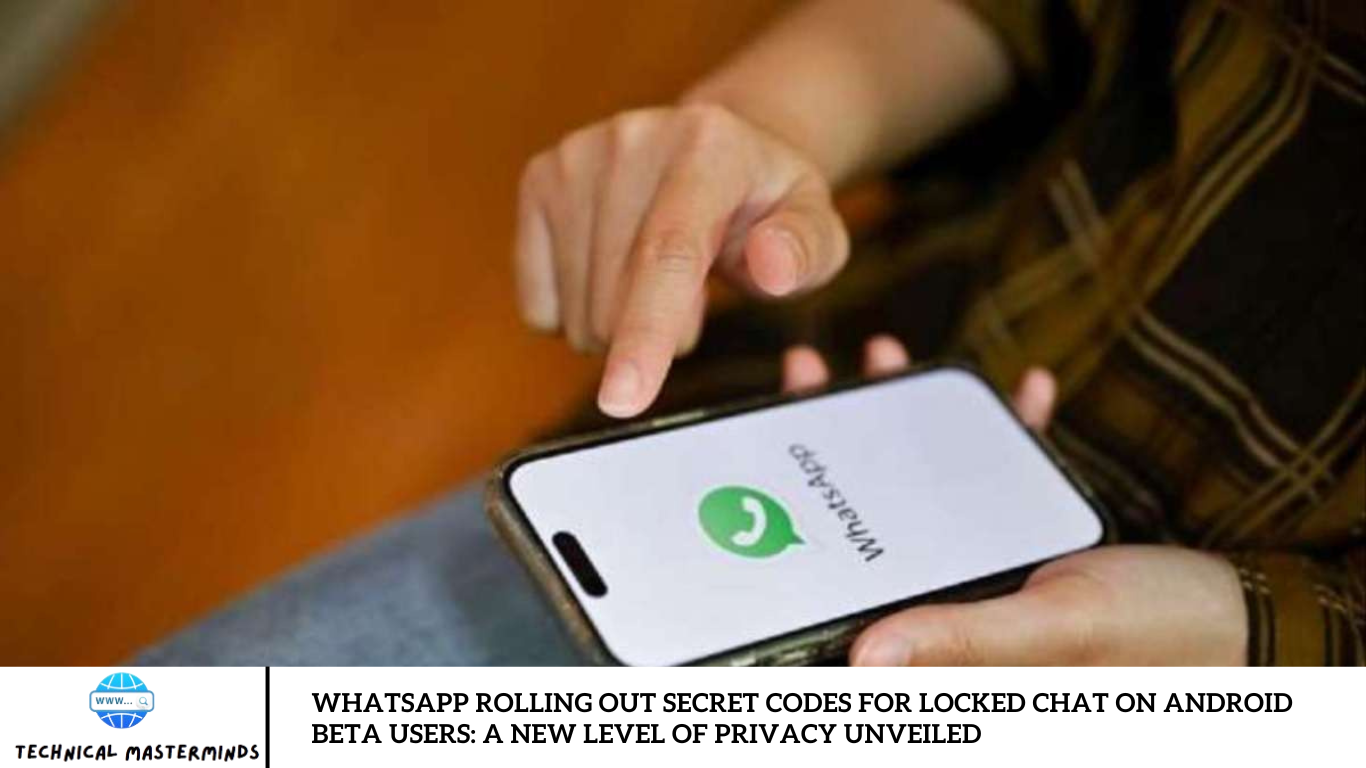Fix Audible Keeps Pausing When Screen is Locked on Android: If you’re an avid listener of audiobooks or podcasts on Audible, encountering interruptions when your screen locks can be frustrating. Many Android users report issues with Audible pausing unexpectedly when their devices go into sleep mode or when the screen is locked.
Several factors can cause Audible to pause when your screen locks, including battery optimization settings, app permissions, and conflicts with other background processes. We will delve into the common reasons behind Audible’s interruptions during screen lock and provide detailed solutions to enjoy audiobooks without disruption. Whether you’re commuting, exercising, or relaxing at home, ensuring a seamless experience with the Audible app is essential for uninterrupted listening.
Read Also: How to Get Contacts From iCloud to Android Phone
Why Audible Pauses on Screen Lock
- Battery Optimization Settings: Many Android devices feature built-in battery-saving options that restrict app background activity. When the screen is locked, the system may categorize Audible as a non-essential application, leading to restricted functionality and pauses in playback.
- App Permissions: If Audible lacks the necessary permissions to operate in the background, playback may be halted when the screen locks. Permissions related to background activity are crucial for the app’s proper functioning.
- Network Connectivity: If Audible requires an active internet connection for streaming content, any instability or loss of connectivity while the screen is locked can result in playback interruptions.
- Conflicting Apps: Other apps, particularly those that manage audio or notifications, may interfere with Audible’s playback, causing it to pause unexpectedly.
- Device Settings: Some devices have configurations that dictate how apps behave when the screen is off. If these settings prioritize power saving or limit app activity, they can contribute to Audible pausing.
- Outdated App Version: An obsolete version of the Audible app can introduce bugs or performance issues, leading to unexpected pauses during playback.
How to Fix Audible Keeps Pausing When Screen is Locked
Check Battery Optimization Settings
Step 1: Open Device Settings
Open your device’s Settings app. You can typically locate this in your app drawer.
Step 2: Navigate to Battery Settings
Scroll down and tap on Battery. Depending on your device, this option might be labeled differently, such as Battery & performance or Power management.
Step 3: Access Battery Optimization
On some devices, you may need to tap on Advanced Settings to find this option.
Step 4: Find Audible in the App List
Tap on Audible to access its specific settings.
Step 5: Disable Battery Optimization
Select Don’t optimize or Not optimized. This allows Audible to run without restrictions, even when the screen is locked.
Update the Audible App to the Latest Version
Step 1: Open the Google Play Store
Locate the Google Play Store app on your device. It can be found in your app drawer or on your home screen.
Step 2: Access My Apps & Games
Click on your profile icon in the top right corner of the Play Store.
Select Manage apps & devices from the menu.
Step 3: Check for Updates
In the Manage apps & device section, you’ll see a list of apps that have available updates.
Tap on Updates available to see the list of apps that need updating.
Step 4: Find Audible
Look for Audible in the list. If an update is available, it will be listed here.
Step 5: Update the App
Tap the Update button next to Audible. If you don’t see it in the list, you can also search for “Audible” in the Play Store and tap Update from the app page.
Reinstall Audible to Resolve Persistent Issues
Reinstalling the Audible app can help resolve persistent issues, including playback interruptions when the screen is locked.
Step 1: Uninstall the Audible App
Open Settings: Access your device’s Settings app.
Uninstall the App: Find and select Audible, then tap on Uninstall. Confirm the action if prompted.
Step 2: Reboot Your Device (Optional)
Although this step isn’t mandatory, it’s advisable to reboot your device after uninstalling an app. This can help eliminate any leftover data or settings.
Step 3: Reinstall the Audible App
Open the Google Play Store: Launch the Google Play Store app on your device. Use the search bar at the top to type “Audible,” then tap the search icon.
Install the App: In the search results, find the Audible app and tap the Install button. Wait for the download and installation process to complete.
Step 4: Open the Audible App
After the installation is finished, tap Open to launch the Audible app.
Step 5: Sign In to Your Account
Enter your Audible account credentials to restore your library and preferences.
Step 6: Test Playback
Begin playing an audiobook and lock your screen to see if the issue with Audible pausing has been resolved.
The latest version removes any corrupted data and resets the app settings, which can help eliminate persistent playback issues.
Frequently Asked Questions
How can I clear the cache for Audible?
Navigate to Settings > Apps > Audible > Storage and select Clear Cache. This action can help resolve temporary glitches.
Will uninstalling Audible delete my audiobooks?
No, your audiobooks are linked to your Audible account. You can download them again after reinstalling.
How do I contact Audible support if the issue persists?
You can visit the Audible website, navigate to the Help & Support section, or contact them through the app.
Are there any settings on my device that might interfere with Audible?
Yes, other apps that manage audio or notifications, as well as specific device settings like Do Not Disturb mode, can interfere with Audible’s playback.
What should I do if none of the fixes work?
If the issue persists, consider reaching out to Audible support for personalized assistance or checking community forums for known issues.
Conclusion
Experiencing interruptions with Audible when your screen is locked can be a frustrating obstacle for avid listeners. The causes of this issue include battery optimization settings, app permissions, and potential conflicts with other applications.
Key solutions include:
- Adjusting battery optimization settings.
- Ensuring that the Audible app is updated to the latest version.
- Checking necessary app permissions.
You can enhance your Audible experience and enjoy your audiobooks without unexpected pauses.