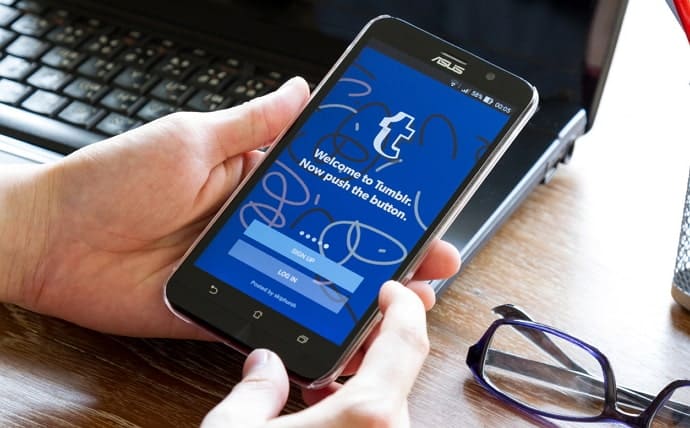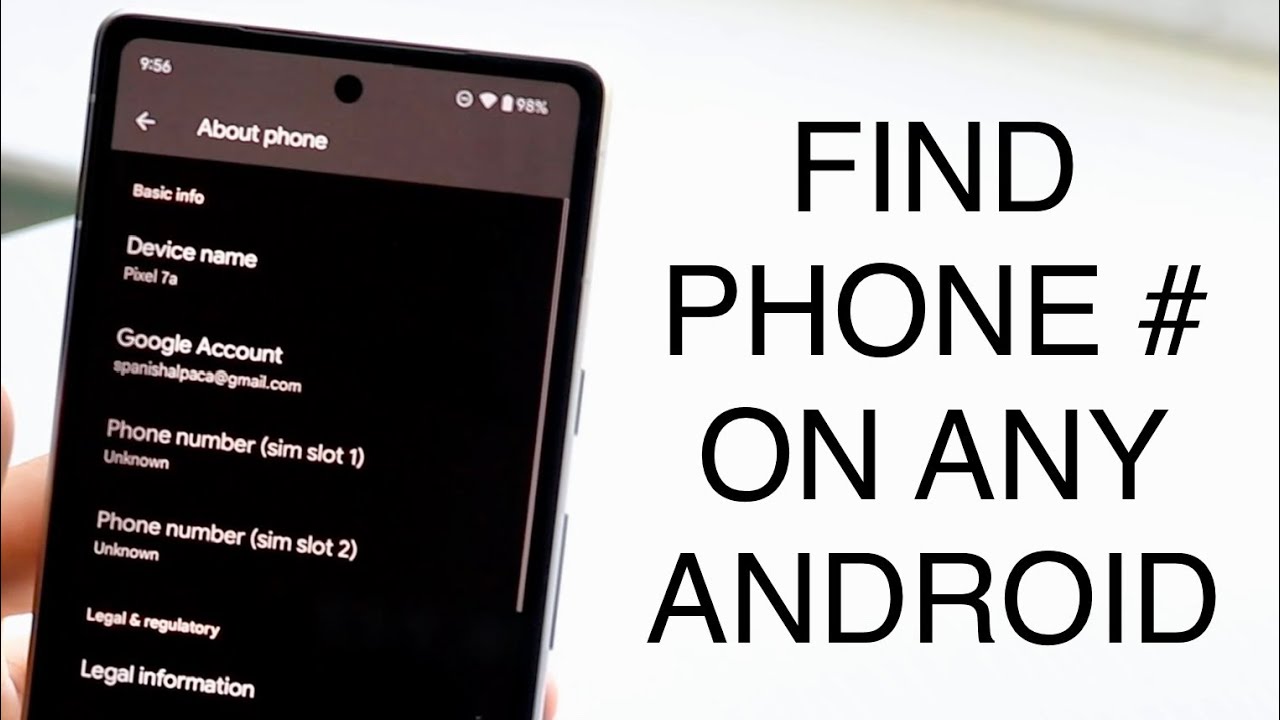How to Know if Someone is Reading Your Text Messages on Android: The privacy of our communications is increasingly important. With smartphones becoming an integral part of our lives, many users are concerned about whether their text messages are being read without their consent. If you’re an Android user, you might wonder if there’s a way to determine if someone has been accessing your messages. Understanding the potential signs and tools that can help identify unauthorized access is crucial for protecting your privacy.
One of the most straightforward indicators that someone might be reading your text messages is the unexpected presence of new messages or changes in your message history. If you notice messages that you didn’t send or conversations that seem to have been altered, this could be a red flag. Additionally, some apps designed to monitor and track messages might leave behind evidence, such as new applications or unfamiliar settings on your device.
For those who suspect that their messages are being read without permission, Android offers several methods to help safeguard communication. Essential steps include:
- Ensuring that your device is secure through regular software updates.
- Using strong passwords.
- Enabling two-factor authentication.
Furthermore, reviewing app permissions and being cautious with unfamiliar apps can help prevent unauthorized access. By staying vigilant and utilizing these protective measures, you can better safeguard your messages and maintain control over your private conversations.
Read Also: How to Record Screen on Mac with Audio
Signs That Others Are Reading Your Text Messages
- Unusual Message Activity: If you notice messages in your thread that you didn’t send or conversations that seem to have been altered, it could indicate unauthorized access. Be alert to any messages that appear out of context or messages that have been marked as read when you didn’t open them.
- Unexpected Changes in Your Device: Look for unfamiliar apps or settings on your device. New or unfamiliar applications, especially those related to message monitoring or tracking, might be a sign that someone has installed software to access your texts. Additionally, check for changes in your phone’s security settings that you didn’t make.
- Unusual Battery Drain or Data Usage: Sometimes, monitoring apps can drain your battery more quickly or use a significant amount of data. If you notice unusual battery consumption or spikes in data usage, it might be worth investigating further to rule out any unauthorized apps.
- Frequent Logins and Notifications: Pay attention to any notifications about logins or access to your messaging app. If you receive alerts for logins or activities from devices you don’t recognize, it might mean someone else is accessing your messages.
- Slow Performance or Strange Behavior: If your phone starts to lag or behave unpredictably, it could be a sign of spyware or monitoring software running in the background. Slow performance, unexpected restarts, or unusual errors could be linked to unauthorized access.
Tools and Techniques to Detect If Your Messages Are Being Monitored
- Review Installed Apps and Permissions: Look for any apps that you don’t recognize or those that have permission to access your messages or other sensitive information. You can do this by going to Settings > Apps and reviewing each app’s permissions.
- Use Security Software: Install reputable security software that offers features like malware scanning and real-time protection. Many security apps can detect and remove spyware or monitoring tools that might be tracking your messages. Ensure the software is up to date for the best protection.
- Monitor Data Usage and Battery Performance: Keep an eye on your device’s data usage and battery performance. Unusual spikes in data usage or rapid battery drain can indicate the presence of monitoring software running in the background. Check for these anomalies in Settings > Data Usage and Settings > Battery.
- Enable Two-Factor Authentication: Secure your messaging apps and accounts with two-factor authentication (2FA). You can enable 2FA in the security settings of your messaging apps.
- Perform a Security Check: Use built-in or third-party security tools to perform a comprehensive security check of your device. Some security apps offer features to scan for hidden or unauthorized apps, spyware, and other potential threats.
- Check for unusual behavior: Changes in settings or unfamiliar messages. Such anomalies can sometimes be a sign of monitoring or tracking software.
- Review Account Activity Logs: For messaging apps that offer account activity logs or recent login information, review these logs for any unfamiliar devices or locations. This can help you identify if someone has accessed your account from an unknown device.
- Factory Reset as a Last Resort: If you suspect your device is compromised and other methods haven’t resolved the issue, consider performing a factory reset. Make sure to back up your important data before doing so.
Understanding Android Security Features That Can Protect Your Text Messages
- App Permissions and Controls: Android allows users to control app permissions to safeguard personal data. You can manage which apps have access to your messages by navigating to Settings > Apps and reviewing each app’s permissions. Restrict access to sensitive information for apps that don’t need it, and regularly check for any apps with excessive permissions.
- Built-in Encryption: Modern Android devices often come with built-in encryption that secures your data, including text messages. Full-disk encryption or file-based encryption ensures that your messages are stored in an encrypted format.
- Two-Factor Authentication (2FA): Enabling two-factor authentication adds a layer of security to your messaging apps and accounts.
- Secure Lock Screens: Use robust lock screen security methods such as PINs, passwords, or biometric options (fingerprint or facial recognition). A secure lock screen prevents unauthorized users from accessing your device and its contents, including text messages.
- Google Play Protect: Google Play Protect is a security feature built into Android that scans apps for malicious behavior. It helps detect and block potentially harmful apps before they can cause damage. Ensure that Play Protect is enabled by going to Settings > Security > Google Play Protect.
Frequently Asked Questions
Can I detect if someone is reading my messages remotely?
Remote detection can be challenging, but monitoring for suspicious activities, reviewing account activity logs, and using security tools can help.
Are there any apps that can help me detect if my messages are being monitored?
Security apps with features like malware scanning and real-time protection can help detect and remove monitoring software.
How does encryption protect my text messages?
Encryption converts your messages into a format that is unreadable with the proper decryption key, making it easier for unauthorized users to access them.
What role does Google Play Protect play in securing my messages?
Google Play Protect scans apps for malicious behavior and helps protect your device from harmful apps that could compromise your messages.
Can performing a factory reset remove monitoring software?
You are responsible for all data and apps on your device, including any unauthorized software. Be sure to back up important data before performing a reset.
Conclusion
Android is crucial in today’s digital environment. With the increasing risk of unauthorized access, being proactive in detecting and preventing such breaches is essential. By recognizing signs of potential monitoring, such as unusual message activity or unfamiliar apps, you can take steps to secure your device and safeguard your communications. Utilizing Android’s built-in security features, such as app permissions, encryption, and two-factor authentication, can significantly enhance the protection of your messages. Additionally, employing reputable security software and staying vigilant about device behavior and app permissions are effective strategies for maintaining privacy.