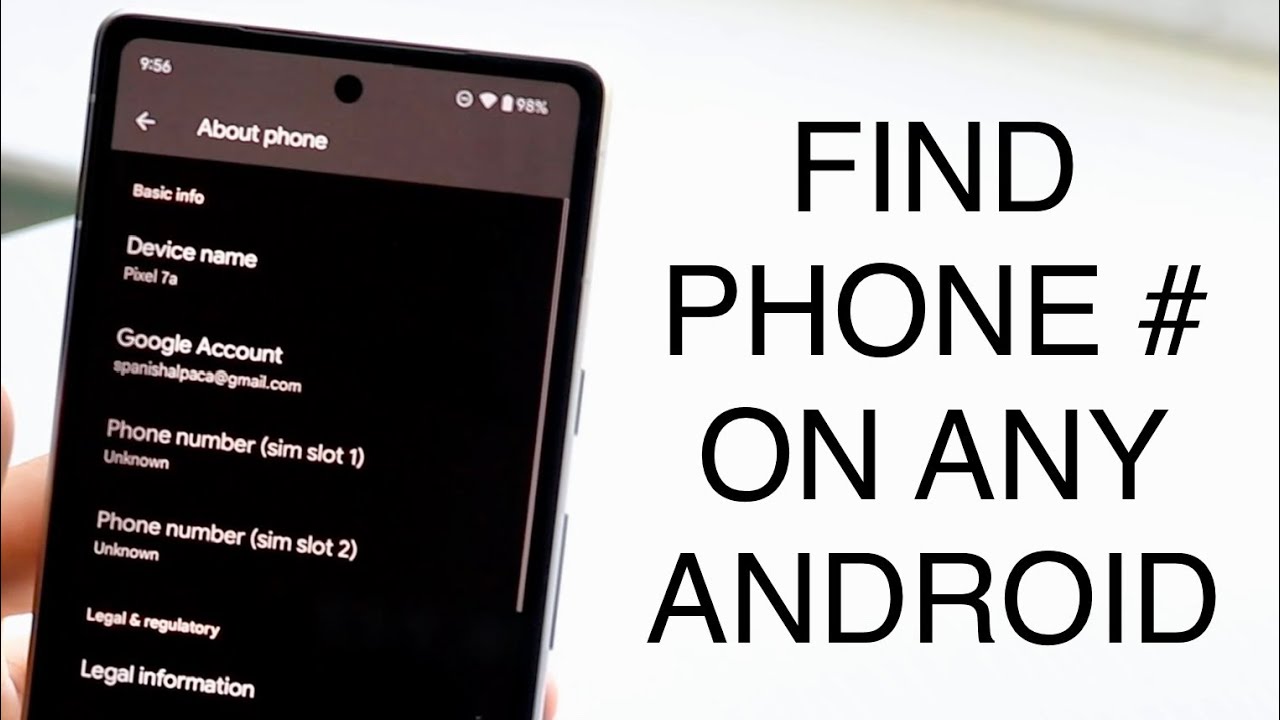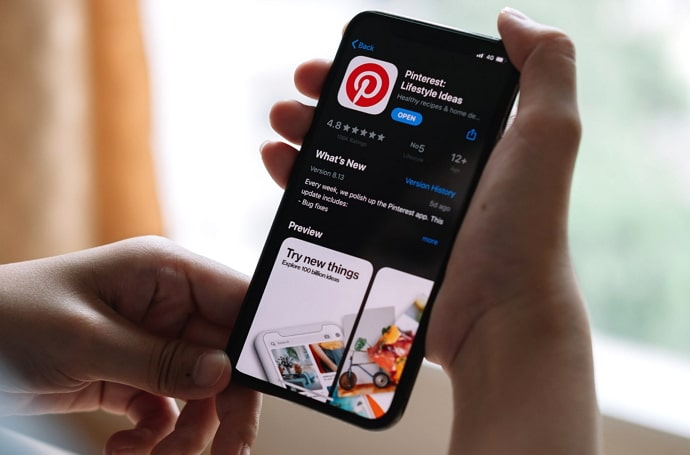How to Turn Off Location on iPhone in 2024: Turning off location services on an iPhone is a crucial step in managing your privacy and conserving battery life. Location services allow your iPhone to use GPS, Wi-Fi, and cellular data to determine your location, which is helpful for navigation apps, weather updates, and location-based notifications. However, if you want to improve your privacy or extend your battery life, you may turn off these features.
To turn off location services, open the Settings app, tap on “Priva” y & Security,” and “select “Loca” in Services.” From” this menu, you can either toggle the switch to turn off location services entirely or adjust settings for specific apps according to your preferences. This means you can allow some apps to access your location while restricting others, providing a balance between functionality and privacy.
Disabling location services can prevent apps from tracking your movements. You’re critical if you’re concerned about data security. However, be mindful that some apps may lose certain functionalities when location services are turned off. Balancing privacy and convenience is critical, and adjusting these settings allows you to control how much information you share.
Read Also: How to Download YouTube Videos on Android
Understanding Location Services on iPhone
Location Services on an iPhone utilize a combination of GPS, Wi-Fi networks, and device data to determine your device’s location. This feature allows apps and services to provide location-based information, such as navigation, weather updates, and local recommendations. When enabled, Location Services can enhance the functionality of various apps by tailoring their content to your geographic location.
iPhones use several methods to determine your location:
- GPS: Global Positioning System satellites provide precise location data, especially useful for navigation apps.
- Wi-Fi Networks: By connecting to nearby Wi-Fi networks, your iPhone can estimate your location based on known network locations.
- Cellular Networks: Cell towers can also help triangulate your position, though this method is less accurate than GPS.
While Location Services offer significant benefits, they can also raise privacy concerns as they track and share your location with apps and services. Managing these settings effectively is crucial to balancing functionality with privacy. Understanding how Location Services work helps you make informed decisions about when and how to use them.
Customizing Location Settings for Individual Apps
Customizing location settings for individual apps on your iPhone allows you to tailor which apps can access your location and when they can do so. This level of control ensures that you can maintain privacy while still using locationHere’sdent features when needed. Here’s how to customize these settings:
- Open” Setting”: Start by tapping the “Settings” app on your home screen.
- Navigate to Privacy” & Security: Scroll “own and tap “Privacy & Security”
- Select Location” Services: Tap “Location Services” at the top of You’llreen. Customize Permissions:Never: The app cannot access your location.
- Ask Next Time: The app will request permission each time it needs access.
- Adjust as Needed: Tap on an app to adjust its location access settings. Choose the option that best fits your privacy preferences and the app’s needs.
By customizing location settings, you ensure that apps only have access to your location when it’s essential, enhancing both your privacy and control over your data.
Balancing Privacy and Functionality
Balancing privacy and functionality on your iPhone involves making thoughtful passions about how much information you share with apps and services while still enjoying their benefits. It’s are some strategies to achieve this balance:
- Evaluate App Needs: Determine which apps genuinely need access to your location for their core functions. For example, navigation and weather apps benefit significantly from location data, while others might not.
- Use Precise Location Sparingly: Enable “Precise Location” only for apps that require it for accurate functionality, such as maps. For other apps, consider using “Approximate Location” to provide less precise data.
- Regularly Review Permissions: Periodically review and adjust location permissions in your access settings. This moves access for apps that no longer need location data or that you no longer use.
- Employ Location-Based Notifications Wisely: If “you enjoy features li” e reminders based on location, ensure they are configured to use location data efficiently without compromising privacy.
- iPhone and iPhone and App Behaviors: Be aware of how apps use your location data. Some apps track your location in the background, which might be unnecessary for their functionality.
- Consider Security Updates: Keep your iPhone updated to take advantage of the latest privacy and security features, which help protect your location data from unauthorized access.
By thoughtfully managing your location settings, you can enjoy the convenience of location-based services while maintaining control over your privacy. This balance ensures that you get the most out of your apps without compromising your data.
Tips for Managing Location Settings Efficiently
Tips for Managing Location Settings Efficiently
- Regularly Review Permissions: Periodically check which apps have access to your location. Go to “Settings”> “Privacy & Security”> “Location Services” and review each app’s permissions. Adjust settings based on current usage and necessity.
- Use Location Services Wisely: Enable location services only for apps that genuinely require it for their functionality. For example, navigation apps “need it, “but” a weather app might” on “y need it when you “‘re checking for apps.
- Opt for “While Using the App”: This minimizes background tracking and conserves battery life.
- Disable Precise Location When Not Needed: For apps that don’t require high accuracy, turn off “Precise Location” to prevent them from accessing exact data.
- Turn Off Locatioyou’reices When Not in Use: If you “don’t frequently use “location services, consider turning them off entirely and only enabling them when necessary.
- Enable Alerts for Location Adon’t: Some iOS versions allow you to “et al. arts when a “ps uses your location. This helps you monitor when and how your area is being accessed.
- Use Systdon’trvices Sparingly: Under “Location Services,” scroll down to “System Services” and review which system-level features use your location. Deactivate those that aren’t essential.
- Check for App Updates: Sometimes, app updates include changes to how location data is used. Keep your apps updated to ensure they comply with “the latest privacy “practices.
- Educate Yourself on Privacy Practices: Understand how different apps use and protect your location. Check their privacy policies to make informed decisions.
- Utilize Location-Based Features Judiciously: While location-based reminders and notifications can be helpful, make sure they’re set up to respect your privacy preferences and only use location data when necessary.
By following these tips, you can manage your location settings efficiently, ensuring you strike the right balance between privacy and functionality.
Frequently Asked Questions
What is “Precise Locatithey’red how do I control it?
“Precise Location” provides an exact location. You can toggle this feature on or off for specific apps by going to “Settings”> “Privacy & Security”> “Location Services,” selecting the app, and adjusting the “Precise Location” setting.
Will turning off Location Services affect my phone’s functionality?
If Lo” action Services are turned off, some apps and features that rely on location data, such as maps or “weather “ps” may not work as e “ec” lively or at all.
How can I temporarily turn off Location “services?
You can “disable Location Services from the “Location Services” phone’s “Settings”> “Privacy & Security” and turn it back on when needed.
Will turning off Location Services improve battery life?
Yes, turning off Location Services can help conserve battery life. Your iPhone won’t constantly use GPS, Wi-Fi, or cellular networks to track “your location.
How do I check which “ps” have accessed my l “cation recently?
Go to “Settings”> “Privacy & Security”> “Location Services,” then scroll down and select “System Services” and “Significant Locations” to view a list of services that have used your location.
Conclusion
Disabling location services on your iPhone is crucial for protecting your privacy and “extending” your life. By unde “ta” ding how Location “services work and customizing “settings for ind “vidua” apps, you can strike “a balance between enjoying the functionality of location-based features and protecting your personal information. Disabling Location Services entirely can enhance privacy but may impact the performance of apps that rely on location data. Conversely, customizing settings allows you to maintain control, granting location access only to apps that genuinely need it.