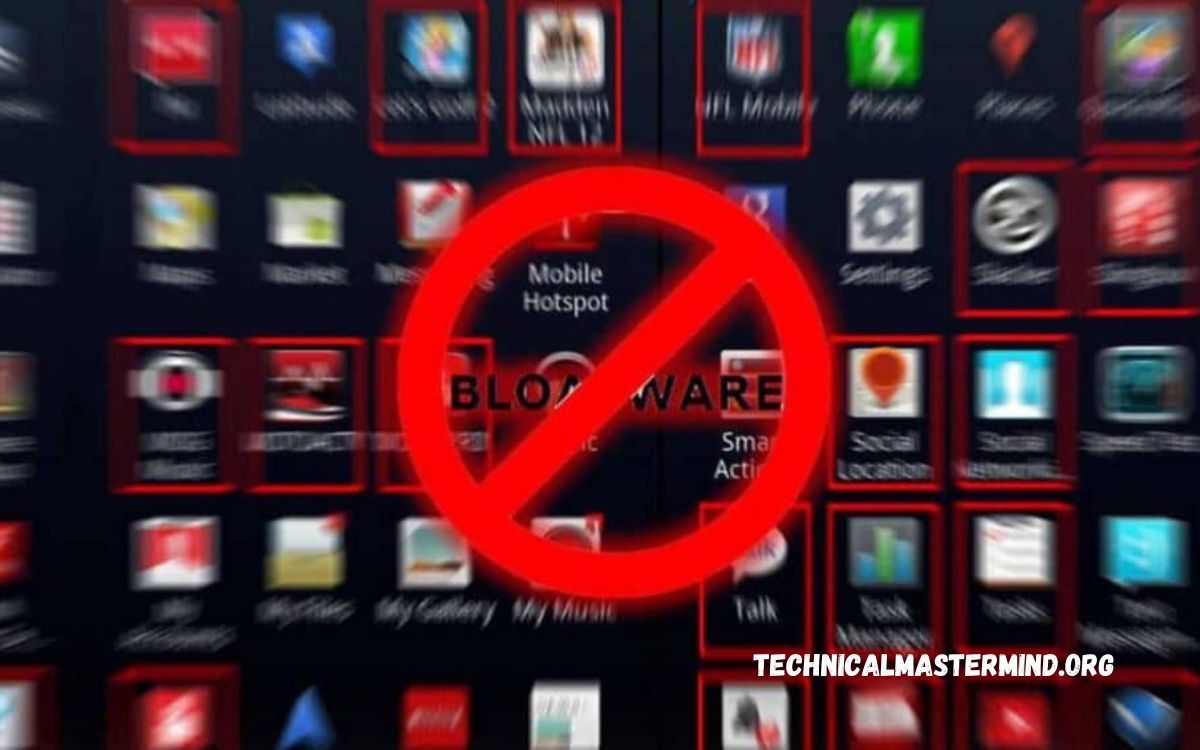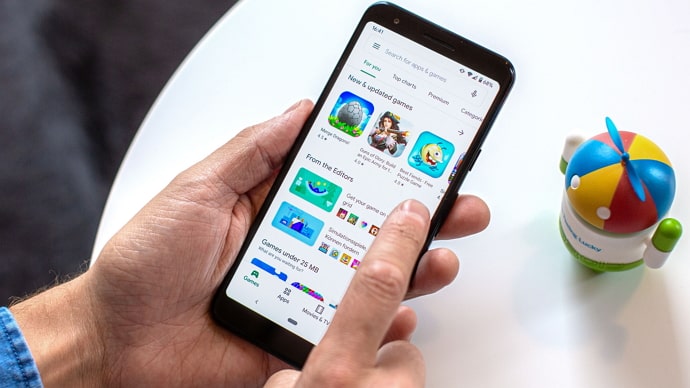Why is a Contact Not Showing in WhatsApp on Android Phone?: Messaging apps like WhatsApp have become integral to our daily communication. However, users occasionally need help with issues, such as contacts not appearing in their WhatsApp contact list. This can be frustrating, especially when trying to connect with friends, family, or colleagues. Several factors could contribute to this problem, including permission settings, contact syncing issues, or outdated app versions.
One common reason contacts do not show up is that the app may not have the necessary permissions to access your device’s contacts. Additionally, if your contacts are stored in a different account—like Google or a SIM card—the app might not be able to display them if they are not synced properly. Outdated software can also lead to glitches, causing contacts to disappear from the app.
Understanding the underlying causes is crucial for resolving these issues effectively. In this guide, we will explore various solutions to help you restore your contacts on WhatsApp, ensuring that you stay connected with your network effortlessly. Whether you are a tech-savvy individual or someone less familiar with smartphone troubleshooting, these steps will empower you to tackle this standard problem head-on.
Read Also: How to Change the Color of Your Emojis on Android
Common Reasons for Missing Contacts in WhatsApp
Here are some common reasons why contacts may be missing from WhatsApp on an Android phone:
- Permission Issues: WhatsApp requires permission to access your contacts. If this permission is denied, the app won’t be able to display your contacts. Check your device settings to ensure WhatsApp has the necessary permissions.
- Contact Syncing Problems: If your contacts are saved in different accounts (like Google, SIM, or phone storage), WhatsApp may need to sync them correctly. Make sure your contacts are synced to the account associated with your WhatsApp.
- Outdated App Version: Running an outdated version of WhatsApp can lead to various issues, including missing contacts. Always ensure that you have the latest version of the app installed.
- Contact Format: WhatsApp may not recognize contact information that is not saved in a compatible format (e.g., missing phone numbers or saved with incorrect country codes).
- Device Issues: Sometimes, device-related problems, such as a corrupted contact list or system glitches, can prevent contacts from appearing in WhatsApp. Restarting the device or clearing the app cache may help.
- Privacy Settings: If your contacts have adjusted their privacy settings to hide their phone numbers, you won’t be able to see them on WhatsApp, even if they are saved in your phone.
- Multiple WhatsApp Accounts: If you use multiple phone numbers or accounts for WhatsApp, ensure you are logged into the correct account where the contacts are saved.
- Network Issues: Poor internet connectivity may hinder WhatsApp’s ability to sync contacts. A stable connection is necessary for the app to function correctly.
By identifying these common issues, you can take appropriate steps to resolve them and restore your contacts in WhatsApp.
Contact Syncing Problems: How They Affect Visibility
Contact syncing problems can significantly affect the visibility of contacts in WhatsApp, leading to confusion and communication difficulties. Here are some critical aspects of how syncing issues impact contact visibility:
- Multiple Accounts: Many users store contacts in various accounts, such as Google, SIM cards, or phone storage. If WhatsApp is linked to a specific account that contains only some of your contacts, those missing entries will not appear in the app.
- Sync Settings: Android devices often have specific settings that control how contacts are synced. If contact syncing is disabled for a particular account, WhatsApp won’t have access to those contacts, making them invisible in the app.
- Manual Sync Requirements: Sometimes, contacts may not sync automatically, especially if account settings have changed or if the app has been recently installed. Users might need to manually initiate the syncing process to ensure all contacts are updated and available in WhatsApp.
- Corrupted Contact Lists: If the contact list is corrupted due to app conflicts or device errors, some contacts may fail to sync correctly. This corruption can lead to missing entries in WhatsApp, requiring troubleshooting steps to restore the contact list.
- Account Authorization: If the user has not authorized the WhatsApp application to access certain accounts, it can prevent contacts from being fetched. Users should review and adjust the app permissions accordingly.
- Outdated Contact Information: When contacts are updated in one account but not synced to others, discrepancies can arise. For example, if a contact’s number is changed but not reflected in the account linked to WhatsApp, the outdated information will be displayed or may lead to the contact not appearing at all.
- Intermittent Connectivity: Fluctuations in internet connectivity can disrupt the syncing process. If WhatsApp is unable to connect to the internet, it may not be able to retrieve updated contact information, temporarily causing some contacts to be missing.
To resolve contact syncing problems, users can check their sync settings, ensure permissions are granted, and manually sync their contacts through their device’s settings. Addressing these issues can improve the visibility of contacts in WhatsApp and maintain seamless communication.
Outdated WhatsApp Version: The Impact on Contacts
- Bug Fixes and Updates: Newer versions of WhatsApp often come with bug fixes and improvements. If you’re using an outdated version, you may encounter glitches that prevent contacts from displaying correctly or syncing properly. These bugs can hinder the app’s performance, leading to missing or incorrectly displayed contacts.
- Compatibility Issues: As Android operating systems evolve, apps are updated to ensure compatibility with the latest features and security protocols. An outdated WhatsApp version might not work well with the latest Android updates, potentially affecting contact syncing and visibility.
- Missing Features: Newer versions of WhatsApp introduce features that improve user experience, including enhanced contact management and syncing capabilities. An outdated app may need more features, resulting in limited functionality and the inability to access or manage contacts effectively.
- Security Vulnerabilities: Older versions of WhatsApp may not have the latest security updates, making your app susceptible to vulnerabilities. This can lead to data corruption or loss, which may affect your contact list and other important information stored in the app.
- Limited Support for Contacts: WhatsApp continuously improves how it handles contacts, including updates to contact visibility, grouping, and search functionalities. An outdated version may not support these enhancements, resulting in a disorganized or incomplete contact list.
- Syncing Issues: If WhatsApp needs to be updated, it may face difficulties in syncing with your device’s contact list, especially if there have been changes in how contacts are managed on the device. This can lead to missing contacts or outdated information being displayed.
- User Experience: An outdated app may have a less user-friendly interface and reduced performance, making it harder to navigate your contacts. This can lead to frustration and inefficiencies when trying to connect with others.
Clearing App Cache: A Simple Fix for Contact Issues
Understanding App Cache
App cache refers to temporary files stored by applications to help them load faster and function more efficiently. While cache files can enhance performance, they may also become corrupted over time, leading to glitches, including missing contacts.
Resolving Corrupted Cache Files
If WhatsApp’s cache files become corrupted, the app may fail to display contacts correctly. Clearing the cache removes these potentially problematic files, allowing the app to generate new ones. This can restore standard functionality and ensure that all contacts are visible.
Refreshing Contact Data
Clearing the app cache can prompt WhatsApp to refresh its data. This refresh can help synchronize contacts more accurately with your phone’s contact list. If contacts do not appear due to outdated or incomplete cache data, this process can rectify that issue.
Freeing Up Storage Space
Over time, cached data can accumulate and take up significant storage space on your device. Clearing the cache not only helps in troubleshooting but also frees up valuable space, improving the overall performance of your device and the app.
How to Clear WhatsApp Cache on Android
- Step 1: Open your device’s Settings.
- Step 2: Navigate to Apps or Applications.
- Step 3: Scroll down and select WhatsApp.
- Step 4: Tap on Storage.
- Step 5: Click on Clear Cache. (Note: Do not select Clear Data, as this will delete all app data, including chats.)
Post-Clearing Steps
After clearing the cache, it’s a good idea to restart your device and reopen WhatsApp. This ensures that the app reloads the necessary data and re-establishes connections with your contacts.
Regular Maintenance
Clearing the cache occasionally can be part of your regular app maintenance routine. This practice can help prevent future issues, keeping your WhatsApp experience smooth and efficient.
Phone Settings: Ensuring Contacts are Visible
Ensuring that your contacts are visible in WhatsApp often requires checking your phone settings, as several configurations can affect how contacts are displayed in the app. Here are the key settings to review:
Contact Permissions
WhatsApp needs permission to access your contacts. If permissions are not granted, you won’t be able to see your contacts in the app.
-
- How to Check: Open Settings on your phone.
- Go to Apps or Applications.
- Select WhatsApp.
- Tap on Permissions.
- Ensure that the Contacts permission is enabled.
Contact Storage Settings
Your contacts may be saved in different locations, such as the phone’s internal storage, SIM card, or synced accounts (like Google). If WhatsApp is not set to access the right location, some contacts may not appear.
-
- How to Check: Open the Contacts app on your phone.
- Tap on the menu icon (three dots or lines) and select Settings or Manage Contacts.
- Ensure that all relevant storage options (like SIM, phone, and Google accounts) are enabled to display contacts.
Account Syncing
If your contacts are stored in an account that needs to be synced correctly with your phone, they won’t show up in WhatsApp.
-
- How to Check: Go to Settings.
- Tap on Accounts.
- Select the account (e.g., Google) where your contacts are saved.
- Ensure that Contacts sync is enabled.
Display Options
Some devices have settings that allow you to choose which contacts are displayed in the Contacts app. If specific contacts are hidden, they may not appear in WhatsApp either.
-
- How to Check: Open the Contacts app.
- Go to the Settings menu.
- Look for options related to Contacts to display and ensure all relevant accounts are selected.
Contact Format
Ensure that the contacts are saved in the correct format, mainly if they include country codes. WhatsApp may not recognize incorrectly formatted contacts.
Restarting the Phone
Sometimes, simply restarting your device can resolve visibility issues. It refreshes the system and may fix temporary glitches affecting contact visibility.
Updating the Device
Keep your device’s software up to date. An outdated operating system can lead to compatibility issues that may affect app performance, including contact visibility in WhatsApp.
By reviewing and adjusting these phone settings, you can ensure that all your contacts are visible and accessible in WhatsApp, facilitating seamless communication with your network.
Frequently Asked Questions
How can clearing the app cache help with missing contacts?
Clearing the cache removes potentially corrupted files, allowing WhatsApp to refresh its data and sync contacts accurately.
Why do I need to restart my phone so contacts can appear?
Restarting the phone can refresh the system and resolve temporary glitches affecting the visibility of contacts.
What if I still need to see my contacts after checking permissions and syncing?
You should check your contact storage settings, ensure contacts are saved in the correct format or reinstall WhatsApp.
Can the privacy settings of my contacts affect visibility?
Yes, if your contacts have adjusted their privacy settings to hide their information, they may not appear in your WhatsApp contact list.
What can I do if all troubleshooting fails?
If you’ve tried all the troubleshooting steps and contacts are still missing, consider contacting WhatsApp support for further assistance.
Conclusion
The issue of contacts not showing in WhatsApp on an Android phone can stem from various factors, including permission settings, syncing problems, outdated app versions, and contact formatting issues. Understanding these potential causes is crucial for users seeking to maintain seamless communication through the app. To resolve these issues, users should first verify that WhatsApp has the necessary permissions to access their contacts, ensuring that all relevant accounts are correctly synced. Additionally, regularly updating the app and clearing the app cache help eliminate any glitches that may hinder contact visibility.