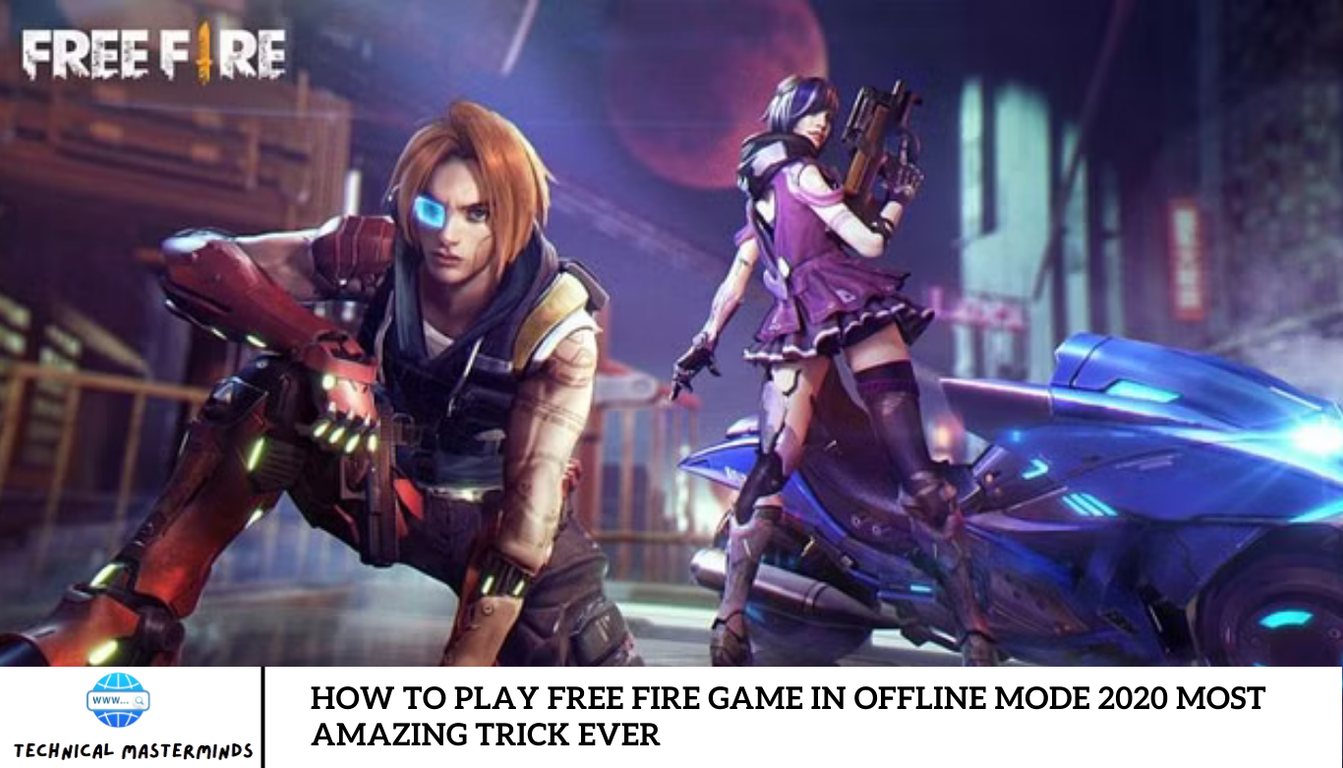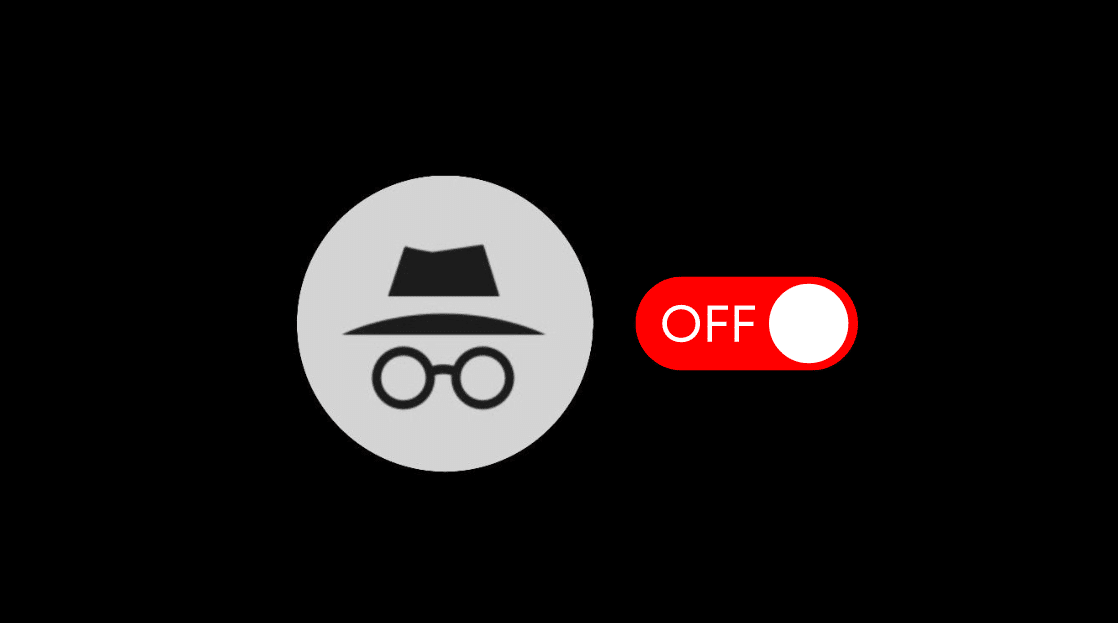Creating private lobbies is a fantastic way to hang out with friends and play practice rounds in Counter-Strike 2. These private spaces allow for a more personalized and controlled gaming experience.
Are you unsure how to set up a Counter-Strike 2 private lobby? Our comprehensive guide will walk you through the process, helping you enjoy the ultimate gaming environment!
How to Set Up a Private Lobby in Counter-Strike
Private lobbies are perfect for hanging out with friends while playing games. First, you must play a few casual mode games to unlock this feature. Once unlocked, follow these steps to set up a private lobby in Counter-Strike 2:
1. Click on PLAY and select the MATCHMAKING tab.
2. Click on PRIVATE MATCHMAKING.
3. Click SHARE CODE to copy and share the code with your friends.
4. Toggle Open Party on, allowing anyone with the code to join the lobby.
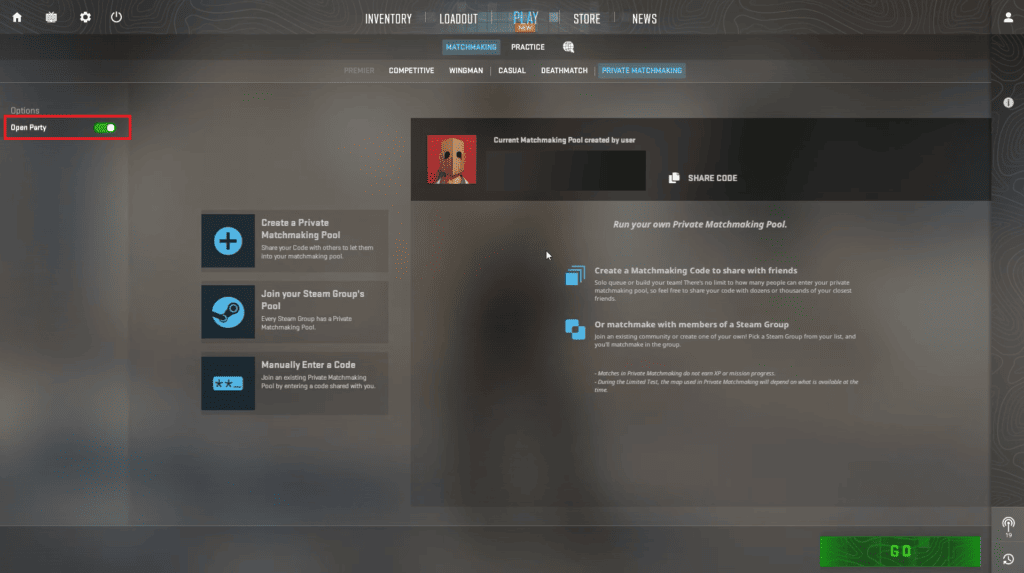
5. Choose your map and click GO.
Now, you can create a private lobby exclusively for you and your friends.
How to Create a Custom Lobby in Counter-Strike 2
Creating a custom lobby in Counter-Strike 2 is straightforward. Follow the steps outlined in the previous section to set up a personalized lobby.
Creating a Private Lobby Using Custom Workshop Maps
To create a private lobby with custom workshop maps, follow these steps:
Download the workshop map file from the Workshop section.
1. Go to the PLAY tab and choose a workshop map.
2. Choose CUSTOM as the game mode.
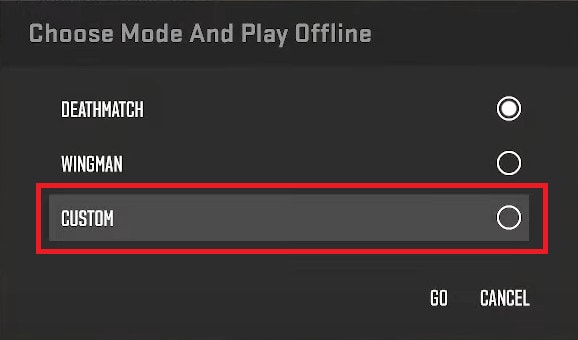
3. In the console, type bot_kick and press Enter.
4. Open the Command Prompt on your device, type ipconfig, and press Enter.
5. Copy and paste and paste the Default Gateway address into your browser’s address bar.
6. Enter the administrator username and password for your router.
7. Navigate to Port Forwarding and enter the IPv4 address copied from the Command Prompt.
8. Select TCP and UDP as the protocols.
9. Enter 27015 for the WAN Starting Port and WAN Ending Port.
10. Click Save.
11. Find your public IP address using an online service like IP Chicken.
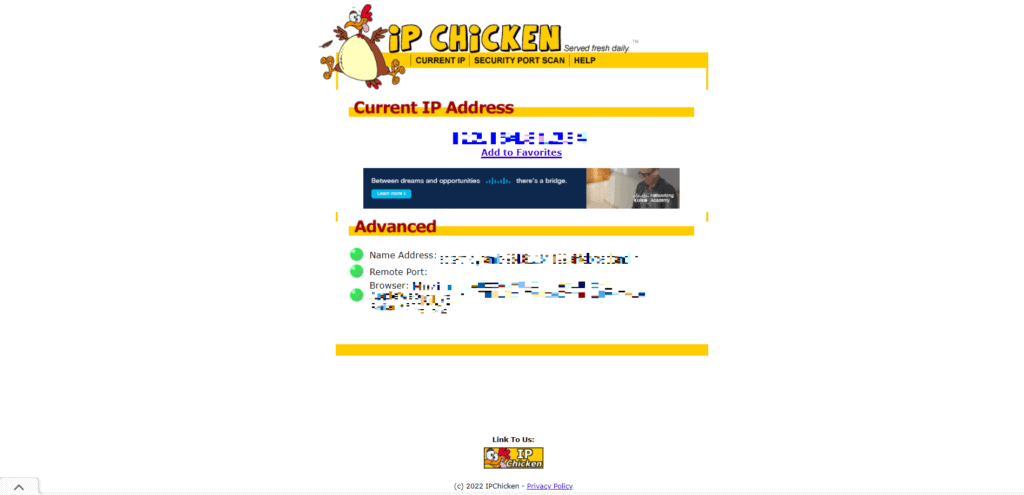
Now, you can share your public IP address with your friends.
If you don’t want to share your IP address, you can search online for some available servers to play in custom workshop maps.
Now, you can share your public IP address with your friends.
If you prefer not to share your IP address, you can search online for available servers to play custom workshop maps.
How to Invite Friends to Private Matchmaking in Counter-Strike 2
To invite your friends, press Shift + Tab or share the Matchmaking code with them and set your lobby to Open Party.
How to Set Up Your Own Dedicated Server on Counter-Strike 2
Setting up a dedicated server provides an easy way to connect with friends. Follow the steps in the “How to Create a “rivate Lobby in Counter-Strike 2 Using Custom Workshop Maps” section to set “p a dedicated server.
Ask your friends to select PLAY > Community Server Browser and enter the IP address to join the server.
Introduce your friends to a private lobby and enjoy playing your favorite game. Whether you want to play a custom match, a competitive match, or just a casual match, Counter-Strike 2 has you covered. We hope you know how to set up a Counter-Strike two private lobby. Keep reading our blog for more information, and leave your questions below.
Frequently Asked Question
How do I unlock the ability to create a private lobby in Counter-Strike 2?
To unlock private lobbies, you need to play a few games in casual mode. Once you’ve completed tyou’veames, the option to create private lobbies will become available.
How do I invite friends to my private lobby?
You can invite friends by pressing the Shift + Tab to open the friends list, following the matchmaking code. Set your lobby to Open Party to allow friends with the code to join.
Can I use custom workshop maps in my private lobby?
Yes, you can use custom workshop maps. Download the map from the Workshop section, go to the PLAY tab, choose a workshop map, and select CUSTOM as the game mode.
How do I set up a dedicated server for Counter-Strike 2?
Follow the steps in the “How to Create a Private Lobby in Co”nter-Strike 2 Using Custom Workshop Maps” section. Then, ask your friends to”select PLAY > Community Server Browser and enter the IP address to join the server.
Do I need to share my IP address to play with friends in a private lobby?
If you prefer not to share your IP address, you can find servers online to play custom workshop maps. Alternatively, setting up a dedicated server as mentioned above provides a secure way for your friends to connect.
Conclusion
Setting up a private lobby in Counter-Strike 2 is a great way to customize your gaming experience and enjoy playing with friends. You’rThThe process is straightforward proces s whetheryou’rer standard maps or custom workshop maps, the processprivate lobby feature by playing a few casual games, then follow the steps to invite friends and create a dedicated server if needed. This allows you to enjoy a variety of match types, from casual games to competitive matches, all in a controlled environment.