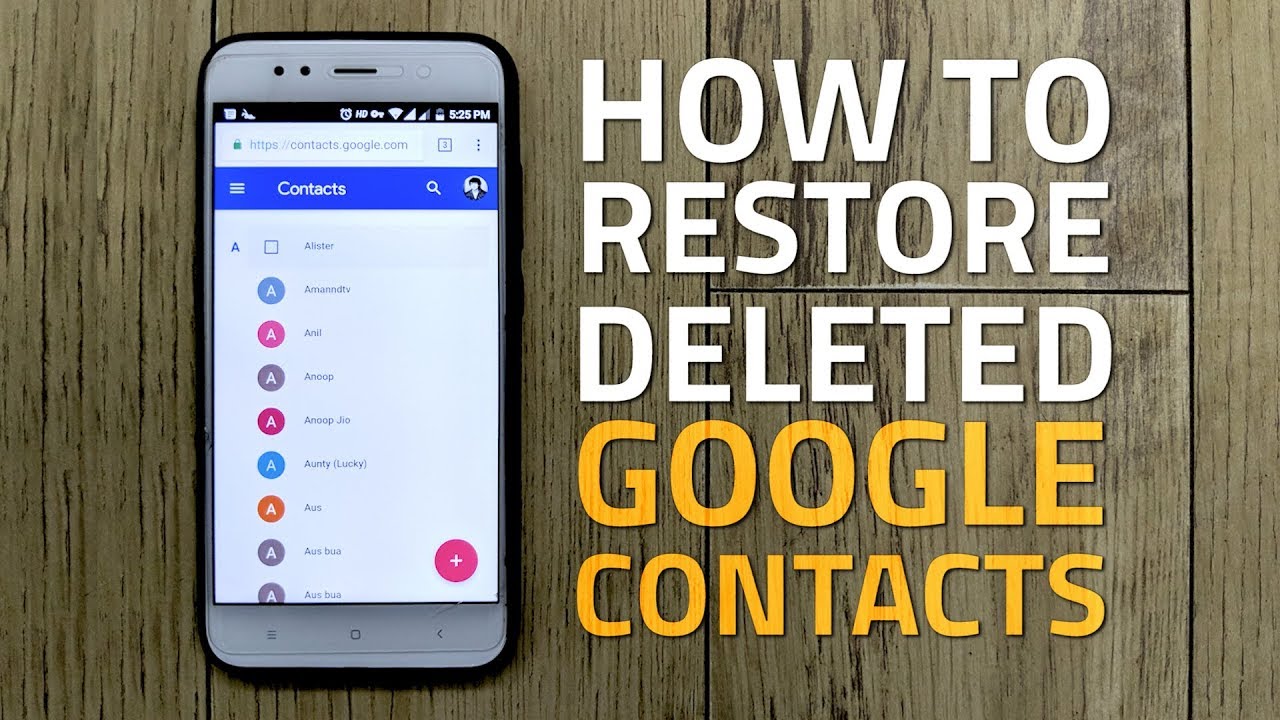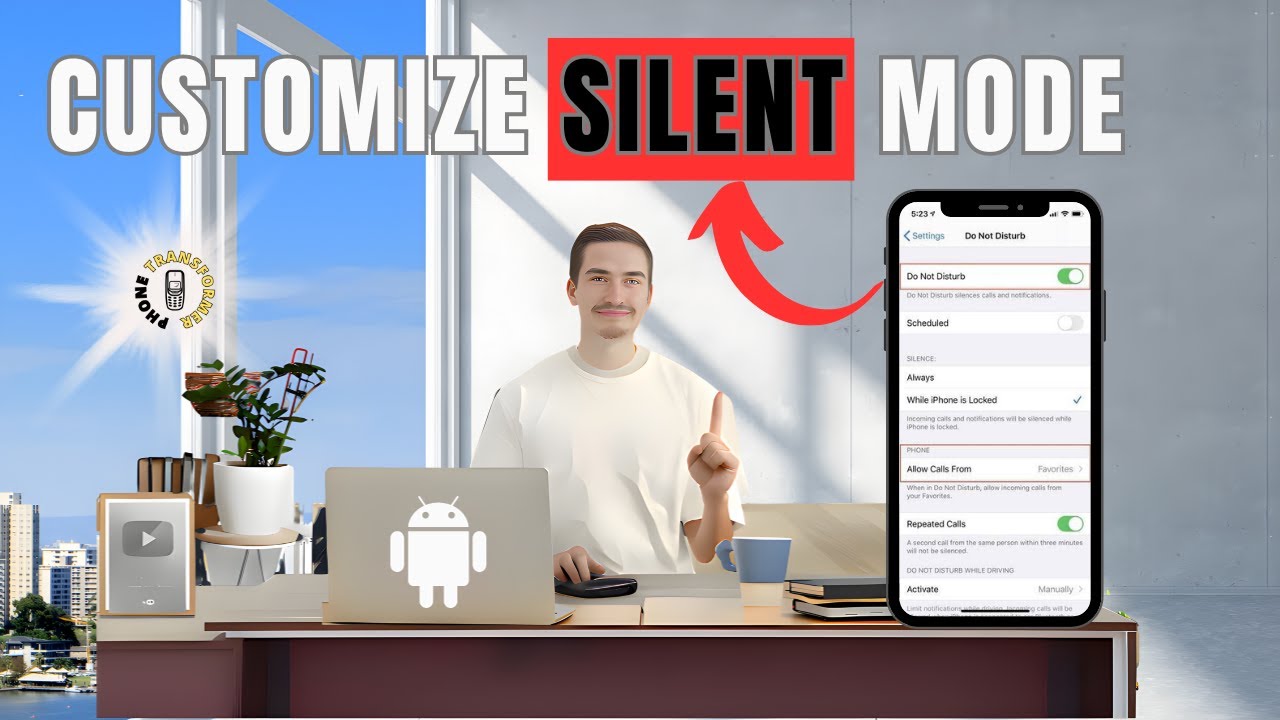Turn Off SOS on iPhone: Turning off SOS (Emergency) mode on an iPhone is a crucial step for users who want to manage their device’s emergency features more effectively. The SOS feature, part of Apple’s emergency response system, allows users to quickly call emergency services and alert emergency contacts by pressing the side button and volume buttons simultaneously. While this feature is invaluable in urgent situations, there may be times when you want to turn it off, either to prevent accidental activation or to customize your emergency settings.
To turn off SOS on an iPhone, navigate to the settings menu, where you’ll find the “Emergency SOS” option. Here, you can turn off features such as “Call with Side Button” and “Auto Call,” which trigger emergency calls when the side button is pressed repeatedly or when the option is enabled. Turning off these settings ensures that accidental button presses won’t lead to emergency calls and helps maintain your privacy and control over emergency features. It’s important to review these settings periodically to ensure they align with your personal safety preferences and emergency preparedness plan.
Read Also: All Possible Methods How to Back Up Google Messages
Understanding the SOS Feature
The SOS feature on an iPhone is an integrated emergency tool that enables users to swiftly contact emergency services and notify their trusted contacts during critical situations. This feature is part of Apple’s broader commitment to user safety and offers a straightforward way to get help when needed.
When activated, the SOS feature performs two main functions:
- Emergency Call: By pressing the side button and volume buttons simultaneously (or repeatedly, depending on your settings), the iPhone will automatically dial emergency services. This ensures that you can request immediate assistance without having to navigate through your phone’s interface in a stressful situation.
- Alerting Emergency Contacts: If you have set up emergency contacts in the Health app, SOS will send them a message with your current location and a notification that you may be in an emergency. This feature can be crucial for getting help from friends or family who may be able to assist or provide information to emergency responders.
The SOS feature is designed to be intuitive and easy to activate, ensuring that users can quickly access help when time is of the essence. However, it’s essential to be aware of how to manage this feature to prevent accidental activations and ensure it meets your safety needs.
Steps to Turn Off SOS on iPhone
To turn off the SOS feature on your iPhone, follow these steps:
Open Settings:
- Open the Settings app on your home screen.
Navigate to Emergency SOS:
- Scroll down and select Emergency SOS. This will take you to the settings for emergency features.
Disable Call with Side Button:
- Toggle off the switch next to Call with Side Button. This setting allows you to initiate an SOS call by pressing the side button and volume button simultaneously.
Turn Off Auto Call:
- Toggle off the switch next to Auto Call. This feature automatically dials emergency services after the countdown ends if you have activated the SOS feature.
Confirm Settings:
- Ensure the settings have been updated. You can exit the menu once you see the switches turned off.
By following these steps, you’ll turn off the immediate activation of SOS via the side button and prevent automatic emergency calls. Always review your emergency settings periodically to ensure they align with your safety preferences.
Accessing Emergency SOS Settings
To access the Emergency SOS settings on your iPhone, follow these steps:
Open the Settings App:
- Open the Settings icon on your home screen to open the app.
Find Emergency SOS:
- Scroll through the list of settings options until you locate **Emergency SOS**. Tap on it to enter the emergency settings menu.
Review Available Options:
- This menu contains various settings related to the Emergency SOS feature. These include options for activating SOS via the side button, setting up auto-calls, and managing emergency contacts.
Adjust Settings as Needed:
- From this screen, you can toggle options like Call with Side Button and Auto Call on or off, depending on your preferences.
By accessing the Emergency SOS settings, you can manage how your iPhone handles emergency calls and alerts, ensuring it fits your safety requirements.
Frequently Asked Questions
What happens if I turn off “Auto Call”?
Turning off Auto Call means your iPhone will not automatically dial emergency services after a countdown if you trigger SOS.
Will turning off SOS settings affect my ability to make emergency calls?
No, you can still manually call emergency services using the phone app or other methods, even if SOS settings are disabled.
How can I re-enable SOS if I change my mind?
Go back to Settings > Emergency SOS and toggle the desired options back on to re-enable the SOS features.
Will disabling SOS affect my emergency contacts?
Disabling SOS settings will prevent automatic notifications to your emergency contacts, but you can still contact them manually if needed.
What should I do if the SOS settings keep resetting?
If the issue persists, consider restarting your device or contacting Apple Support for assistance.
Conclusion
Turning off the SOS feature on your iPhone lets you customize its emergency functionalities according to your specific needs and preferences. By adjusting settings such as Call with Side Button and Auto Call, you can prevent accidental emergency calls and ensure that the SOS feature aligns with your safety strategy. While you cannot turn off the SOS feature altogether, managing these settings helps maintain control over how and when emergency services are contacted. Regularly reviewing and updating these settings ensures they meet your evolving needs and supports a balanced approach to safety and convenience. If you have any concerns or issues with the SOS settings, remember to consult Apple’s support resources for assistance.