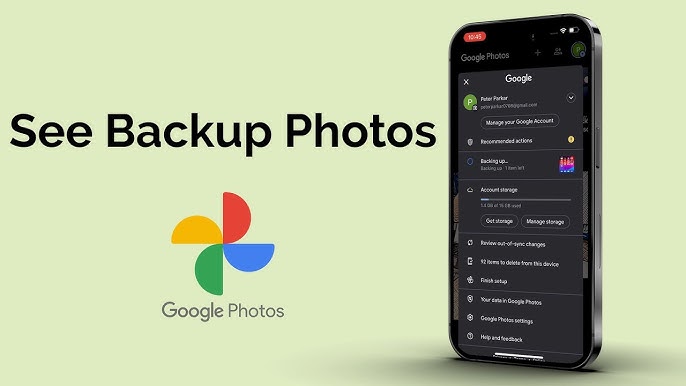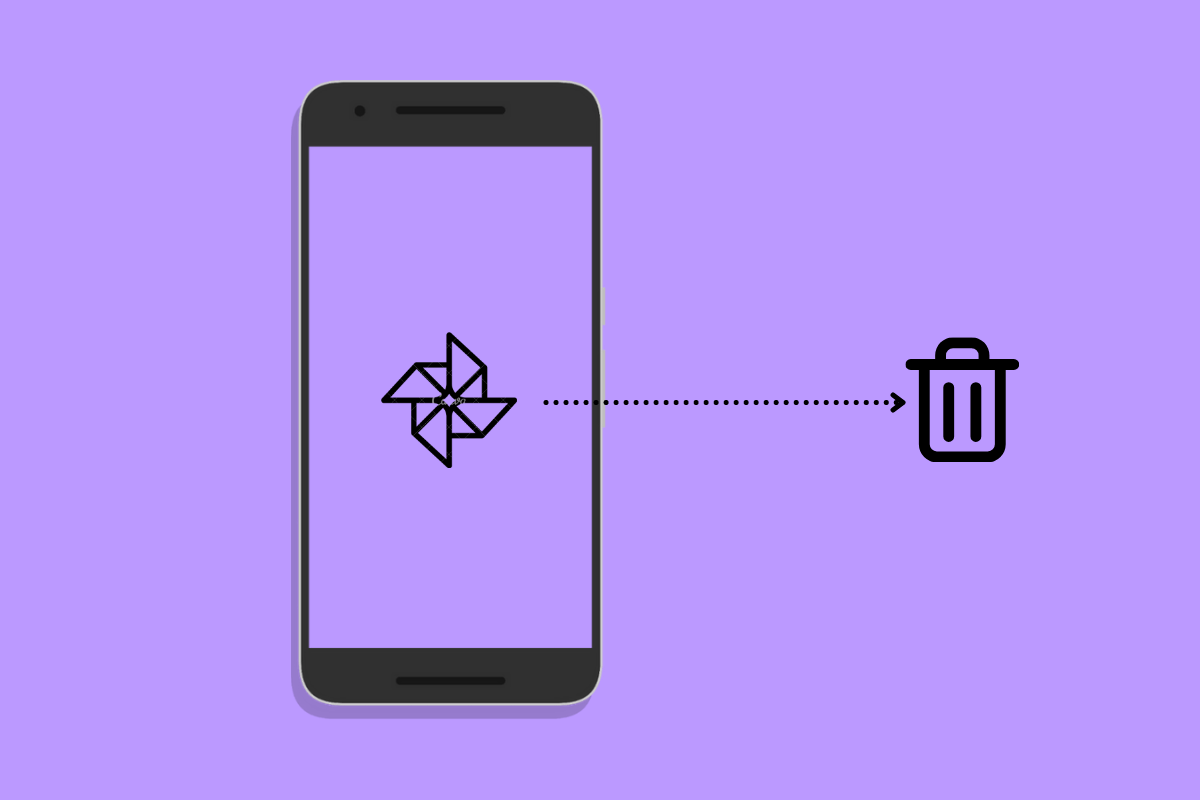All Possible Methods How to Back Up Google Messages: Backing up Google Messages is an essential task for safeguarding your meaningful conversations, photos, and other media shared via SMS and RCS (Rich Communication Services). Google Messages is one of the most widely used messaging platforms, allowing users to seamlessly send and receive texts, images, and videos across devices. However, these conversations can contain crucial information—ranging from personal memories to business communications—that you wouldn’t want to lose.
By backing up your Google Messages, you ensure that your data is securely stored and can be quickly restored in case of device loss, upgrade, or data corruption. The backup process is simple and can be automated through Google Drive, where your messages are saved alongside other device data. This ensures that, no matter what happens to your device, your conversations remain accessible.
Regular backups offer peace of mind, knowing that you can quickly recover your data without any hassle. Whether switching to a new phone or just wanting to keep your data secure, backing up Google Messages is a smart move to protect your digital life.
Read Also: Guide to Create & Recover Telegram Account in 2024
Recovering Deleted Messages: A Guide to Google Messages Backup
Losing essential messages can be frustrating, especially if they contain vital information or cherished memories. Fortunately, Google Messages offers a way to recover deleted messages if you have previously set up a backup. Understanding the backup and recovery process can help you avoid the panic of losing data and ensure your conversations are always safe.
Setting Up Google Messages Backup:
Before you can recover any deleted messages, you need to ensure that your Google Messages are regularly backed up. Navigate to the settings in your Messages app, select “Chat features,” and toggle on the “Enable backup” option.
How to Restore Deleted Messages from a Backup:
If you’ve accidentally deleted messages and need to restore them, first check if your phone’s backup includes those messages. To resolve the issue, you should perform a factory reset on your phone. During the setup process, sign in to your Google account, and you’ll be prompted to restore your data, including messages.
Tips for Ensuring Successful Recovery:
To avoid losing messages in the future, make sure your backups are up to date by setting your device to perform regular backups. Additionally, consider using third-party apps that offer more comprehensive backup options if you want more control over your data.
With these steps, you can effectively recover deleted messages and keep your conversations secure with Google Messages backup.
Best Practices for Keeping Your Google Messages Secure
Securing your Google Messages is vital to safeguard your personal and sensitive information from unauthorized access. With the increasing use of digital communication, it’s essential to ensure that your messages remain private and secure. Here are some best practices to help you keep your Google Messages safe:
Regularly Update Your Device and Apps:
Keeping your device’s operating system and apps, including Google Messages, updated is crucial for security. Updates frequently include patches for vulnerabilities that hackers could exploit. Regular updates help protect your device from malware and other threats.
Use Strong, Unique Passwords:
A strong password that is unique to your Google account can significantly reduce the risk of unauthorized access. Avoid using easily guessed passwords or the same password across multiple accounts.
Backup Your Messages Securely:
Regularly backing up your messages ensures you can recover them in case your device is lost or damaged. Use Google Drive for automatic backups, and ensure that your Drive account is also secured with strong passwords and 2FA.
Be Cautious of Phishing Scams:
Phishing scams often target Google account users by tricking them into providing login credentials.
Lock Your Device with a Strong PIN or Biometric Authentication:
Ensure your device is locked with a strong PIN, password, or biometric authentication like fingerprint or facial recognition. This adds an extra layer of security, helping to prevent unauthorized access to your messages if your phone is lost or stolen.
By following these best practices, you can help ensure that your Google Messages remain secure and private, protecting your personal information from potential threats.
Understanding Google Messages Backup and Restore Process
Backing up and restoring Google Messages is an essential process for ensuring your meaningful conversations, attachments, and media are safely stored and easily recoverable. Whether you are switching to a new device or need to restore messages after a reset, understanding how the Google Messages backup and restore process works will help you keep your data secure and accessible.
How Google Messages Backup Works:
Google Messages allows you to back up your SMS and MMS messages, as well as Rich Communication Services (RCS) messages, to your Google Drive. This process guarantees that all your messages are saved in the cloud and can be quickly restored on any device linked to your Google account. Backups usually happen automatically when your device is connected to Wi-Fi and charging, and they include messages sent and received via the Google Messages app.
Enabling Backup in Google Messages:
To enable backup, open the Google Messages app and navigate to the “Settings” menu. From there, select “Chat features” and then “Enable backup.” You’ll be prompted to choose a Google account for the backup and to allow Google Messages to access Google Drive. Once enabled, the app will automatically start backing up your messages to your chosen Google account.
Restoring Messages from a Backup:
When setting up a new device or after a factory reset, you can restore your messages during the initial setup process. Sign in with the same Google account you used for the backup, and you’ll be prompted to restore your device’s data, including your Google Messages.
Managing Your Backups:
You can manage your backups through the Google Drive app or the Google Drive website. Navigate to “Backups” to see when the last backup was performed and what data it includes. This allows you to monitor the backup status and ensure your messages are always up to date.
Troubleshooting Common Backup and Restore Issues:
Sometimes, backups may fail due to insufficient storage space in Google Drive, network connectivity issues, or software glitches. For restore issues, double-check that you’re signed into the correct Google account and that your internet connection is strong.
By understanding the backup and restore process in Google Messages, you can ensure that your important conversations are always safe and secure and ready to be restored whenever you need them.
Frequently Asked Questions
Can I back up Google Messages to other cloud services like iCloud or Dropbox?
No, Google Messages only supports backup to Google Drive. If you want to use another cloud service, you need to manually export your messages and upload them to your preferred cloud storage.
What happens if I delete a message? Can I recover it from a backup?
If a message is deleted and your Google Messages have been backed up before the deletion, you can recover it by restoring your messages from the latest backup. However, this will only restore messages saved in the most recent backup.
How much Google Drive storage is needed for Google Messages backup?
The amount of storage required depends on the number of messages and the size of any attachments, such as photos or videos. Typically, text messages use very little storage, but media-heavy conversations may require more space.
Can I select specific messages to back up in Google Messages?
No, Google Messages does not currently allow you to select specific messages to back up. It backs up all SMS, MMS, and RCS messages on your device.
What should I do if my Google Messages backup fails?
If your backup fails, check your internet connection, ensure you have enough storage in Google Drive, and make sure you’re signed in with the correct Google account.
Conclusion
Backing up your Google Messages is a crucial step in protecting your personal and professional communications. By utilizing Google Drive’s built-in backup feature, you ensure that your SMS, MMS, and RCS messages are securely stored and readily recoverable, no matter what happens to your device. Regular backups provide peace of mind, allowing you to switch devices or recover lost data without losing valuable information or memories. It’s essential to stay proactive by enabling automatic backups, ensuring your Google Drive has enough storage, and regularly checking your backup settings. By understanding and implementing the backup and restore processes for Google Messages, you can safeguard your digital conversations against loss, ensuring they are always accessible when you need them most.