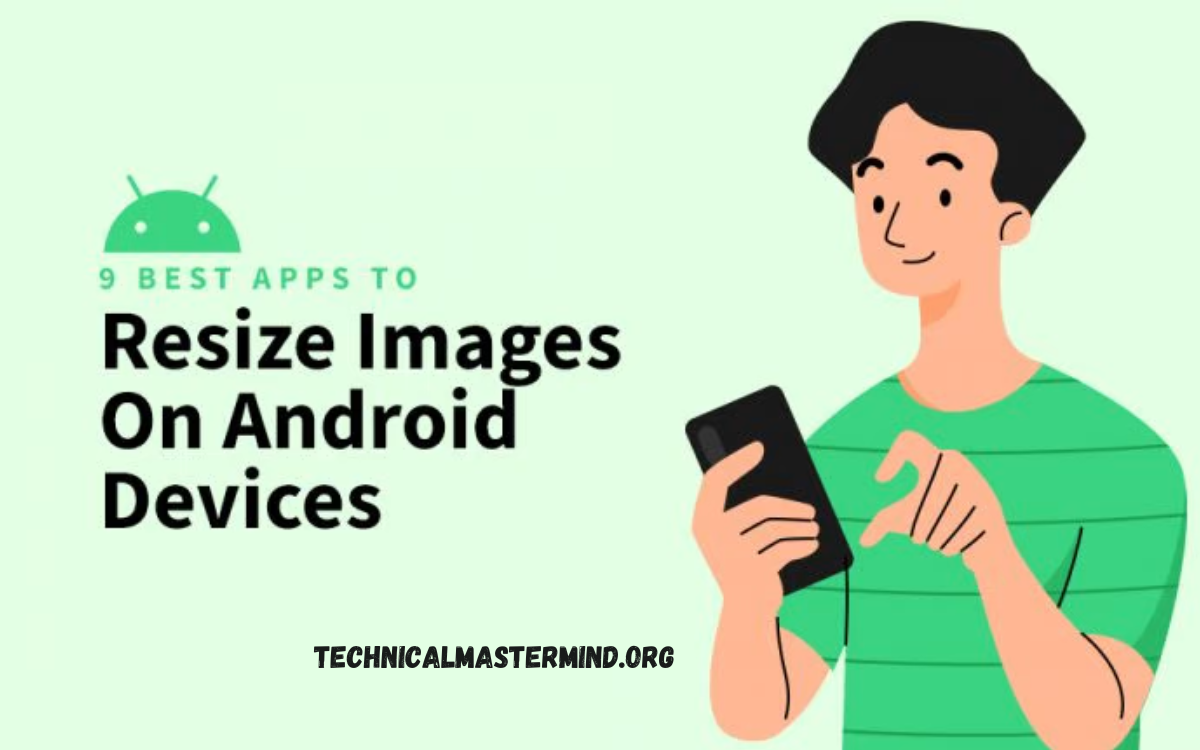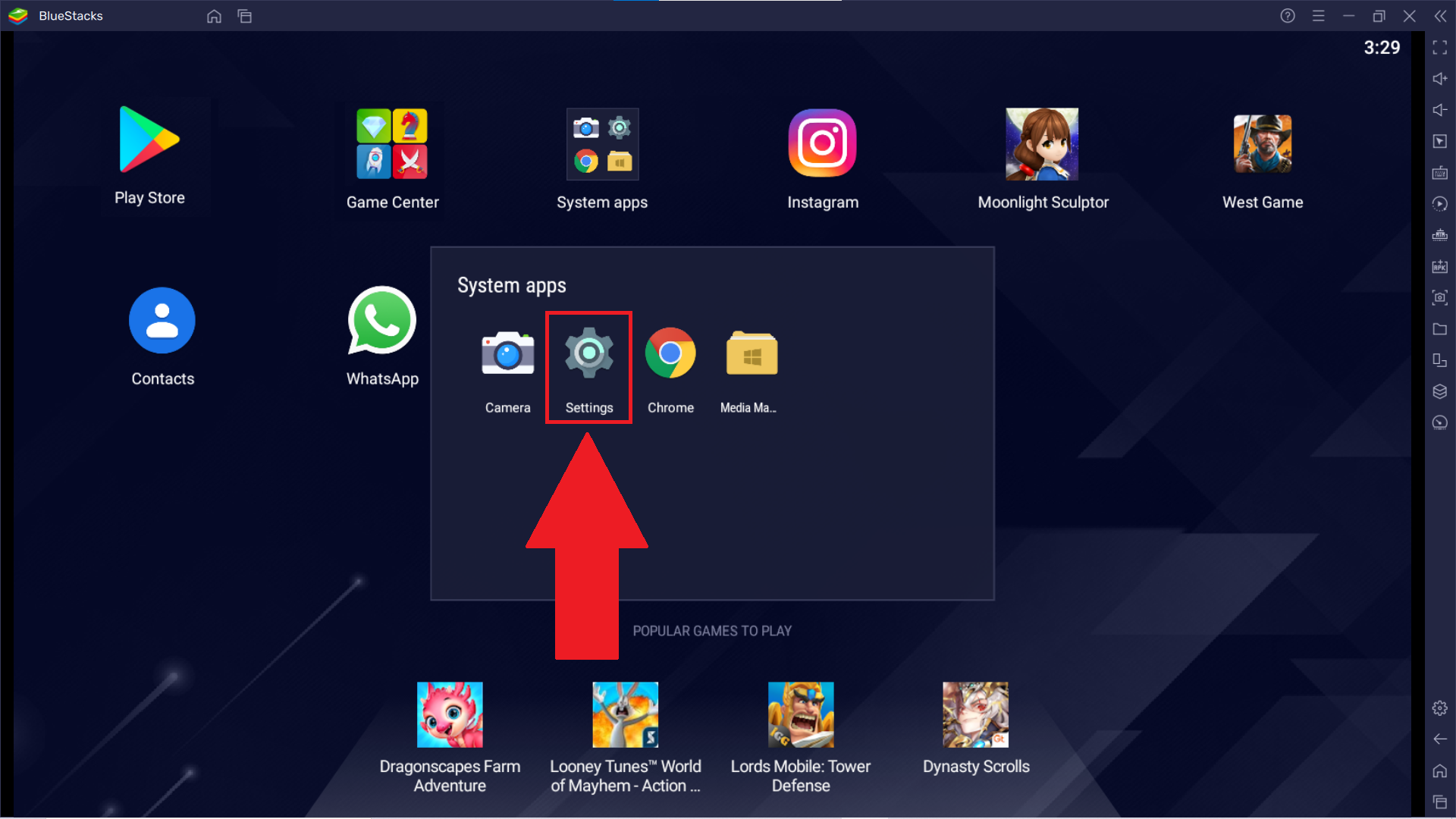How to Hide Screenshots from iPhone Photos Gallery: Hiding screenshots from the iPhone Photos gallery is a simple yet effective way to declutter your photo library and maintain privacy. Screenshots can accumulate quickly, mixing with personal photos and making it difficult to find specific images. Fortunately, Apple provides features that allow you to manage and organize your screenshots with ease.
The process involves moving your screenshots to a hidden album, which keeps them out of the main view in the Photos app. To do this, select the screenshots you want to hide, tap the share button, and choose the “Hide” option. These screenshots will then be moved to the Hidden album, which can be accessed in the Albums tab under Utilities.
For added privacy, you can also hide the hidden album itself by going to the Settings app, selecting Photos, and toggling off the “Hidden Album” option. This will make the hidden album disappear from the Photos app, ensuring that your hidden screenshots remain out of sight. By utilizing these features, you can keep your Photo gallery organized and free of unnecessary clutter while also maintaining control over your private images.
Read Also: Guide to Remove Meta AI from WhatsApp in 2024
Why Hide Screenshots in Your iPhone Photos Gallery?
Hiding screenshots in your iPhone Photos gallery can be beneficial for several reasons:
- Decluttering: Screenshots can quickly accumulate and clutter your photo library, making it harder to find and organize your important photos. By hiding them, you streamline your gallery and make it easier to navigate.
- Privacy: Screenshots often contain sensitive or personal information, such as conversations, passwords, or financial details. Hiding them helps protect your privacy by keeping this information out of sight from anyone who might access your phone.
- Improved Focus: With fewer distractions from non-essential images, you can focus more easily on the photos that matter most to you. This can be particularly useful if you often review or share pictures.
- Enhanced Organization: Using the hidden album feature allows you to categorize and manage your screenshots separately from other photos, making it more straightforward to keep your gallery organized and efficient.
- Storage Management: Although hiding screenshots doesn’t directly free up storage space, organizing and removing unnecessary screenshots can help you manage your phone’s storage more effectively.
Hiding screenshots can create a more organized and private photo gallery, enhancing the usability and security of your iPhone.
Using the Hidden Album to Manage iPhone Screenshots
Using the Hidden Album on your iPhone is an effective way to manage and organize your screenshots without cluttering your main photo library. Here’s how you can use this feature:
- Access the Photos App:
- Open the Photos app on your iPhone.
- Select Screenshots:
- Navigate to the “Screenshots” album under the “Albums” tab, or locate the screenshots within your photo library.
View Hidden Screenshots:
- Go back to the main Albums tab.
- Scroll down to the “Utilities” section and tap on “Hidden.”
- Here, you will find all the photos and screenshots you’ve hidden.
Hide the Hidden Album (Optional):
- Open the “Settings” app.
- Scroll down and tap on “Photos.”
- Toggle off the “Hidden Album” option. This will remove the Hidden album from your Photos app, making it less accessible to casual viewers.
Unhide Screenshots:
- If you want to restore a hidden screenshot, go to the “Hidden” album.
- Select the screenshot, tap the share icon, and choose “Unhide.”
By using the Hidden Album, you can keep your screenshots organized and private, ensuring that only you can access them when needed.
Tips for Keeping Your iPhone Gallery Organized and Private
Keeping your iPhone gallery organized and private can enhance both usability and security. Here are some tips to help you maintain a tidy and secure photo library:
Use Albums and Folders
- Create Custom Albums: Organize your photos by creating custom albums for different events, topics, or types of content.
- Use Folders: Group related albums into folders for better organization.
Regularly Delete Unwanted Photos
- Review and Delete: Periodically go through your photo library and delete any photos or screenshots you no longer need.
- Use the “Recently Deleted” Folder: To free up storage, ensure you also empty the “Recently Deleted” folder.
Hide Sensitive Photos
- Utilize the Hidden Album: Move sensitive or private photos to the Hidden Album to keep them out of your main gallery.
- Hide the Hidden Album: Go to Settings > Photos and toggle off the “Hidden Album” option for added privacy.
Use Photo Management Apps
- Explore Third-Party Apps: Consider using apps designed for photo organization and privacy, which can offer additional features like password protection.
Backup Your Photos
- Use iCloud or Other Cloud Services: Regularly back up your photos to iCloud or other cloud storage services to prevent the loss of important memories.
Enable Face and Object Recognition
- Leverage Built-In Features: The iPhone’s built-in face and object recognition can automatically organize and search for photos.
Set Privacy Restrictions
- Control Access: Go to Settings> Privacy> Photos to set restrictions for apps that have access to your Photos app.
Manage Storage Efficiently
- Optimize Storage Settings: Use the “Optimize iPhone Storage” option in iCloud Photos to save space by storing full-resolution photos in iCloud and more miniature versions on your device.
Regularly Update Your Device
- Stay Updated: Make sure your iPhone’s iOS is up to date to take advantage of the latest security and privacy enhancements.
Implementing these tips can help you keep your iPhone gallery well-organized and secure, making it easier to find and protect your important photos.
Frequently Asked Questions
Do hidden screenshots take up storage space?
Yes, hidden screenshots still occupy storage space on your iPhone, but they are removed from the main photo library view.
Can other people still see my hidden screenshots?
If the Hidden album is not hidden, others can still access it if they know where to look. Hiding the Hidden album in Settings adds an extra layer of privacy.
Is there a way to password-protect the Hidden album?
iOS does not provide a built-in password protection feature for the Hidden album. Consider using third-party apps for enhanced privacy.
What happens if I accidentally hide a screenshot?
To unhide a screenshot, navigate to the Hidden album, select the photo, and tap “Unhide.”
Can I hide screenshots from other albums?
Screenshots can only be hidden from the main photo library and are moved to the Hidden album. They will only be visible in other albums if you manually add them.
Conclusion
Hiding screenshots from your iPhone Photos gallery is a practical solution for managing your photo library and enhancing privacy. By utilizing the Hidden Album feature, you can effectively declutter your gallery and protect sensitive or personal information. This feature allows you to keep your main photo library organized while still having access to essential screenshots when needed. To hide screenshots, select the images you wish to keep private and move them to the Hidden album.