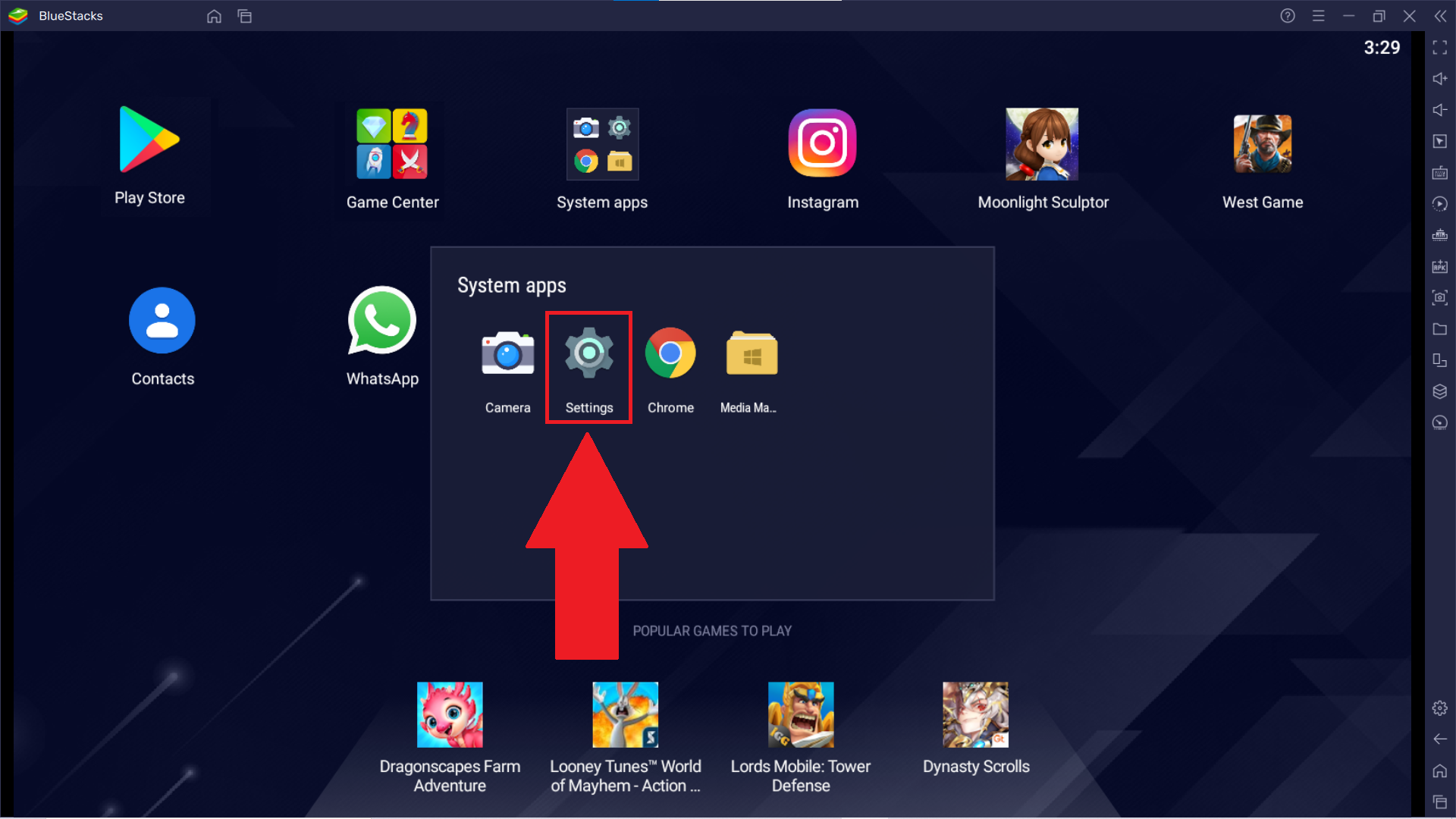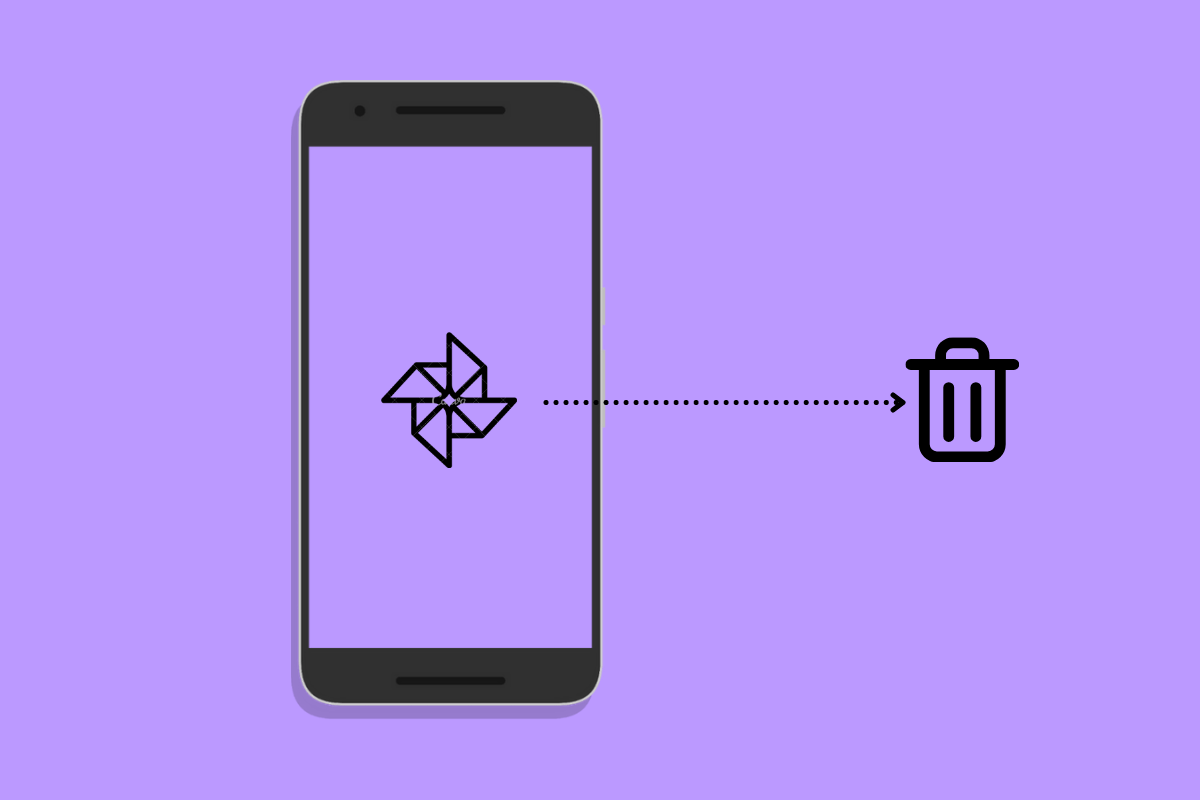How to Resize a Photo on Android: Resizing a photo on Android is a simple and effective way to adjust image dimensions for various purposes, such as sharing on social media, reducing file size for faster uploads, or preparing images for printing. Android offers several methods to resize photos, whether through built-in tools or third-party apps. Most Android devices come with a default photo editing app, which includes basic features like crop and resize. These tools allow users to adjust the image’s width, height, or aspect ratio with ease.
For more advanced resizing options, users can turn to dedicated apps available on the Google Play Store. Apps like Adobe Photoshop Express, Pixlr, or Photo Resizer provide enhanced capabilities, including batch resizing, custom dimension input, and even the ability to maintain the photo’s resolution or aspect ratio.
Resizing a photo can also help save storage space on your device, as large image files may take up significant space. It’s important to be mindful of the image’s quality when resizing—too much reduction in size can lead to pixelation or loss of detail. Whether you’re adjusting a photo for a contact profile, email attachment, or social media post, resizing ensures your image fits your specific needs without compromising its visual appeal.
Read Also: How to Uninstall System Apps on Android
Built-in Tools for Resizing Photos on Android
Android devices come with built-in tools that allow users to resize photos quickly and efficiently without needing to install third-party apps. Here are the common ways to resize images using the default tools on Android:
Google Photos App
Though it doesn’t offer a specific resize feature, you can crop and adjust an image’s aspect ratio, which effectively changes its size.
-
- Steps: Open the Google Photos app.
- Select the photo you want to resize.
- Tap on the Edit icon (the pencil).
- Save the edited photo.
Photo Editor in Gallery App
Most Android devices come with a built-in gallery or photo app that includes basic editing features. This often provides cropping and resizing options, allowing you to adjust the size of your photos.
-
- Tap on the Edit or pencil icon.
- Select the Crop or Resize option.
- Adjust the dimensions, width, or height.
- Save the resized photo.
Samsung’s Photo Editor (One UI)
For Samsung users, the default Photo Editor app offers more advanced resizing and cropping tools.
-
- Tap the Edit button.
- Select the Resize option from the toolbar.
- Choose the new dimensions or aspect ratio.
- Save your changes.
Other Pre-installed Photo Editors
Some other Android brands, like Huawei, Xiaomi, or Oppo, may include built-in photo editing features within their default photo or gallery apps. These tools typically allow for basic resizing, cropping, and rotating of images.
While built-in tools might not offer advanced resizing options like changing image resolution or batch resizing, they are convenient for quick adjustments, such as resizing for social media posts or reducing file size for email attachments.
How to Resize Multiple Photos at Once on Android
Resizing multiple photos at once on Android can be done efficiently using third-party apps that support batch processing. Unfortunately, built-in tools on Android typically only allow you to resize one photo at a time. However, several apps available on the Google Play Store can handle batch resizing, making it easier to adjust multiple images simultaneously. Here’s how you can do it:
Using a Third-Party App: Photo Resizer
-
- Steps: Download and install the Photo Resizer app from the Google Play Store.
- Open the app and tap on the Select Photos button.
- Choose all the photos you want to resize.
- After selecting, tap on the Resize button.
- Choose the desired size or input custom dimensions.
- Tap on Save or Resize to apply the changes to all selected photos.
Using Adobe Photoshop Express
Adobe Photoshop Express offers a batch editing tool for resizing images. While it’s more advanced, it provides more control over the resizing process.
-
- Steps: Download Adobe Photoshop Express from the Google Play Store and open the app.
- Once the photos are loaded, tap on the Resize option.
- Adjust the dimensions or select a preset resize option.
Using Pixlr
Pixlr is another popular photo editor that supports batch resizing.
-
- Steps: Install Pixlr from the Google Play Store.
- Open the app and tap on Batch Editor or the Plus (+) sign.
- Select the photos you want to resize.
- Tap the Resize option from the toolbar.
- Set the new dimensions or choose a percentage to resize.
Using Batch Image Resizer
The Batch Image Resizer app is explicitly designed to resize multiple images at once.
-
- Steps: Download and install Batch Image Resizer from the Google Play Store.
- Open the app and tap the Add Photos button to select multiple images.
- Choose the resizing options like percentage reduction or fixed dimensions.
- Tap Resize and choose where to save the resized images.
Using Resize Me!
Resize Me! also supports batch resizing for Android devices. It allows users to resize images by specifying custom dimensions or percentage reduction.
-
- Steps: Download Resize Me! from the Google Play Store.
- Open the app and select the Multiple Photos option.
- Choose the images you want to resize.
- Adjust the size according to your preference.
- Tap Save to apply the resize to all the photos.
Additional Tips:
- Batch Renaming: Some apps, like Pixlr and Adobe Photoshop Express, may also allow you to rename files in bulk after resizing.
- Resolution vs. File Size: When resizing, consider adjusting the resolution or quality to maintain image clarity without unnecessarily large file sizes.
- Storage Management: Batch resizing is an excellent way to free up storage by reducing the file size of large images.
These apps make it easy to resize multiple photos at once, saving you time when managing large collections of images.
Top Apps for Resizing Photos on Android
Here are some of the top apps for resizing photos on Android, each offering unique features to suit different needs:
Photo Resizer
Photo Resizer: It’s an excellent tool for reducing photo file sizes or adjusting dimensions for social media.
-
- Key Features: Batch resizing (resizing multiple photos at once).
- Customizable image dimensions or percentage reduction.
- Option to maintain aspect ratio.
- Easy to use interface.
- Download: Available for free on the Google Play Store.
Adobe Photoshop Express
Adobe Photoshop Express is a powerful image editor with many features, including resizing. It provides more advanced editing tools compared to essential apps and is ideal for users who need more control over their photos.
-
- Key Features: Resize photos by dimensions or percentage.
- Access to advanced photo editing tools (filters, adjustments).
- Resize multiple photos in batch.
- Support for RAW image formats.
- Download: Free with in-app purchases on the Google Play Store.
Pixlr
Pixlr is a popular photo editor with a wide range of tools, including resizing. It’s known for its user-friendly interface and extensive both beginners and advanced users.
-
- Key Features: Resize images in multiple ways, including by fixed dimensions or percentages.
- Crop, rotate, and adjust aspect ratios.
- Batch processing for resizing multiple images.
- Extensive collection of filters and effects.
- Download: Free with in-app purchases on the Google Play Store.
Resize Me!
Resize Me! is a specialized app focused on resizing images. It offers a simple interface with essential features like resizing by percentage or exact dimensions, along with some additional options for photo adjustments.
-
- Key Features: Resize multiple images at once.
- Option to resize by exact pixel dimensions or percentage.
- Allows you to save resized images in different formats (JPG, PNG).
- Straightforward and intuitive interface.
- Download: Free with optional in-app purchases on the Google Play Store.
Batch Image Resizer
Batch Image Resizer is perfect for users who want to resize large numbers of photos at once. It supports bulk processing and provides multiple resizing options.
-
- Key Features: Resize multiple images in a single batch.
- Resize by percentage or fixed dimensions.
- Easy-to-use interface for quick resizing.
- Save resized images in different file formats.
- Download: Free on the Google Play Store.
Image Size
Image Size is a lightweight and practical app for resizing images. It allows users to manually input the desired dimensions or resize by percentage.
-
- Key Features: Allows resizing by pixel dimensions or percentage.
- Option to maintain aspect ratio.
- Supports both portrait and landscape images.
- Directly share resized images to social media.
- Download: Free with in-app purchases on the Google Play Store.
Photo & Picture Resizer
Photo & Picture Resizer is a straightforward app designed to resize images quickly without compromising image quality. It’s beneficial for reducing file size for faster uploading or sharing.
-
- Key Features: Resize photos in bulk (batch resizing).
- Option to maintain aspect ratio.
- Preview images before saving.
- Support for multiple output sizes.
- Download: Free on the Google Play Store.
Canva
While Canva is primarily a graphic design tool, it also allows you to resize photos as part of your design projects. It’s beneficial if you need to resize photos to fit specific social media platforms or create custom image dimensions.
-
- Key Features: Resize photos for social media posts (Instagram, Facebook, Twitter, etc.).
- Ability to create custom dimensions for photos and graphics.
- Extensive design templates and photo editing tools.
- Download: Free with in-app purchases on the Google Play Store.
Snapseed
Snapseed is a robust photo editor from Google that offers various tools, including resizing. It’s great for users looking to combine photo editing with resizing.
-
- Key Features: Resize and crop images easily.
- A wide range of editing tools (filters, color correction, etc.).
- Intuitive user interface.
- Support for RAW photos and advanced editing features.
- Download: Free on the Google Play Store.
Fotor
That includes resizing and many other features, such as enhancing, retouching, and applying filters to images.
-
- Key Features: Resize images by custom dimensions or percentages.
- Batch photo resizing and editing.
- Extensive collection of editing tools (filters, effects, retouching).
- Easy sharing to social media platforms.
- Download: Free with in-app purchases on the Google Play Store.
These apps cater to different needs, from simple resizing tasks to more advanced photo editing, allowing you to resize photos efficiently and with flexibility.
Frequently Asked Questions
Can I resize a photo without losing its quality?
It is possible to resize a photo without losing too much quality by maintaining the aspect ratio and avoiding excessive resolution reductions. Some apps allow you to choose the compression level to control the quality loss when resizing.
How can I resize a photo by percentage?
Many photo editing apps, including Photo Resizer and Image Size, allow you to resize an image proportionally. To do so, you simply input a percentage value (e.g., 50% to reduce the size by half).
Can I resize a photo for printing?
Yes, resizing a photo for printing is possible with apps like Adobe Photoshop Express, Pixlr, and others. You can adjust the dimensions (in inches or centimeters) and resolution to ensure the image prints clearly and with the correct size.
How can I resize photos to reduce file size on Android?
To reduce a photo’s file size, use a resizing app to decrease its dimensions or adjust the resolution. Lower resolution and smaller dimensions generally result in a smaller file size. Many apps, like Resize Me! and Photo Resizer, allow you to control the output size by selecting different compression settings.
Why can’t I resize a photo on my Android device?
If you can’t resize a photo, it may be due to limitations in the built-in photo editor or the app you’re using.
Resizing a photo on Android is a straightforward and efficient task, achievable through both built-in tools and third-party apps. Whether you’re preparing an image for social media, reducing its file size for quicker uploads, or optimizing it for printing, Android offers various solutions to suit your needs. Built-in apps such as Google Photos and the default gallery editor provide basic resizing and cropping options. For more advanced features, third-party apps like Photo Resizer, Pixlr, and Adobe Photoshop Express offer options like batch resizing, custom dimensions, and enhanced control over image quality. When resizing, it’s crucial to find a balance between adjusting the photo’s dimensions and preserving its quality.