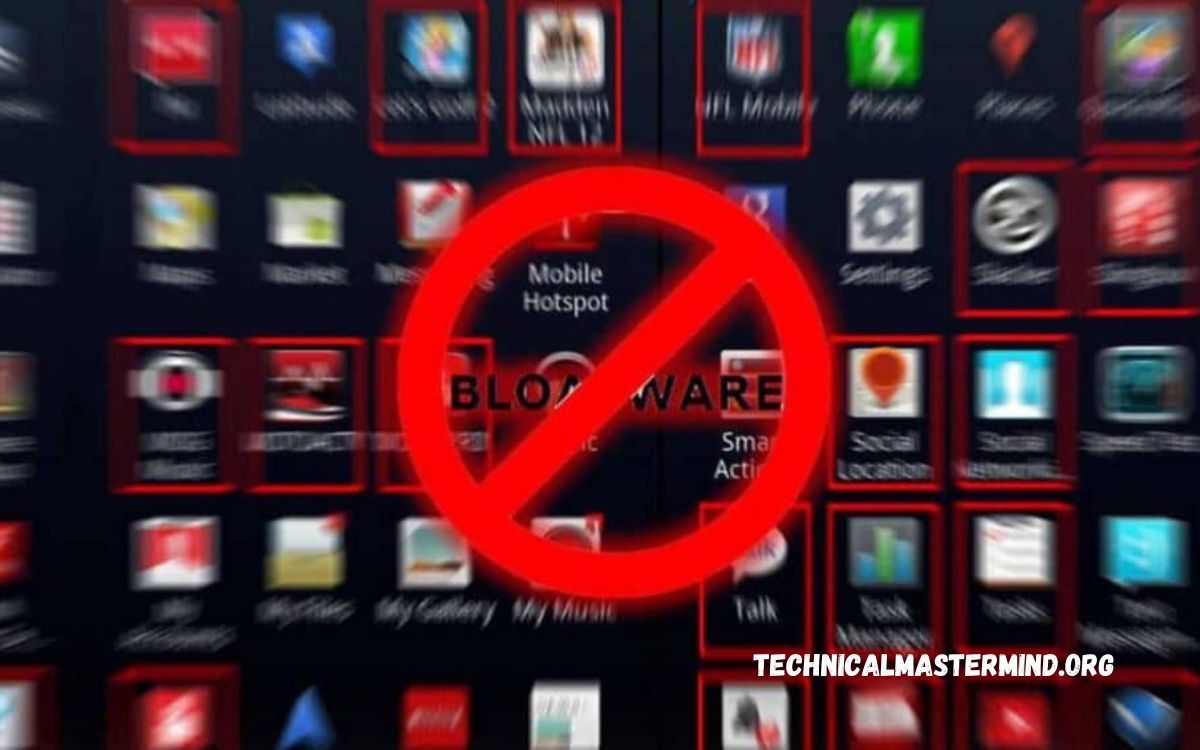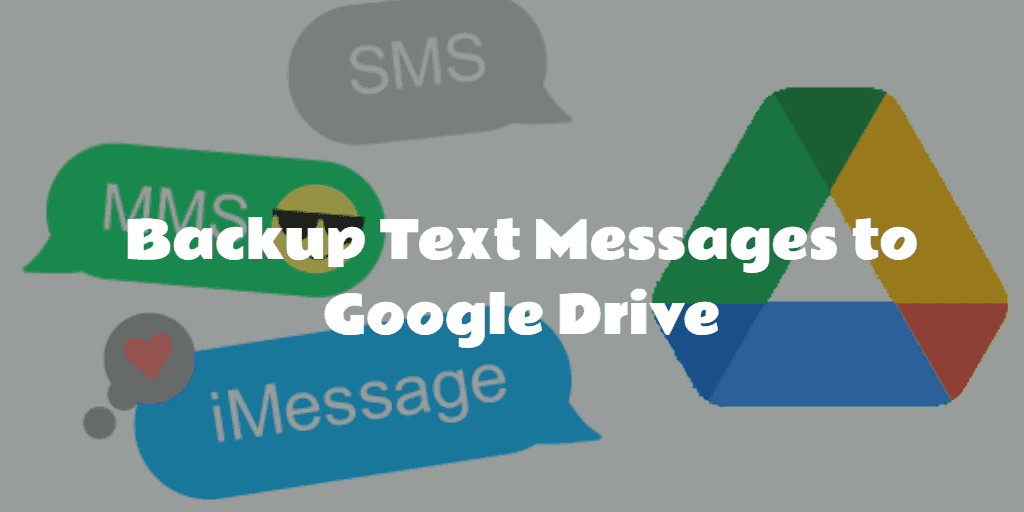In our fast-paced digital lives, notifications play a crucial role in keeping us updated. However, it’s easy to accidentally swipe away or dismiss a notification before thoroughly reading it. Fortunately, Android devices offer a feature called Notification History, which allows users to review all the notifications they’ve received, even those they might have accidentally cleared. This feature is handy for staying on top of missed messages, essential alerts, or any notifications you may have overlooked.
To access Notification History on an Android device, Open the Settings app, then navigate to Apps & notifications (or Notifications, depending on your device). From there, select Notification History. If you haven’t used this feature before, you should toggle it on to start logging future notifications. Once enabled, you’ll be able to see a comprehensive list of all recent notifications, including the ones you’ve dismissed.
Using Notification History not only helps you stay organized but also ensures that you get all the critical updates from your apps. This feature is particularly beneficial for those who rely heavily on their smartphones for work, social updates, or personal reminders, providing an easy way to keep track of all notifications in one place.
Read Also: Guide to Delete One or All Tweets on X in 2024
How to Access Notification History on Android
To access Notification History on an Android device, follow these steps:
- Open Settings: First, unlock your Android device and navigate to the Settings app, which can usually be found on your home screen or in the app drawer.
- Go to Apps & Notifications: Scroll down and tap on Apps & notifications. Depending on your Android version or device manufacturer, this option might be labeled differently, such as Notifications or Apps.
- Select Notifications: In the Apps & notifications menu, tap on Notifications.
- Tap on Notification History: Look for an option labeled Notification History. If you don’t see this option, it may be located under Advanced settings, or you might need to enable it first.
- Enable Notification History: If this is your first time accessing Notification History, you should toggle it on. Tap the switch or checkbox to enable it.
- View Your Notification History: Once enabled, you can view a list of all recent notifications that have been received and dismissed. This will include details about the app, content, and time of each notification.
- Manage Notifications: From the Notification History screen, you can view or interact with older notifications and manage how future notifications are handled.
By following these steps, you’ll be able to keep track of all your notifications and ensure you don’t miss important alerts.
Enabling Notification History for the First Time
Enabling Notification History on your Android device is a straightforward process that ensures you never miss an essential alert again. This feature allows you to access all notifications you receive, even after they’ve been dismissed. To get started, open the Settings app on your device. Depending on your device’s manufacturer or the version of Android you’re using, the location of Notification History might vary slightly. Generally, you will find it under Apps & notifications or simply Notifications.
Once you’re in the notification settings, look for the option labeled Notification History. If you don’t see it immediately, you should explore further under the Advanced Settings menu. When you find the Notification History option, tap on it to open the feature settings. If you’re enabling this feature for the first time, you’ll need to toggle the switch to turn it on. This activates the notification log, which will start keeping track of all notifications you receive going forward.
After enabling Notification History, you can revisit this section anytime to view a comprehensive list of all the notifications you have received, including the ones that were accidentally dismissed. This feature is handy for those who receive a high volume of notifications or want to ensure they don’t miss any important messages or alerts. By keeping Notification History enabled, you can easily stay on top of all your notifications and manage them more effectively.
Understanding the Notification History Interface
The Notification History interface on Android is designed to provide a clear and organized view of all notifications you have received, including those you may have dismissed accidentally. Once you enable this feature, access the Notification History, which shows a chronological list of notifications categorized by the apps that sent them. This makes it easy to navigate through past notifications without clutter.
At the top of the Notification History screen, you will typically find the Recently Dismissed section, which displays notifications that were recently swiped away or cleared. This section is instrumental for quickly finding a notification you dismissed accidentally. Below this section, you may see a Last 24 hours category, showcasing notifications received within the past day, allowing you to keep track of all recent alerts at a glance.
Each notification entry displays essential information, such as the app name, a brief description or content preview of the notification, and the time it was received. This helps you quickly identify essential notifications. Some devices or Android versions also allow you to tap on a specific notification to perform further actions, like opening the app directly or interacting with the notification content.
Tips for Effective Use of Notification History
Tips for Effective Use of Notification History on Android
- Enable Notification History Early: Make sure to enable the Notification History feature as soon as possible. This ensures that all your notifications, including those you might accidentally dismiss, are captured from the start.
- Regularly Check Your Notification History: Make it a habit to check your Notification History regularly, especially if you receive a large number of notifications daily. This helps you stay updated on missed alerts and messages that require your attention.
- Use Filters and Categories: Some versions of Android allow you to filter notifications by time or app. Utilize these filters to focus on the most relevant notifications, making it easier to prioritize your responses and manage your time effectively.
- Clear Unneeded Notifications: Periodically clear out old or irrelevant notifications from your history. This keeps your notification log tidy and manageable. Clearing notifications you no longer need can also help you focus on the more critical alerts.
- Customize the notification settings for each app to reduce clutter in your notification history. This helps reduce unnecessary notifications and ensures that your notification history remains useful.
- Keep an Eye on Battery Usage: Notification History impacts battery life, especially if you receive a lot of notifications. Monitor your device’s battery usage and adjust your notification settings if you notice any significant drain.
- Use Notification History for Missed Alerts: If you are busy or miss a notification alert sound, use Notification History to catch up on what you might have missed. This feature ensures you are always aware of every notification without having to constantly check your phone.
- Stay Organized with Timely Reviews: Regularly review your Notification History at specific times during the day, such as after meetings or breaks.
By following these tips, you can maximize the effectiveness of the Notification History feature on your Android device, ensuring you stay on top of all critical notifications without being overwhelmed by unnecessary alerts.
Frequently Asked Questions
How long are notifications stored in Notification History?
Notifications in Notification History are typically stored for 24 hours. After this period, they are automatically removed from the log.
Can I clear my Notification History manually?
Yes, you can manually clear your Notification History by going to the Notification History settings and selecting the option to clear all notifications.
Do all apps show their notifications in Notification History?
Most apps will have their notifications logged in Notification History. However, some systems or specialized apps might only appear if they follow standard notification protocols.
Is Notification History available on all Android devices?
While Notification History is a feature of Android 11 and above, some manufacturers might modify or turn off this feature on specific devices. It’s always good to check your specific device’s settings to confirm availability.
Can I interact with notifications from the Notification History?
No, Notification History shows a record of past notifications, but you cannot interact with them directly. You can view the content of the notifications and click on them to open the associated app, but actions like replying to messages are not possible from the history log.
Conclusion
Notification History is a valuable feature on Android devices that helps you avoid missing essential alerts, even if you accidentally dismiss them. By enabling this feature, you can quickly review all your recent notifications in one place, Stay organized, and keep track of critical communications and app alerts. This feature is handy for those who depend on their devices for work, social interactions, or staying informed with necessary updates.