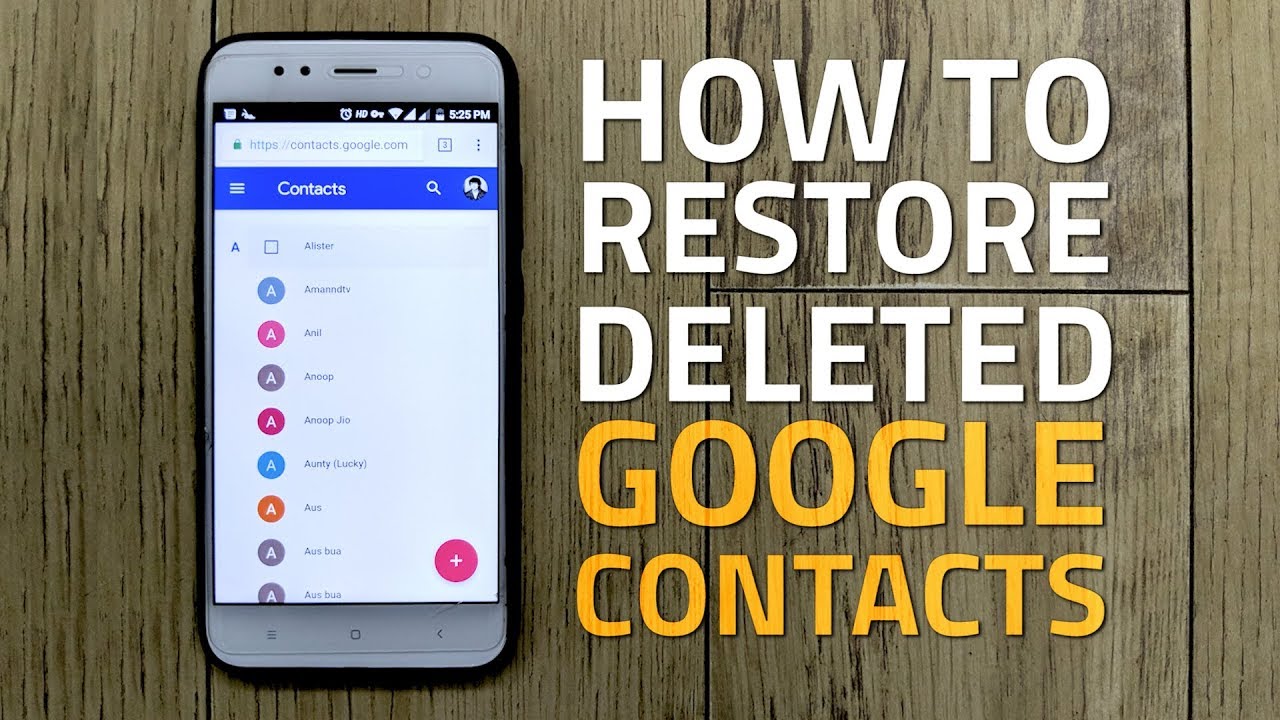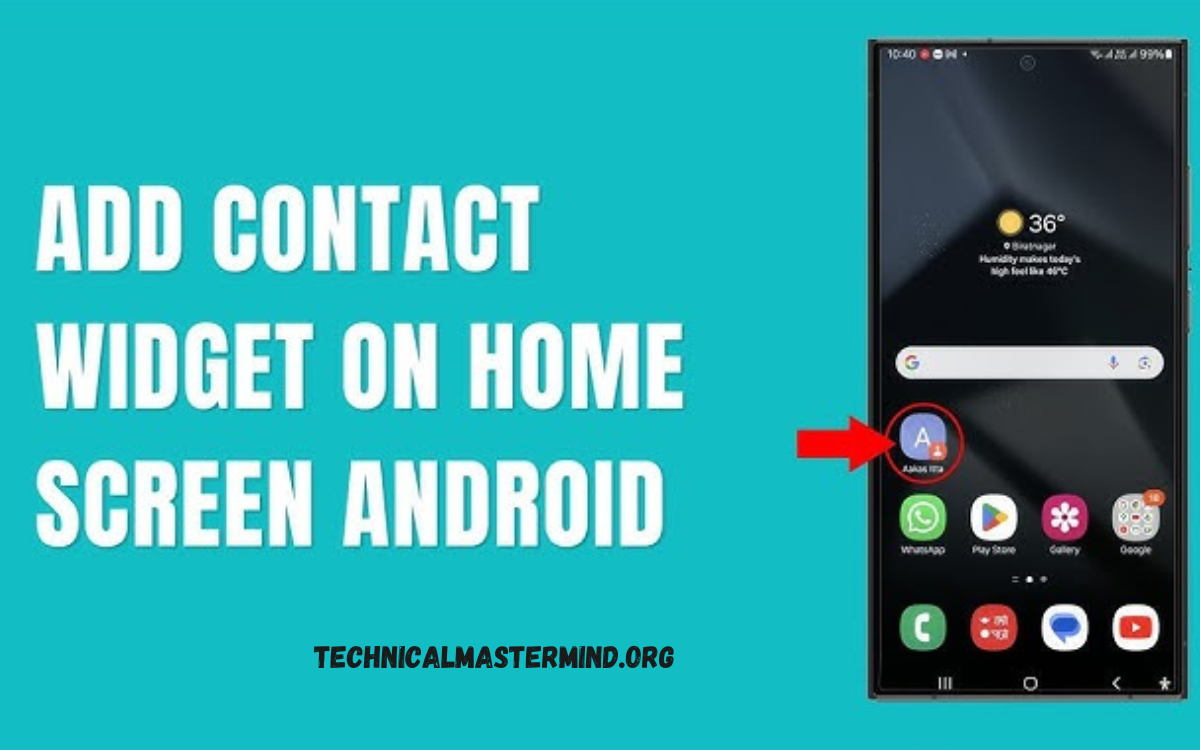How to Find Someone on Google Chat: Finding someone on Google Chat can streamline your communication and enhance collaboration, whether for personal or professional purposes. Google Chat, integrated with Google Workspace, allows users to connect seamlessly with friends, colleagues, and teams across various devices. To begin your search, ensure you have access to your Google account, as this will provide you with the necessary tools and permissions.
You can search for individuals by their email address or name, making it easy to locate contacts within your organization or connected through Google services. Once you’ve found the person you want to chat with, you can initiate a conversation, send direct messages, or even create group chats to include multiple participants.
Google Chat supports rich features such as apps like Google Drive and Calendar, enhancing your collaborative experience. Whether you’re working on a project or catching up with a friend, understanding how to find someone on Google Chat can help you stay connected and productive in today’s digital landscape.
Read Also: How to track the location of the TextPlus number
Why Use Google Chat for Communication?
Google Chat offers several advantages for communication, making it a preferred choice for many individuals and organizations:
- Seamless Integration: As part of the Google Workspace ecosystem, Google Chat integrates smoothly with other Google applications, such as Gmail, Google Drive, and Google Calendar, enhancing productivity and workflow.
- Real-Time Messaging: Google Chat allows for instant messaging, enabling users to communicate in real time. This is particularly useful for quick discussions, updates, or clarifications.
- Group Collaboration: Users can create group chats to facilitate teamwork, making it easy to share ideas, files, and updates among multiple participants.
- Threaded Conversations: With threaded messaging, discussions can stay organized, allowing users to follow specific topics without getting lost in a stream of messages.
- File Sharing and Collaboration: Google Chat supports file sharing directly within conversations, enabling users to collaborate on documents and projects without switching platforms.
- Cross-Device Accessibility: Google Chat is available on various devices, including smartphones, tablets, and desktops, ensuring users can stay connected wherever they are.
- User-Friendly Interface: The user-friendly interface allows for easy navigation, enabling you to quickly find contacts, conversations, and critical features.
- Security and Privacy: Google Chat benefits from robust security measures, ensuring that conversations and shared data remain protected.
By leveraging these features, Google Chat fosters efficient communication, making it an ideal tool for both personal and professional interactions.
How to Search for Contacts in Google Chat
Searching for contacts in Google Chat is straightforward. Here’s a step-by-step guide to help you find someone quickly:
- Open Google Chat: Launch the Google Chat application on your device or access it through your web browser by visiting chat.google.com.
- Sign In: Ensure you’re signed in with your Google account. This account should have access to the contacts you want to find.
- Locate the Search Bar: At the top of the Google Chat interface, you’ll find a search bar. Here, you can enter the name or email address of the person you’re looking for.
- Enter the Name or Email: Type the full name or email address of the contact you want to find. As you type, suggestions may appear below the search bar.
- Select the Contact: From the search results, click on the name of the person you want to chat with. This will open a new chat window with them.
- Start the Conversation: You can now send a message to initiate the conversation. If necessary, you can also add them to a group chat by creating a new group.
- Review Your Contacts: If you have trouble finding someone, you can check your saved contacts in Google Contacts, which may help you ensure the correct details.
By following these steps, you can effortlessly search for and connect with contacts in Google Chat, streamlining your communication.
Creating Group Chats for Team Collaboration
Creating group chats in Google Chat is an effective way to enhance team collaboration and streamline communication. Here’s how to set up a group chat:
Open Google Chat
Launch the Google Chat app on your device or access it via your web browser at chat.google.com.
Start a New Chat
Look for the “+” icon or “Start a chat” option, typically located in the sidebar or at the bottom of the chat list.
Select “Group Chat”
Choose the option to create a group chat. Depending on the interface, this may be labeled as “Group” or “Create Group Chat. “
Add Participants
In the dialog that appears, start typing the names or email addresses of the people you want to include in the group. You can add multiple participants to the chat.
Name Your Group Chat (Optional)
To make it easier to identify later, consider giving your group chat a relevant name. This is especially useful for project teams or specific topics.
Create the Group
Once you’ve added all the participants and named the group (if desired), click on the “Create” or “Done” button to set up the chat.
Start Collaborating
Collaborate in real-time with your team. To enhance communication, utilize features like threaded conversations and emoji reactions.
Manage Group Settings
As the group creator, you can manage settings, add or remove participants, and adjust notifications based on your team’s preferences.
Utilize Integration Features
Take advantage of Google Chat’s integration with other Google Workspace apps, such as Google Drive for file sharing and Google Calendar for scheduling meetings.
Creating group chats promotes a collaborative environment where team members can communicate efficiently, share ideas, and work together toward common goals.
Privacy and Security in Google Chat
Privacy and security are vital factors to consider when using Google Chat, particularly for sensitive or confidential communications. Here are some essential aspects of how Google Chat protects users:
End-to-End Encryption
Google Chat employs encryption for messages both in transit and at rest. This ensures that your conversations are secure and protected from unauthorized access.
Secure Authentication
Which is protected by industry-standard authentication methods, including two-factor authentication (2FA).
Controlled Access
Google Workspace administrators can set permissions and control access to Google Chat features within their organization. This allows for customizable security settings based on company policies.
Data Loss Prevention (DLP)
DLP policies can be implemented for Google Workspace users to prevent sensitive information from being shared inappropriately. This helps protect against data leaks and ensures compliance with regulations.
Auditing and Reporting
Google provides tools for administrators to monitor chat activities, allowing for audits and the ability to track any potential security issues. This is particularly useful for organizations that need to comply with strict data governance policies.
User Control Over Conversations
Users can manage their chat settings, including blocking or reporting contacts, muting conversations, and managing chat history. This empowers users to maintain their privacy.
Integration with Google Security Features
Google Chat benefits from Google’s overall security infrastructure, which includes threat detection, phishing protection, and ongoing security updates.
Privacy Settings
Users can adjust their privacy settings, controlling who can see their status and whether they appear online. This gives individuals more control over their availability and interactions.
By prioritizing privacy and security, Google Chat ensures that users can communicate and collaborate effectively while maintaining the integrity and confidentiality of their information.
Frequently Asked Questions
Can I delete a chat history in Google Chat?
Yes, you can delete individual messages or entire conversations from your chat history; however, this will only remove them from your view.
Can someone be blocked on Google Chat?
Yes, you can block a contact in Google Chat if you wish to stop receiving messages from them.
What should I do if I’m not receiving messages from someone?
Check your notifications settings and ensure that the contact has not been blocked. Also, confirm that the person is sending messages to the correct chat.
Can I access Google Chat from my mobile device?
Yes, Google Chat is available as a mobile app for both Android and iOS devices, enabling you to stay connected and communicate while on the go.
I can ensure my privacy while using Google Chat.
To boost your account security, you can modify your privacy settings, control who can view your status, and enable features like two-factor authentication.
Conclusion
Finding someone on Google Chat is a simple yet essential process that enhances communication and collaboration in both personal and professional settings. With its user-friendly interface and robust search functionality, users can quickly locate contacts by name or email address, making it easy to initiate conversations and foster teamwork. The ability to create group chats further facilitates collaboration, allowing teams to share ideas and resources in real-time. As you navigate Google Chat, it’s essential to leverage its privacy and security features to protect your conversations and personal information.