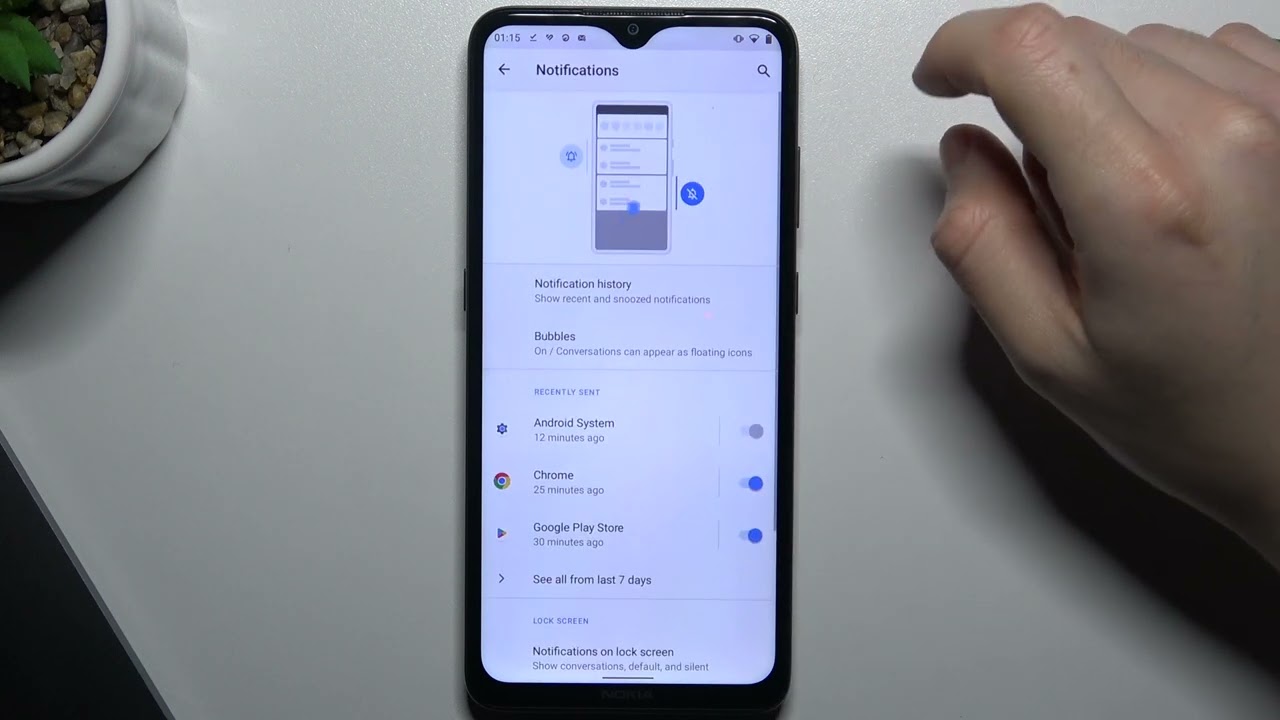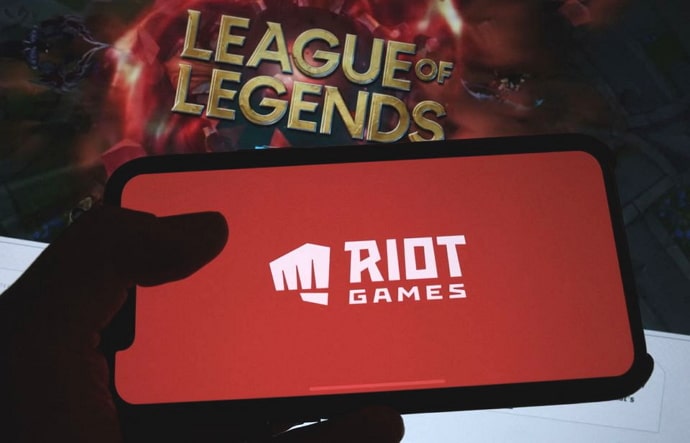How to Fix Some Account Services Require You to Sign In Again: “Fix Some Account Services Require You to Sign In Again” is a familiar message users encounter when accessing various online platforms. This notification typically appears due to security or session-related reasons, where the system needs to verify the user’s credentials to ensure the safety of the account. Factors such as expired sessions, browser cache issues, or changes in account security settings, like password updates or two-factor authentication, often trigger this prompt. It ensures that only the legitimate account holder can access sensitive services.
To resolve this, users can sign out and then sign back into their accounts, clearing any previous session conflicts. Additionally, clearing browser cookies and cache or ensuring that security settings, like passwords and recovery options, are up to date can help prevent the recurrence of this issue. In some cases, users might need to review their device security settings or permissions, as a mismatch between devices and account settings can also trigger this notification.
By reauthenticating, users can maintain account security while continuing to use the services uninterrupted. The process is a proactive measure to protect user data and prevent unauthorized access.
Read Also: Do All Tumblr Posts Disappear When You Delete Your Account
Common Reasons for Being Asked to Sign In Again
- Expired Session: Most online platforms have time-limited sessions. Once the session expires, you’ll be prompted to sign in again to continue using the service.
- Browser Cache and Cookies: Corrupted or outdated browser data can interfere with account sessions, causing the system to request reauthentication.
- Password Change: If you or someone else changes the password, you will be required to sign in again on all devices to ensure account security.
- Two-Factor Authentication (2FA): Enabling or modifying two-factor authentication settings can prompt the system to verify your identity again.
- Device or Location Change: Logging in from a new device or location often triggers a security measure that asks you to sign in to confirm your identity.
- Account Security Settings Update: Changes to security settings, such as adding new recovery methods or devices, may require you to re-sign in to sync your account.
- Multiple Devices: Across multiple devices, specific actions or conflicts can lead to a sign-in request.
- Server Issues: Occasionally, platform updates or server issues can cause unexpected sign-outs and require users to log back in.
How Expired Sessions Trigger the Sign-In Notification
Expired sessions are a common trigger for the “Sign In Again” notification. Most online platforms operate on session-based authentication to ensure user security and data protection. When you log into an account, a session is created, allowing you to stay signed in for a specific period. These sessions typically expire after a set duration, such as after a few hours or days of inactivity, depending on the platform’s security settings.
Once the session expires, the system automatically ends your login credentials to prevent unauthorized access. At this point, you will be prompted to sign in again to re-establish your identity and renew the session. This mechanism protects sensitive data by ensuring that only the authorized user can continue accessing the account.
Sessions can also expire prematurely if you manually clear your browser’s cache and cookies or switch devices. Signing in again ensures that your session is valid and up to date, particularly for accounts that involve financial or personal information. It’s a proactive security measure to safeguard your account from potential threats.
How to Prevent Repeated Requests to Sign In
- Enable the “Remember Me” Option: Many platforms offer a “Remember Me” or “Stay Signed In” checkbox during login. Enabling this option can extend the duration of your session, reducing the need to sign in frequently.
- Clear Browser Cache and Cookies Regularly: Corrupted or outdated browser data can cause session conflicts. Periodically clearing your cache and cookies helps prevent this issue. However, avoid excessive clearing, as it may log you out.
- Use Trusted Devices: When signing in from trusted devices, mark them as safe. This helps the system recognize your device, minimizing sign-in prompts, especially when using two-factor authentication (2FA).
- Keep Browser and Apps Updated: Outdated browsers or apps may experience compatibility issues, leading to frequent sign-ins. Regularly update your software to ensure smooth performance and session retention.
- Avoid Frequent Device Switching: Logging into the same account from multiple devices can trigger security measures. Stick to one or two trusted devices for regular access.
- Disable or Adjust Two-Factor Authentication (2FA): If 2FA is causing frequent sign-in requests, you can adjust the settings or opt for less frequent 2FA prompts. However, only do this if you’re confident about the security of your device.
- Stay Active During Sessions: Periods of inactivity may cause sessions to expire. Regularly interacting with the platform can help prevent automatic logouts.
Frequently Asked Questions
Why does clearing cookies log me out?
Cookies store session data, and clearing them resets your session, requiring you to log back into your account.
Can using multiple devices cause sign-in prompts?
Yes, logging into the same account across several devices can trigger sign-in requests due to security measures to prevent unauthorized access.
How can I avoid signing in again when using multiple devices?
Mark your devices as trusted and use the “Remember Me” option to minimize the need for frequent sign-ins.
Why am I asked to sign in again after a security update?
Changes in account security settings, such as updating recovery options or adding devices, often require you to sign in again to confirm the update.
What should I do if signing in again doesn’t fix the issue?
Please check that the browser does not have conflicting security settings. If the problem continues, contact customer support for assistance.
Conclusion
The “Fix Some Account Services Require You to Sign In Again” prompt serves as a security feature aimed at safeguarding user accounts from unauthorized access. It often occurs due to expired sessions, changes in account settings, or issues with browser cache and cookies. While this may seem inconvenient, it ensures the continued safety of your personal data and online activity. By taking proactive steps, such as enabling the “Remember Me” option, maintaining updated browsers, and managing security settings like two-fact”r authentic”tion, users can minimize the frequency of these prompts.