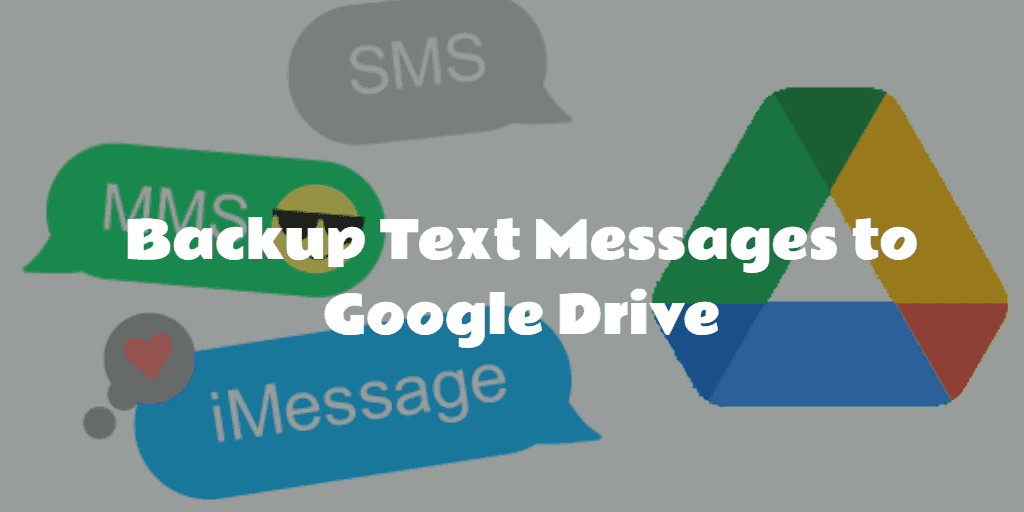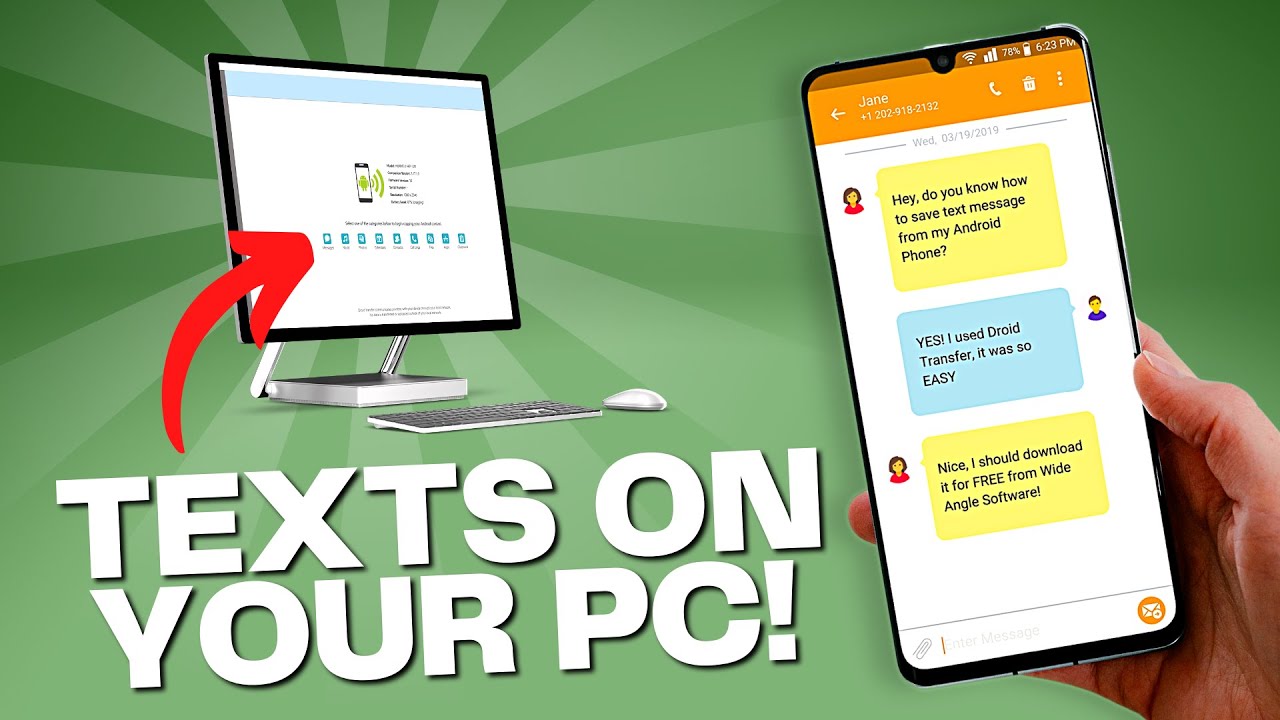How to Recover Contacts on Android Phone: Losing essential contacts on your Android phone can be a frustrating experience, whether it’s due to accidental deletion, a software update, or a malfunction. Fortunately, there are several methods to recover lost contacts, ensuring that you can reconnect with friends, family, and colleagues. Android devices often have built-in features and cloud services that make recovery easier.
Deleted contacts are through Google Contacts, which automatically syncs with your device if you have enabled backup. This allows you to restore your contacts from a previous version. Additionally, many Android phones have a “Trash” or “Deleted Contacts” feature, where deleted items are stored for a limited time before permanent removal.
If you have backed up your data using third-party applications or your device manufacturer’s proprietary tools, these can also aid in the recovery process. This guide will cover various methods for retrieving lost contacts, from using built-in features to leveraging backup services, ensuring that your essential contact information remains safe and accessible. With just a few simple steps, you can successfully recover your contacts and restore your communication network.
Read Also: How to Uninstall Software Update On Android
Common Reasons for Losing Contacts
Here are some common reasons for losing contacts on an Android phone:
- Accidental Deletion: Losing contacts is accidentally deleting them. Users may mistakenly remove contacts while trying to edit or manage their contact list.
- Software Updates: Occasionally, software updates or system upgrades can lead to unexpected glitches, resulting in the loss of contacts. This may occur if the update affects the contacts app or the synchronization settings.
- Sync Issues: If there are problems with syncing between your Android device and cloud services like Google, contacts may not appear on your device. This can happen if the sync feature is disabled or if there are connectivity issues.
- Factory Reset: Your device erases all data, including contacts, unless they have been backed up beforehand. Users may reset their phones to troubleshoot issues without realizing the consequences for their data.
- Malware or Virus Attacks: Infections from malware or viruses can lead to data loss, including contacts. Certain malicious apps may target and delete contact information without the user’s consent.
- Account Issues: If you change or remove the account associated with your contacts (e.g., Google account), this can lead to loss. Contacts stored under that account will no longer be accessible if the account is deleted.
- Device Damage: Physical damage to the device, such as malfunctions that may result in the loss of contacts.
- Third-Party App Conflicts: Some third-party apps that manage contacts may conflict with the default contacts app, leading to unintended deletion or corruption of contact information.
Understanding these common causes can help users take preventive measures and recover lost contacts more effectively.
Using Google Contacts for Recovery
Using Google Contacts for recovery is one of the most effective methods for restoring lost contact information on your Android phone. Here’s a step-by-step guide to help you through the process:
Restoring Contacts from Google Account
- Open Google Contacts: Navigate to Google Contacts. Ensure that you’re signed in with the Google account linked to your Android device.
- Access the Menu: In the left sidebar, look for the “Menu” icon (three horizontal lines) and click on it to expand the options.
- Select “Trash”: Click on “Trash” or “Bin” from the menu. This section contains all the contacts you’ve deleted in the last 30 days.
- Review Deleted Contacts: Browse through the deleted contacts and identify the ones you want to restore.
- Restore Contacts: Select the contacts you wish to recover, then click on the “Restore” button. The contacts will be restored to your Google Contacts and synced back to your Android device.
Accessing Google Contacts Trash
If you realize that you’ve lost contacts, it’s crucial to act quickly, as Google keeps deleted contacts in the Trash for only 30 days. Here’s how to access it:
- Open Google Contacts: Follow the same steps above to navigate to Google Contacts.
- Check Trash: Click on “Trash” in the left sidebar to view all recently deleted contacts.
Additional Tips
- Sync Settings: Ensure that your device is set to sync contacts with your Google account. Go to Settings > Accounts > Google, select your account, and make sure that “Contacts” is enabled.
- Backup Regularly: To avoid future losses, regularly back up your contacts through Google Contacts or export them as a CSV file.
Using Google Contacts not only provides a reliable method for recovering lost contacts but also ensures that your contact information is backed up and accessible across devices.
Utilizing Built-in Recovery Features
Utilizing built-in recovery features on your Android phone can be a straightforward way to restore lost contacts without needing external tools or services. Here’s how to make the most of these features:
Checking the Contacts App for Deleted Items
- Open the Contacts App: Open the default Contacts app on your Android device. Many phones include a “Recently Deleted” or “Trash” section within the app.
- Access Deleted Contacts: Look for an option such as “Deleted,” “Trash,” or “Recently Deleted.” This section may vary depending on the device manufacturer or contacts app version.
- Review Deleted Contacts: Browse through the list of deleted contacts. If you find the contacts you want to recover, select them.
Using Device-Specific Features
Some Android devices come with unique features or settings to help recover lost contacts. Here are a few examples:
Samsung Devices:
- Samsung Cloud: If you have Samsung Cloud enabled, you can recover contacts from a recent backup. Go to Settings > Accounts and Backup > Samsung Cloud > Restore Data, and select Contacts to restore.
OnePlus Devices:
- OnePlus Backup: If you’ve backed up your data using OnePlus’s built-in backup feature, you can restore contacts by going to Settings > Backup & Restore and selecting the appropriate backup.
Xiaomi Devices:
- Mi Cloud: Users with Xiaomi devices can restore contacts via Mi Cloud. Go to Settings > Mi Account > Mi Cloud > Sync, and ensure that contacts are synced. You may also find an option to restore contacts from backup.
Additional Tips
- Explore System Settings: Depending on your Android version and manufacturer, you may find specific settings for contacts under Settings > Accounts > Google or Backup and Restore.
- Use Third-Party Contacts Apps: Some third-party contact management apps also offer built-in recovery features or a trash bin for deleted contacts, providing additional recovery options.
By leveraging these built-in recovery features, you can effectively restore lost contacts on your Android phone and ensure that your communication network remains intact. Regularly checking and utilizing these tools can help you maintain a reliable contact list.
Preventing Future Contact Loss
Enable Automatic Backups
- Google Account: Ensure that contacts are set to sync with your Google account. Go to Settings > Accounts > Google > [Your Account] > Account sync and toggle on Contacts.
Regularly Export Contacts
- Manual Backup: Periodically export your contacts to a CSV or VCF file. Export to save a backup on your device or cloud storage.
Use a Third-Party Backup App
- Backup Solutions: Consider using apps like “Super Backup & Restore” or “My Contacts Backup” to schedule automatic backups of your contacts to cloud storage or your device.
Check Sync Settings Regularly
- Sync Status: Regularly verify that your contacts are syncing correctly.
Be Cautious with Apps
- Permissions: Review app permissions carefully, especially for apps that manage contacts, to prevent accidental deletion or modification.
Frequently Asked Questions
Can I recover contacts from a third-party app?
Yes, if you use a third-party app to back up your contacts, you can restore them using that app’s recovery features.
What should I do if I cannot find my contacts after recovery?
Ensure that your contacts are synced correctly. Check your Google account settings or the contacts app for any filters that might be hiding them.
How can I prevent future contact loss?
Enable automatic backups, regularly export contacts, and use trusted apps to manage contacts to prevent future loss.
Can I recover contacts from a SIM card?
If your contacts were saved to your SIM card, you can recover them by inserting the SIM into your phone and importing contacts from the SIM settings.
What are the risks of using third-party recovery apps?
While many third-party recovery apps are reliable, there is a risk of data loss or privacy issues. Always research and read reviews before using such apps.
Conclusion
Recovering lost contacts on an Android phone is a manageable process, thanks to the various built-in features and tools available. Whether you accidentally deleted a contact, encountered sync issues, or experienced a factory reset, there are multiple methods to retrieve your important information. Utilizing Google Contacts for restoration, checking the built-in recovery features of your contacts app, and leveraging backup solutions are all effective strategies. Preventing future contact loss is equally important. By enabling automatic backups, regularly exporting your contacts, and being mindful of app permissions, you can safeguard your contact information against unexpected deletions or system malfunctions.