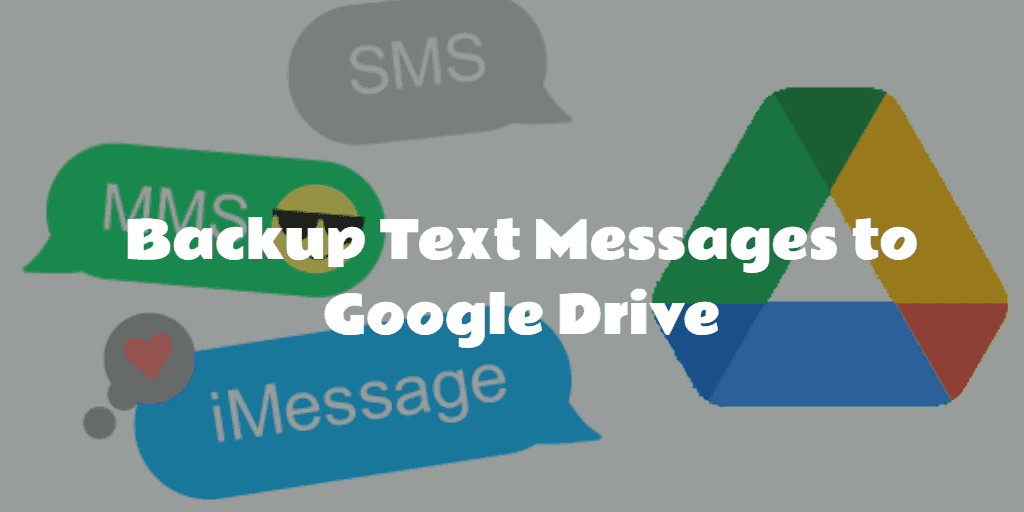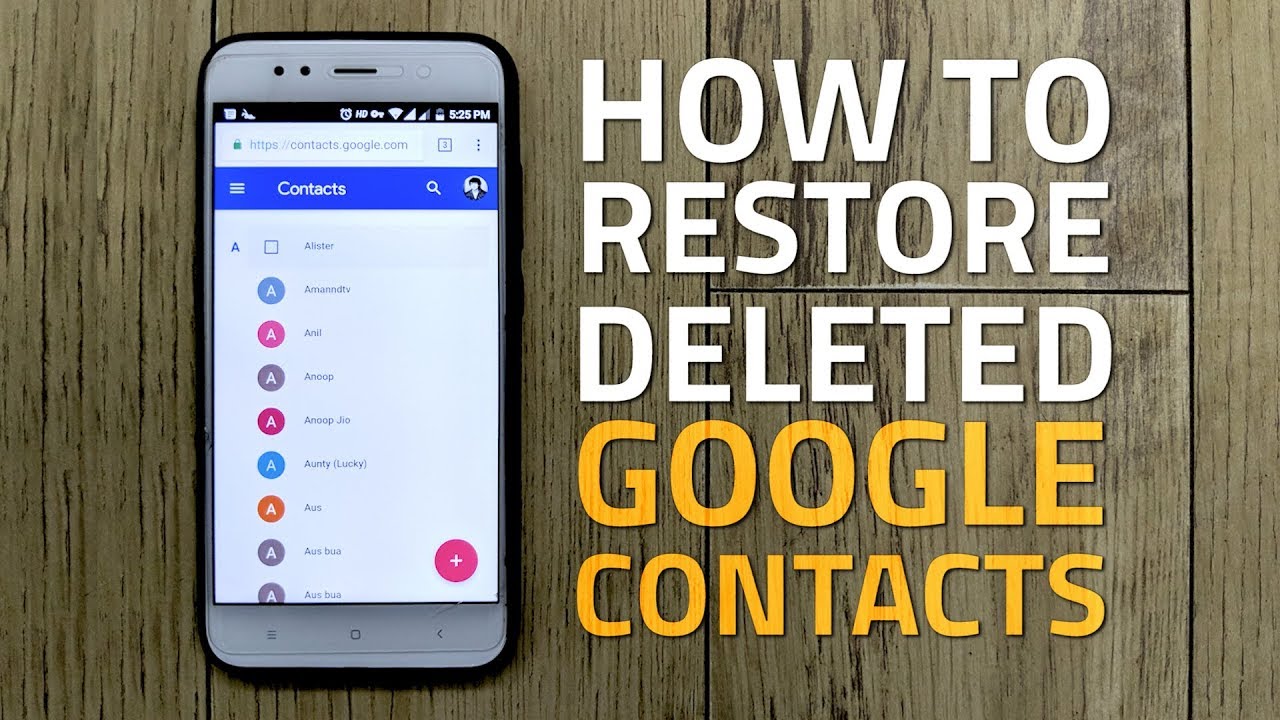How to Save Text Messages from Android to Computer: Saving text messages from an Android device to a computer can be a valuable process for various reasons, such as preserving meaningful conversations, creating backups, or transferring data for organization and accessibility. With the increasing reliance on smartphones for communication, having a secure copy of your messages can provide peace of mind, especially in cases of device loss or damage.
The process of transferring text messages can be straightforward, utilizing various methods and tools available for Android users. Options include using dedicated software that simplifies the backup process, leveraging cloud services, or employing manual techniques such as exporting messages to a file format compatible with your computer.
Understanding the different approaches allows users to select the method that best fits their technical comfort level and requirements. Additionally, knowing how to save text messages can enhance data management and provide a convenient way to keep cherished memories or crucial information at hand. Whether you’re looking to keep a record of essential conversations, migrate to a new device, or ensure data security, this guide will outline effective ways to effortlessly save your Android text messages to your computer.
Read Also: 5 Ways to Cast and Play Audible on Google Home and Alexa
Why Save Text Messages?
Saving text messages can be important for several reasons, making it a valuable practice for smartphone users:
- Preservation of Important Conversations: Text messages often contain vital information, such as reminders, agreements, or essential details discussed with friends, family, or colleagues. Saving these messages ensures that you have a record of these conversations for future reference.
- Backup Against Data Loss: Smartphones are susceptible to accidental deletions, software issues, or physical damage. By saving your text messages, you create a backup that protects against the risk of losing important data if your device is lost, stolen, or malfunctions.
- Transitioning to a New Device: When upgrading to a new phone, transferring text messages can help maintain continuity in communication. Saving messages allows you to migrate your entire conversation history to your new device without losing context.
- Organization and Accessibility: Having a saved copy of your text messages can help you organize essential conversations. This can be especially useful for managing professional communications or personal discussions that you may want to revisit later.
- Legal and Documentation Purposes: In certain situations, saved text messages can serve as documentation for legal matters or disputes. They can provide evidence of agreements or essential discussions, which can be crucial in various contexts.
- Memories and Sentimental Value: Text messages can hold sentimental value, capturing moments and interactions that are meaningful to you. Saving these messages allows you to preserve memories that you might want to revisit in the future.
By saving text messages, users can protect, organize, and maintain valuable communication, making it a worthwhile practice in today’s digital age.
Methods for Saving Text Messages from Android
Here are several effective methods for saving text messages from an Android device:
Using Dedicated Software
- Third-Party Apps: Numerous applications are available for download that can help backup and export text messages. Popular options include SMS Backup & Restore, Dr.Fone, and iMobie PhoneRescue. These tools typically allow users to easily back up messages to their computer or cloud storage.
Exporting Messages via Email
- Manual Forwarding: You can manually copy and paste essential messages or entire conversations into an email and send them to yourself. This method is straightforward but may need to be more practical for large volumes of messages.
Cloud Backup Solutions
- Google Drive Backup: Android devices often come with built-in options to back up messages to Google Drive. Navigate to your device settings, find the backup options, and ensure SMS is included. This allows you to restore your messages if you switch devices or reset your phone.
Transferring Messages via Computer Software
- ADB Commands: For users comfortable with technical methods, Android Debug Bridge (ADB) allows for the exportation of text messages. This method requires some setup and knowledge of command-line usage but can be effective for advanced users.
Using Android’s Built-in Backup Feature
- Device Settings: Many Android devices have a built-in backup feature under Settings > System > Backup. Enabling this feature can automatically save your SMS messages to the cloud.
Exporting to a Text File
- SMS Backup & Restore App: This app can create XML or text files of your messages, which you can then save to your computer. After exporting, you can open the files with any text editor for easy access.
Printing Text Messages
- Printing Options: If you need hard copies of your messages, you can first export them to a document or email them to yourself and then print them directly from your computer.
Using Smartphone Sync Features
- Samsung Smart Switch: If you have a Samsung device, you can use Smart Switch to back up messages to a computer during the device transfer process.
By choosing the method that best suits your needs, you can effectively save your text messages and ensure they are secure and accessible when needed.
Best Software Tools for Saving Text Messages
Here are some of the best software tools for saving text messages from Android devices, each with unique features to facilitate the backup process:
SMS Backup & Restore
- Overview: This app is widely used to back up SMS and MMS messages to XML files. You can save backups to your phone, Google Drive, or Dropbox.
- Key Features: Easy to use with a user-friendly interface.
- Schedule automatic backups.
- Restore messages from backups effortlessly.
Dr.Fone – Data Recovery
- Overview: This software, part of the Dr.Fone toolkit, allows users to recover and backup text messages, photos, and other data types.
- Key Features: Supports a wide range of Android devices.
- Allows selective recovery of messages.
- Provides a preview of messages before backing up.
iMobie PhoneRescue
- Overview: A comprehensive data recovery tool that can back up SMS and other data types from Android devices.
- Key Features: User-friendly interface with easy navigation.
- Recovery options for both lost and existing messages.
- Supports exporting messages to various formats.
AnyTrans for Android
- Overview: This tool is designed to manage Android content, including SMS messages. It enables easy transfer and backup of text messages to a computer.
- Key Features: Intuitive drag-and-drop functionality.
- Batch export options for messages.
- Supports multiple file formats for export.
Tenorshare UltData
- Overview: A powerful recovery tool that allows users to back up and recover lost SMS messages and other data from Android devices.
- Key Features: Supports recovery from broken or locked devices.
- Allows selective data recovery.
- Easy-to-use interface with quick scanning.
Syncios Data Transfer
- Overview: This software allows for seamless data transfer between devices and also enables SMS backups.
- Key Features: One-click backup and restore functions.
- Supports multiple file types, including contacts and photos.
- Compatible with a wide range of Android devices.
FonePaw Android Data Recovery
- Overview: A tool specifically designed for recovering data, including SMS, from Android devices.
- Key Features: Deep scanning for thorough recovery options.
- Allows backup of text messages and other data types.
- Supports various Android devices and versions.
Backuptrans Android SMS Transfer
- Overview: This specialized software focuses on SMS management and allows users to transfer messages between Android devices and computers.
- Key Features: Directly transfers SMS from Android to PC.
- Supports exporting SMS to various formats (PDF, DOC, TXT).
- Includes a built-in SMS viewer for easy access.
These software tools cater to different user needs, whether you’re looking for simple backups or comprehensive data management solutions. Choose the one that fits your requirements best for saving and managing your text messages effectively.
Frequently Asked Questions
Will saving my text messages remove them from my Android device?
No, backing up your messages does not delete them from your device. It creates a copy for safekeeping.
How do I restore saved text messages to my Android device?
Most backup apps have a restore function that lets you select your backup file and restore the messages to your device with just a few taps.
Are my text messages secure when backed up to the cloud?
It depends on the cloud service provider’s security measures. Reputable providers like Google and Dropbox generally use encryption to protect your data. However, ensure you use strong passwords and two-factor authentication.
What file formats can I save my text messages in?
Many backup tools allow you to save messages in various formats, including XML, PDF, TXT, and DOC, depending on the software you choose.
What if my text messages are lost or deleted? Can I still recover them?
If you’ve previously backed up your messages, you can restore them from the backup. If not, recovery software like Dr.Fone or Tenorshare UltData may help recover deleted messages, but success is not guaranteed.
Conclusion
Saving text messages from your Android device to a computer is an essential practice for anyone looking to safeguard critical communications and ensure easy access to valuable information. Whether for personal use, legal documentation, or sentimental preservation, having a reliable backup of your messages provides peace of mind in an increasingly digital world. With various methods available—ranging from dedicated software applications to built-in backup features—users can select the approach that best suits their technical comfort and specific needs. Utilizing tools like SMS Backup & Restore, Dr.Fone, or even cloud solutions like Google Drive allows for effortless backups and restorations.