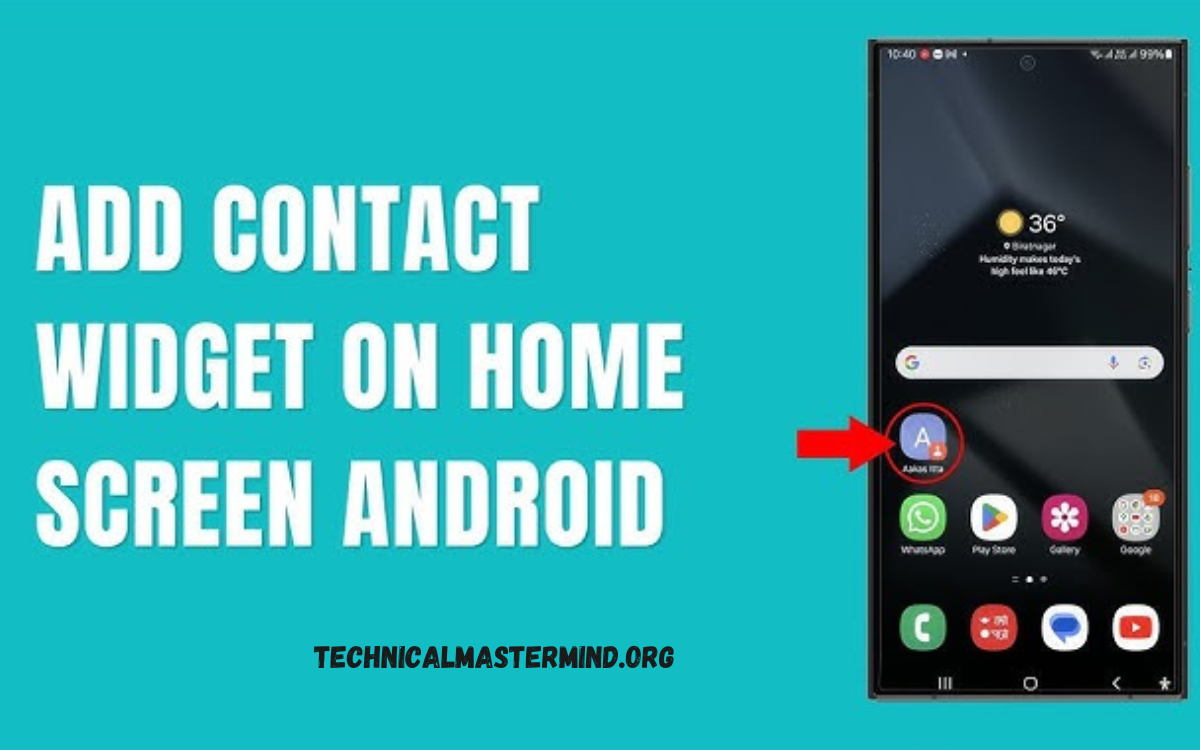How to Set Certain Contacts to Ring on Silent on Android: Setting specific contacts to ring even when your Android phone is in silent mode can be a lifesaver in crucial situations. This feature allows you to prioritize notifications to particular individuals, ensuring that you don’t miss important calls from family, friends, or colleagues, regardless of your phone’s sound settings.
By customizing your contact settings, you can designate which people’s calls will override the silent mode, providing peace of mind that critical communications reach you when they matter most. This is especially useful during meetings, classes, or other scenarios where you need to minimize disturbances but still want to remain reachable for essential contacts.
To set this up, most Android devices offer a straightforward process through the Contacts app or the Settings menu. You can easily select individual contacts and enable options like “Priority” or “Star” features, allowing their calls to come through even when your phone is muted. Whether you’re managing work commitments or personal relationships, this simple yet effective adjustment enhances your phone’s functionality, ensuring you’re always available for those who matter most without compromising your need for silence in public or professional settings.
Read Also: How to Recover Contacts on Android Phone
Benefits of Allowing Specific Contacts to Ring on Silent
Allowing specific contacts to ring even when your Android phone is on silent mode offers several significant benefits:
- Prioritized Communication: You can ensure that essential calls from family, friends, or critical colleagues always get through, making it easier to stay connected with those who matter most.
- Emergency Preparedness: In critical situations, such as emergencies or urgent matters, allowing specific contacts to ring ensures that you won’t miss vital calls, providing peace of mind during meetings or events where you cannot use your phone.
- Reduced Distractions: While you maintain silence for most notifications, prioritizing specific contacts minimizes distractions from less critical calls, helping you focus on tasks or engagements without losing essential communication.
- Increased Flexibility: You can customize your settings based on your current context—whether in a meeting, class, or social gathering—ensuring that you remain reachable for important people without compromising your environment’s decorum.
- Improved Work-Life Balance: By allowing calls from specific contacts, you can maintain boundaries while still being accessible to close family and friends, facilitating better communication without constant interruptions from less critical contacts.
- Easy Management: Most Android devices provide simple settings to customize which contacts can override silent mode, making it user-friendly and adaptable to your changing needs.
By leveraging this feature, you can effectively manage your phone’s sound settings while ensuring you remain accessible to those who matter most.
How to Identify Priority Contacts on Your Device
Open the Contacts App
- This app usually has an icon resembling a silhouette or an address book.
Select the Contact
- You can browse through your contact list or use the search bar at the top to find the specific contact you want to prioritize.
Access Contact Details
- Please tap on the contact’s name to open their details. Here, you’ll see various options related to that contact.
Add to Favorites or Mark as Priority
- Look for options such as “Star” or “Add to Favorites.” Tapping this option will mark the contact as a priority.
- In some devices, you may see a “Priority” or “VIP” option directly in the contact settings.
Check Priority Contact Settings
-
- Depending on your Android version, you may also need to check your Settings app: Go to Settings > Sound & Vibration > Do Not Disturb.
- Here, you can customize which contacts are allowed to break through the silent mode by selecting “Allow exceptions” and then choosing “Contacts” or “Favorites.”
Organize Contacts (Optional)
- Consider creating a group for priority contacts if your device supports it. This way, you can manage and identify them quickly in the future.
Test Your Settings
- To ensure everything is set up correctly, ask the priority contact to call you while your phone is on silent mode. Verify that their call comes through as expected.
Adjusting Do Not Disturb Mode for Select Contacts
Adjusting the Do Not Disturb (DND) mode on your Android device to allow calls from specific contacts is an effective way to manage interruptions while staying reachable for essential communications. Here’s how to customize DND settings for select contacts:
Open Settings
- The Settings app on your Android device. A gear icon usually represents this.
Navigate to Sound & Vibration
- Scroll down and select Sound & vibration (the wording may vary slightly depending on your device).
Find Do Not Disturb
- Look for the Do Not Disturb option and tap on it to access the settings.
Customize DND Preferences
- In the DND menu, you’ll see options for customizing your settings. Select “Allow exceptions” or “Customize” (the wording may differ based on your Android version).
Select Contacts or Favorites
- Which contacts can bypass DND? This may be labeled as “Calls” or “Messages.”
- Here, you can typically select Starred contacts or Favorites. If you have marked specific contacts as favorites, they can be set to bypass DND.
- Contacts: You can also choose individual contacts directly from your list.
Set Up Automatic Rules (Optional)
- Some devices allow you to set specific times for DND. If desired, you can schedule DND mode for particular hours and still allow calls from priority contacts.
Test Your DND Settings
- Ask one of your prioritized contacts to call you while DND is activated. Make sure their call comes through.
Adjust Other DND Features (If Needed)
- You may also explore additional DND settings, such as allowing alarms or reminders and ensuring that you don’t miss any critical notifications during silent periods.
By adjusting the Do Not Disturb mode for select contacts, you can enjoy a quiet environment without losing touch with the individuals who are most important to you. This feature enhances your ability to focus while ensuring you’re still reachable for essential communications.
Customizing Notifications for Different Contacts
Open the Contacts App
- Begin by launching the Contacts app on your Android device.
Select a Contact
- To find the contact for whom you want to customize notifications.
Access Contact Details
- Please tap on the contact’s name to view their details.
Customize Notifications
- Look for options such as “Edit” or “Notifications.”
- If your device allows it, you may see a “Custom notifications” option. Tap on it to access notification settings specific to that contact.
Choose Notification Type
-
- Depending on your Android version, you can adjust:Ringtone: Select a unique ringtone for calls from this contact.
- Message Alerts: Set a distinct notification sound for messages received from this contact.
- Vibration: Customize vibration patterns if your device supports them.
Set Priority Settings
- If applicable, enable options like “Priority” or “Important” to ensure notifications from this contact can break through silent or DND modes.
Save Changes
- Once you’ve customized the settings, make sure to save any changes. You may need to tap “Done” or “Save” to apply the new notification preferences.
Test the Settings
- Confirm that the customized notification sounds and alerts trigger correctly.
Repeat for Other Contacts
- If you want to customize notifications for additional contacts, repeat the process for each one.
Frequently Asked Questions
Can I set different ringtones for these priority contacts?
Yes, you can customize the ringtone for priority contacts in the contact’s details, allowing you to recognize who is calling without looking at your phone.
What happens if I miss a call from a priority contact?
You will still receive a notification of the missed call in your call log, allowing you to return the call later.
Is there a limit to how many contacts I can set as a priority?
While most devices have a relaxed limit, the number of priority contacts you can effectively manage may depend on how many you want to receive alerts from without feeling overwhelmed.
How do I remove a contact from the priority list?
You can remove a contact from the priority list by going back into their contact details, unchecking the favorite or priority option, or adjusting the Do Not Disturb settings.
Can I set priority contacts for specific times?
Yes, many Android devices allow you to schedule Do Not Disturb mode, which lets priority contacts ring only during specific times.
Conclusion
Configuring specific contacts to ring while your Android device is in silent mode is a valuable feature that enhances your communication experience and helps you manage interruptions effectively. By designating specific individuals as priority contacts, you can ensure that important calls get through even when your phone is muted or set to Do Not Disturb mode. This functionality offers peace of mind while still allowing you to stay reachable for family, friends, or critical colleagues. The process is simple, making it easy for users to customize notification settings for individual contacts.