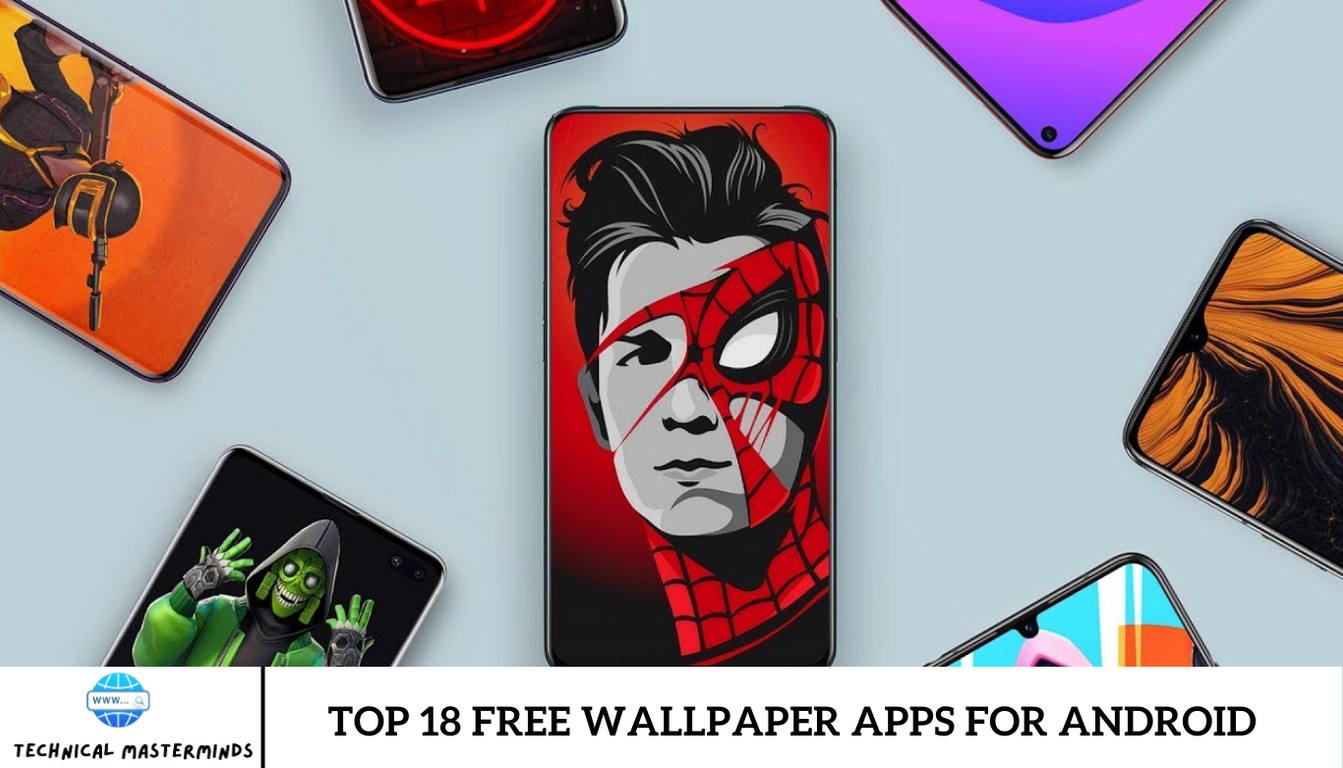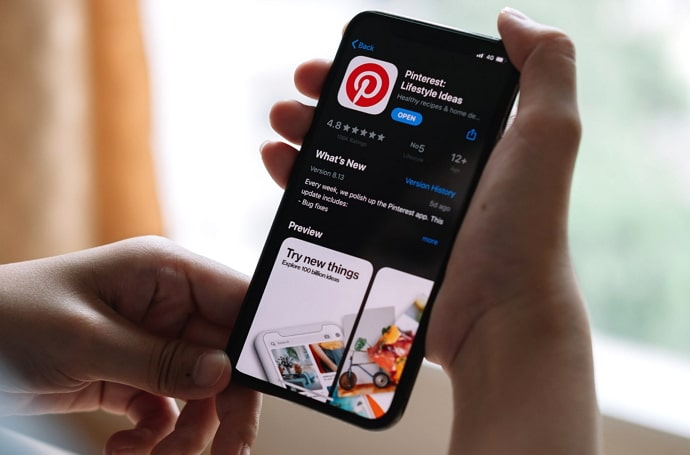How to Set Live Wallpaper on Windows PC: Setting a live wallpaper on your Windows PC can be a great way to personalize your desktop and add a touch of dynamism to your workspace. Unlike static wallpapers, live wallpapers bring movement and interactivity to your screen, making your desktop more engaging and visually appealing. Whether you want a serene nature scene, a dynamic cityscape, or a futuristic animation, live wallpapers can transform your ordinary desktop into a captivating visual experience.
To set a live wallpaper on your Windows PC, you’ll first need to choose a live wallpaper application or software. Several programs are available that offer a variety of live wallpaper options, including animated scenes, video wallpapers, and interactive backgrounds. Once you’ve selected and installed your preferred software, you can browse through its library of live wallpapers or even use your video files.
The process usually involves selecting the desired wallpaper from the application’s interface and applying it to your desktop. Many applications also allow you to customize settings such as the wallpaper’s speed, audio, and interaction options. Make your desktop experience uniquely yours.
Read Also: How to Know if Someone is Reading Your Text Messages on Android
Choosing the Right Live Wallpaper Application
Selecting the proper live wallpaper application is crucial for enhancing your Windows PC experience. With numerous options available, finding the one that best suits your needs involves considering several factors:
- Features and Customization: Evaluate each application’s features. Some programs provide a vast library of wallpapers, while others may allow you to use custom videos or images. Check if the app supports interactive elements or various customization options, such as adjusting speed, audio, or display settings.
- Performance and Resource Usage: Live wallpapers can be resource-intensive. Look for applications that are optimized to minimize impact on your PC’s performance. Read reviews and check system requirements to ensure.
- User Interface: A user-friendly interface can significantly enhance your experience. Choose an application with an intuitive layout that makes it easy to browse, select, and manage your wallpapers.
- Compatibility: Some apps are designed specifically for newer versions of Windows, while others may work with older versions.
- Price and Licensing: Many live wallpaper applications offer both free and paid versions. Consider what features you need and whether a free app meets your requirements or if a premium version with additional features is worth the investment.
Select a live wallpaper application that enhances your desktop experience while meeting your needs and preferences.
Installing Live Wallpaper Software
Installing live wallpaper software on your Windows PC is a straightforward process, but it’s essential to follow a few steps to ensure a smooth installation and optimal performance. Here’s a step-by-step guide to help you get started:
-
- Choose and Download the Software:Research: Based on your earlier research on available live wallpaper applications, select the one that best fits your needs.
- Start Installation: Double-click the installer file to begin the installation process. You may be prompted with a UAC warning; click “Yes” to proceed.
- Follow the Installation Wizard: Agree to Terms: Read and accept the EULA if prompted.
- Choose Installation Options: Some installers offer options such as choosing the installation directory or additional components.
- Complete Installation: Once complete, you may be prompted to launch the application immediately.
- Launch and Set Up the Application: Open the Application: Find the newly installed application in your Start Menu or on your desktop and launch it.
- Initial Setup: Follow the application’s initial setup instructions. This may include creating an account, choosing default settings, or configuring preferences.
- Select and Apply Your Live Wallpaper: Browse Options: Explore the library of live wallpapers available within the application or import your own.
- Apply Wallpaper: Select your desired live wallpaper and apply it to your desktop. Most applications have a simple “Apply” or “Set as Wallpaper” button for this purpose.
- Adjust Settings:Customization: You can adjust settings such as wallpaper speed, sound, or interaction options according to your preferences.
- Save Changes: Ensure you save any changes made to your settings to ensure they are applied correctly.
Install and configure live wallpaper software on your Windows PC, enhancing your desktop with dynamic and engaging visuals.
Customizing Your Live Wallpaper Settings
Customizing your live wallpaper settings allows you to tailor the visual experience to your preferences and optimize the performance on your Windows PC. Here’s how you can adjust these settings effectively:
-
- Access Wallpaper Settings: Open the Application: Launch the live wallpaper software you installed. Typically, you can find it in your Start Menu or on your desktop.
- Navigate to Settings: Look for a settings menu or options tab within the application. This might be labeled as “Settings,” “Preferences,” “Configuration,” or similar.
- Adjust Wallpaper Preferences: Select Wallpaper: If you haven’t already, choose the live wallpaper you want to customize from the library or your files.
- Set Wallpaper Position: You can adjust the position of the wallpaper on your screen. Options may include fitting, stretching, or centering the image.
- Customize Visual Effects: Animation Speed: You can modify the speed of animations or transitions to match your preferences. Some applications allow you to set the speed to slow, medium, or fast.
- Visual Elements: Change elements like brightness, contrast, or color saturation to achieve the desired look.
- Configure Interaction Settings:Interactivity: If your wallpaper includes interactive features, adjust how it responds to mouse movements or clicks. This might consist of turning on or off interactions or setting specific actions for different triggers.
- Audio Settings: If the wallpaper includes sound, you can usually adjust the volume or mute it altogether.
- Manage Performance Options: Resource Usage: Some applications allow you to adjust settings to balance visual quality with system performance. Look for options that let you control how much CPU or GPU resources the wallpaper uses.
- Power Saving: If the application has a power-saving mode, it can reduce resource consumption when your computer is idle.
- Save and Apply Changes: Preview Changes: Many applications provide a preview feature that lets you see how your adjustments will appear before you apply them.
- Save Settings: Once you’re satisfied with the customization, save your changes. Look for a “Save,” “Apply,” or similar button to ensure your new settings take effect.
- Regular Updates: Check for Updates: Occasionally, check for updates to the live wallpaper software, as updates may include new features, improvements, or bug fixes that enhance customization options.
Create a personalized and enjoyable visual experience with your live wallpaper, ensuring it complements your style and enhances your desktop environment.
Frequently Asked Questions
Can I use my videos or images as live wallpapers?
Many live wallpaper applications allow you to use personal videos or images. Check the application’s features to see if it supports importing custom content.
How can I customize the settings of my live wallpaper?
Open the live wallpaper application, navigate to the settings or options menu, and adjust preferences such as animation speed, interaction settings, and resource usage. Save your changes to apply them.
What if my live wallpaper is not displaying correctly?
Ensure that the application is up to date and compatible with your Windows version. Check settings for display issues, and consult the application’s support or troubleshooting resources if problems persist.
Can live wallpapers cause security issues?
Download live wallpaper software from reputable sources to avoid potential security risks. Avoid downloading from untrusted websites or third-party sites that may distribute malware.
Conclusion
Setting a live wallpaper on your Windows PC is a fantastic way to add a dynamic and personalized touch to your desktop environment. By choosing the right software and customizing the settings, you can transform your static background into an engaging visual experience that reflects your style and preferences. The process involves:
- Selecting a reliable live wallpaper application.
- Installing it.
- Explore its features to find the perfect live wallpaper for your desktop.
Customizing settings allows you to adjust visual effects, performance, and interactivity, ensuring the wallpaper enhances your workspace without compromising system performance.