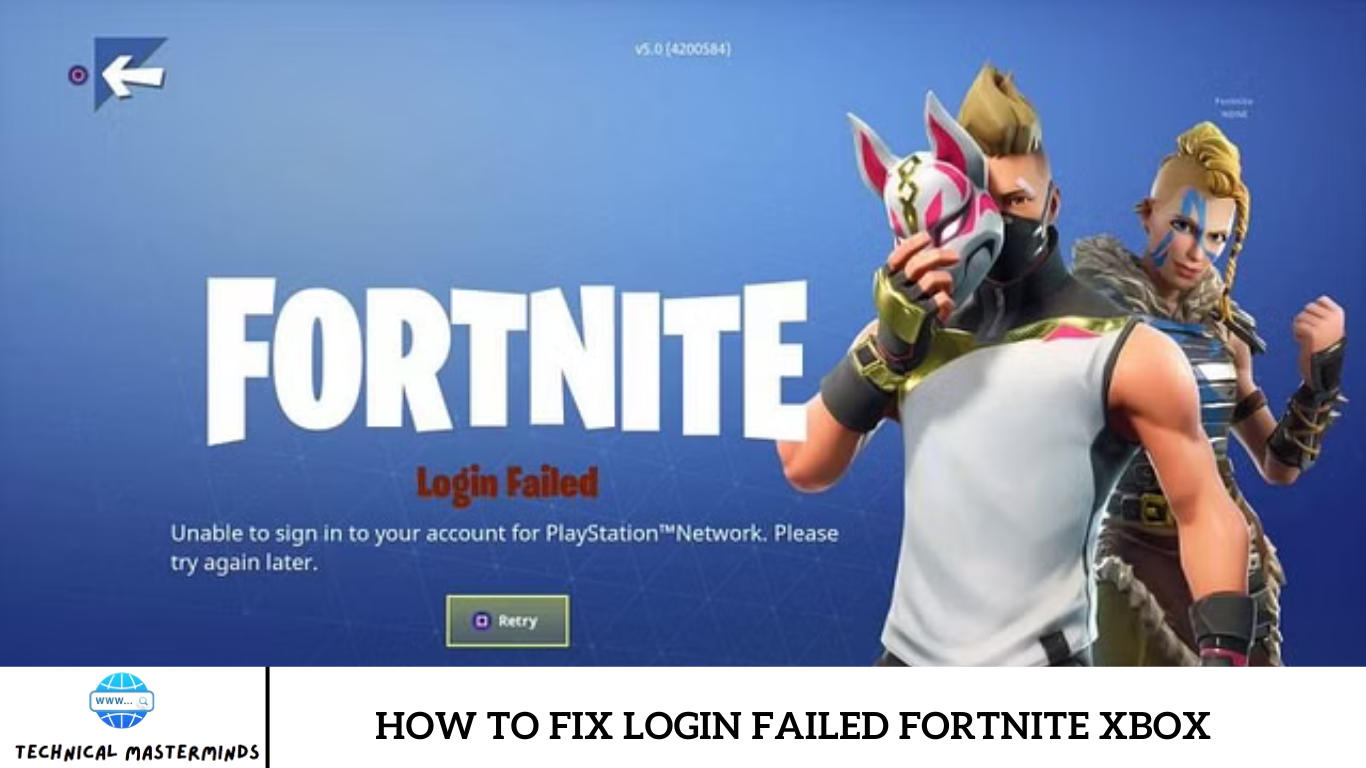Have you been kicked from a Fortnite match due to VPN usage or another reason? The HWID VPN kick error is standard in online games with strict anti-cheat measures. Game developers use HWID bans to prevent cheaters and hackers from re-entering their games.
So, what causes the HWID VPN kick error in Fortnite, and how can it be fixed? In today’s blog, we will explore these issues and evaluate the legitimacy of the Fortnite permanent spoofer, which claims to permanently unban your PC.
Let’s dive. Let’s solve the problem so you can return to the Battle Royale action.
Causes of HWID VPN Kick Error in Fortnite and How to Fix It
HWID, or Hardware ID, is a unique identifier assigned to a device’s hardevice’smponents. The HWID VPN kick typically occurs about 20-25 seconds after launching the game. Possible reasons for encountering this error include:
- Connecting to the game server while using a VPN that alters or hides your HWID.
- Repeated attempts to cheat or violate the game’s terms.
- Server-side errors or glitches.
An IP ban means that even if a player creates a new account or changes their IP address, they will still be unable to play the game. However, such bans are less common due to the potential collateral damage they can cause to the game developers.
Method 1: Verify the Integrity of Game Files
If the HWID VPN kick error is caused by corrupted files or discrepancies in the game data, verifying their integrity can resolve these issues.
- Open the Epic Games Launcher and navigate the Library section on the left panel.
- Click on the three dots icon (…) next to Fortnite and select “Manage” from” the c”context menu.
- Click “VERIFY” next” to Ve” if Files, wait for the process to complete, and then relaunch Fortnite.

Method 2: Restart Your Router
Network congestion or temporary disruptions can cause connectivity issues, leading to the HWID VPN kick error. Restarting your router can help resolve these temporary problems.
- Unplug the router’s power.
- Wait for about 10 seconds.
- Reconnect the power cable and allow the router to reboot.
Method 3: Change VPN Server
Fortnite’s measures may flag specific IP ranges associated with VPNs. Some VPN servers may also experience high traffic or connectivity issues, leading to game errors. Try switching to different VPN servers to find a more stable connection.
Method 4: Temporarily Disable the VPN
If using a VPN is causing you to be kicked out of Fortnite, temporarily disable your VPN to see if it resolves the issue. If switching to a new server doesn’t help, turning off the VPN might be necessary.
Method 5: Update Graphics Drivers
Outdated or incompatible graphics drivers can cause performance issues and contribute to Fortnite’s Fortnite. Keep your graphics drivers updated to the latest version.
Method 6: Update Windows OS
Ensure your PC is up-to-date by checking for and installing any available Windows updates. Keeping your system updated improves compatibility with Fortnite.
Method 7: Allow Fortnite through Firewall and Windows Defender Temporarily
Firewalls or Windows Defender may block network traffic between Fortnite and your PC, causing connectivity issues. Allowing the game through these security measures can ensure proper communication with its servers.
- Open Windows Security and click “Virus & the” at protection.”
- Click “Man”ge Sett”ngs” under “Vir”s & the” at protection settings.”
- Under “Exc”usions,” click on ” dd or remo”e exclusions,” then “Add “n excl”sion,” and select” Folder.”
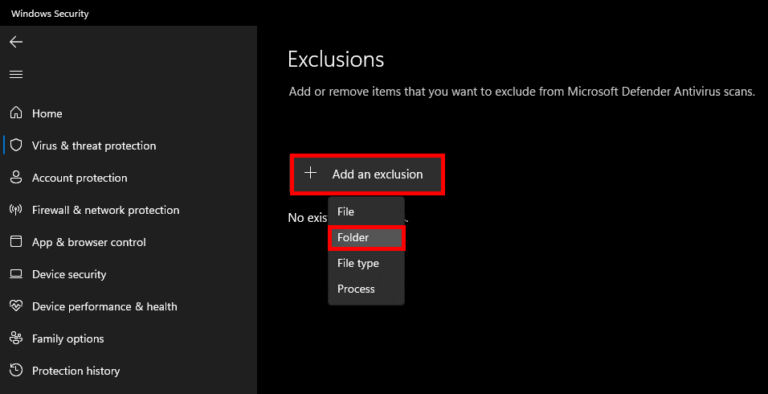
- Ad” Fortni”e Installation Folder as an Exclusion
- Browse to the location of the Fortnite installation folder (usually C:\Program Files\Epic Games\Fortnite) and select it.
- Click “Select Fold”r” to add it “as an exclusion.
Allow Fortnite through the Firewall
Follow our guide on how to allow or block apps through the Windows Firewall to ensure your firewall is not blocking Fortnite 8: Contact Epic Games Support.
If none of the above methods work, contact Epic Games Support for further assistance. Please provide them with detailed information about your system specifications and await their guidance.
Method 9: Use a Spoofer (Not Recommended)
EAC/BE (Easy Anti-Cheat/BattlEye) spoofers are tools designed to alter Hardware IDs (HWIDs) to potentially bypass bans imposed by anti-cheat systems. For more information, please read our article on what Easyanticheat.exe is and whether it is safe.
Disclaimer: We do not endorse using spoofing methods to bypass anti-cheat detection. This information is for educational purposes only and may not work for all users.
- Visit the RagingNation website to purchase the EAC/BE Spoofer.
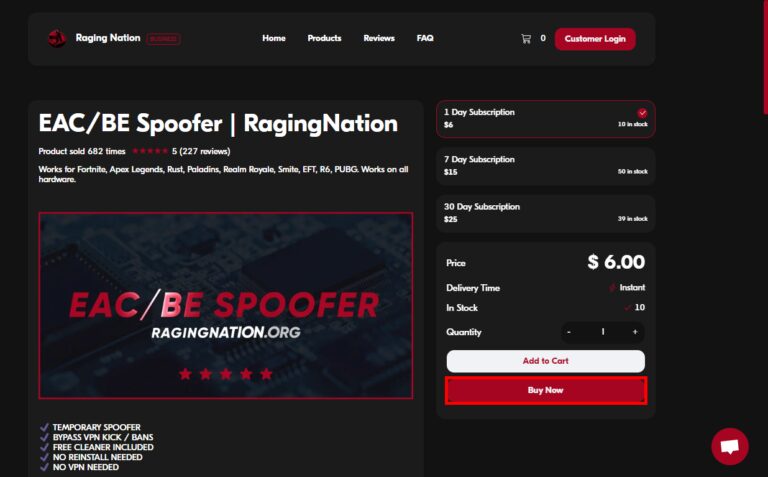
2. Download the spoofer using the provided link, install it on your PC, and open the application.
3. Login with your username and password, then click “SPOOF.”
4.”Uncheck” “Enable file”/registry cleaning” as it is “necessary, then click “OK.”
Wait “or ” few seconds. Once the process is complete, a popup will appear. Click “OK.”
Congr”tul”tions! You are now set to play Fortnite without encountering any detection errors. This method ensures you do not need to change your PC hardware, even if any component is banned.
We hope this guide helped you fix Fortnite’s Fortnite’s sick error.
Please let us know in the comments section if you have any other queries or suggestions. Stay tuned to TechCult for solutions to more game-related errors.
frequently Asked Question
What is the HWID VPN kick error in Fortnite?
The HWID VPN kick error in Fortnite occurs when the game detects unusual activity related to Hardware ID (HWID) or Virtual Private Network (VPN) usage, leading to a player being removed from the match.
Why am I experiencing the HWID VPN kick error?
You may encounter the HWID VPN kick error for various reasons, including using a VPN that alters your HWID, attempting to cheat or violate the game’s service, or experiencing network disruptions.
How can I fix the HWID VPN kick error?
Some methods to fix the HWID VPN kick error include verifying the integrity of game files, restarting your router, changing VPN servers, temporarily disabling the VPN, updating graphics drivers and Windows OS, and allowing Fortnite through firewall settings.
Should I use a spoofer to fix the HWID VPN kick error?
Using a spoofer to manipulate HWIDs is not recommended, as it may violate the game’s terms of service and result in further penalties. It is best to explore other solutions provided by the game’s support or community.
Is the HWID VPN kick error permanent?
The HWID VPN kick error is not necessarily permanent. By following the recommended troubleshooting steps and ensuring compliance with the game’s rules, you can often resolve the issue and continue playing Fortnite.
Where can I seek further assistance for the HWID VPN kick error?
If you’ve suggested fixes but are still experiencing the HWID VPN kick error, you can contact Epic Games Support for further assistance. Please provide them with details about your issue and system specifications for better assistance.
Conclusion
Encountering the HWID VPN kick error in Fortnite can be frustrating, but it’s not insurmountable. Following the provided troubleshooting steps and ensuring compliance with the game’s games, games often resolve the issue and continue enjoying your gaming experience. Remember to prioritize integrity and fair play to maintain a positive gaming environment for yourself and others. If you require further assistance, don’t hesitate to contact Epic Games Support for additional guidance. Keep exploring and enjoying Fortnite, and may your gaming adventures be free from technical hurdles.