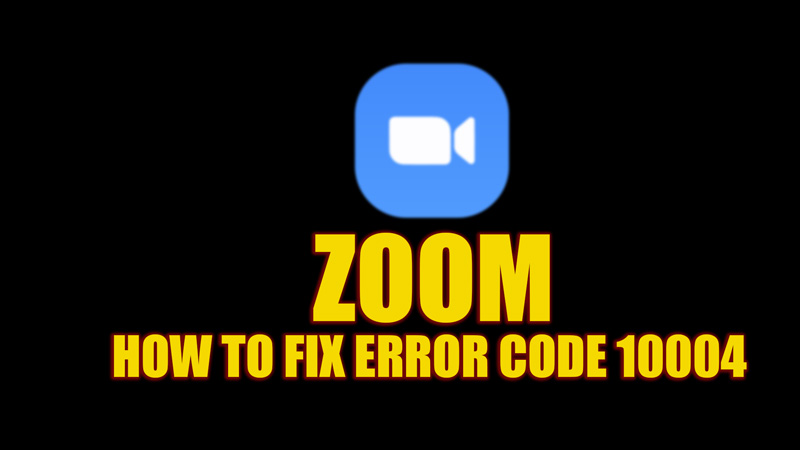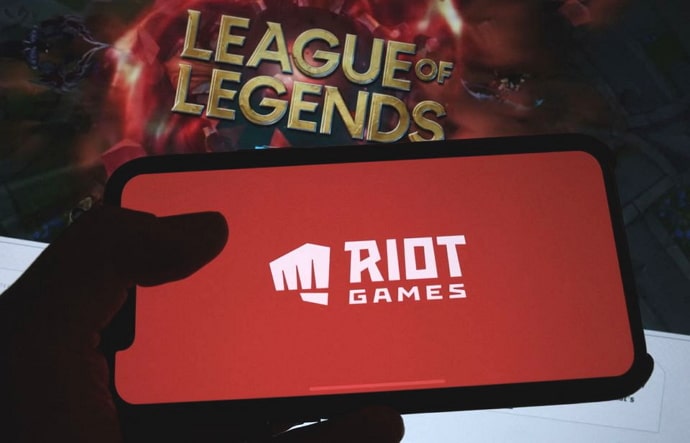How to Fix Your Latest Sync Was Interrupted on EA FIFA 23: “Fix Your Latest Sync Was Interrupted” is a standard error in EA FIFA 23 that occurs when the game’s synchronization process between the local device and EA’s servers is disrupted, such as unstable internet connections, server outages, or glitches within the game or its platform. When this happens, players may experience delays in loading their saved progress, disruptions in online gameplay, or even the inability to access specific game modes.
The sync issue usually affects game data, such as match records, Ultimate Team updates, and player customizations, leading to frustration among users. This problem. Restarting the game, ensuring a stable internet connection, and clearing cache data are simple yet effective troubleshooting methods. Additionally, checking EA’s server status or re-syncing data manually can help restore normal gameplay.
This error highlights the importance of maintaining a strong and consistent connection with the game servers. Any interruption can result in loss of game data or hindered access to online modes. EA is continuously working to improve the stability of its servers to minimize these disruptions.
Read Also: How to Recover Deleted IMO Call History
Common Causes of Sync Interruptions in EA FIFA 23
- Unstable Internet Connection
- A weak or fluctuating internet connection can cause disruptions when FIFA 23 tries to sync with EA servers, leading to the error.
- Server Outages
- EA servers occasionally go down for maintenance or due to unexpected outages, which prevents proper synchronization of game data.
- Platform-Specific Glitches
- Whether on PlayStation, Xbox, or PC, platform-specific bugs or issues with the EA Play application can interrupt the sync process.
- Firewall or Antivirus Blocking Connection
- Sometimes, firewalls or antivirus software can block FIFA 23 from accessing online servers, leading to sync interruptions.
- Corrupt Game Files
- If specific game files become corrupted, particularly those related to saved progress or cloud storage, the sync may fail.
Troubleshooting Internet Connection Issues in FIFA 23 Sync Errors
- Check Internet Speed and Stability
- Slow or intermittent connections often cause sync errors. Use online speed test tools to verify your connection speed. Ideally, you need at least 5 Mbps for a smooth FIFA 23 experience.
- Switch to a Wired Connection
- Wi-Fi signals can be inconsistent, causing disruptions.
- Restart Your Router or Modem
- Your modem or router. Power it off, wait for 10-15 seconds, and then power it back on to reset your connection.
- Reduce Network Congestion
- If other devices on your network are using up bandwidth, it can lead to slower internet for FIFA 23. Pause downloads, video streaming, or other online activities to ensure the game has enough bandwidth to sync correctly.
- Test Different Networks
- If possible, try connecting to a different network, such as a mobile hotspot or another Wi-Fi connection, to see if the issue persists. This can help identify whether the problem is with your home network.
- Check for ISP or Regional Outages
- Reach out to your internet service provider (ISP) or look online for information about any regional outages that might be impacting your connection. Sometimes, the issue may be due to broader network problems beyond your control.
How to Manually Re-Sync Your Game Data in FIFA 23
If your game data in FIFA 23 is not syncing automatically, you can manually re-sync it by following these steps based on your platform:
Restart the Game
- Step 1: Close FIFA 23 entirely on your console or PC.
- Step 2: Restart the game. Sometimes, simply rebooting the game triggers the sync process to resume.
Clear Cache on Your Console/PC
- For PlayStation/Xbox: Step 1: Power off the console.
- For PC (Steam/Origin):
- Step 1: Open the Steam/Origin client.
- Step 2: Go to “Settings” and clear the cache from the “Downloads” tab.
- Clearing the cache can refresh the system and prompt a proper data sync.
Log Out and Log Back In
- Step 1: Log out of your EA account on FIFA 23.
- Step 2: Reboot the game and log back into your EA account.
- Step 3: The game should attempt to sync data upon login.
Check for EA Server Status
- Step 1: Check EA’s’ official server status page or their social media accounts to see if there are any ongoing server outages or maintenance activities.
- Step 2: Wait until the servers are fully operational, and then restart the game to re-sync your data.
Enable Cloud Saves (For PC Players)
- Step 1: Go to your game launcher (Steam, Origin, etc.).
- Step 2: Ensure that the “Cloud Saves” option is enabled in your game settings.
- Step 3: Launch FIFA 23 and try syncing again.
Re-Sync Data Through Console Settings
-
- Step 1: Select “Saved Data in Online Storage” and download your game data to resynchronize.
- For Xbox: Step 1: Go to “Settings”> “System”> “Storage.”
- Step 2: Clear local saved games (this won’t delete cloud data) and then try re-syncing with the cloud.
Verify and Re-Sync Files on PC (Steam/Origin)
-
- Steam: Step 1: Go to your library, right-click on FIFA 23, and select “Properties.”
- Step 2: Open the “Local Files” tab and select “Verify Integrity of Game Files.”
- Origin: Step 1: Open the Origin client, right-click on FIFA 23, and select “Repair.”
Reinstall FIFA 23
- Step 1: If all else fails, uninstall FIFA 23 from your console or PC.
- Step 2: Reinstall the game and log back into your EA account. This should force the game to download any cloud-stored progress and re-sync your data.
By following these steps, you can manually re-sync your game data in FIFA 23, helping to restore lost progress and ensure a smoother gaming experience.
Checking EA Server Status to Resolve Sync Issues in FIFA 23
One of the most common reasons for sync interruptions in FIFA 23 is server downtime or maintenance on EA’s end. Before troubleshooting other aspects, it’s essential to check the status of EA’s servers, as server outages can prevent the game from communicating effectively with the online database. When EA’s servers are down, syncing issues and other online disruptions are likely to occur, preventing you from syncing your progress, accessing game modes like FIFA Ultimate Team (FUT), or participating in online matches.
EA’s official support page or the EA Help Twitter account, where they regularly post updates on any server issues. Another option is using third-party websites like Downdetector, which provides real-time reports from other players experiencing issues. If EA’s servers are down, the best course of action is to wait for them to come back online, as there’s nothing you can do to fix the issue on your end.
Additionally, you can monitor the server status directly from within the game. In FIFA 23, the game may display notifications regarding server disruptions if they are affecting gameplay. Keeping an eye on server status ensures that you don’t waste time trying to fix sync errors that are actually caused by EA server outages.
Frequently Asked Questions
How can I check if EA servers are down?
You can check EA’s server status through their official support page, the EA Help Twitter account, or third-party websites like Downdetector.
Will clearing my console/PC cache help fix the sync error?
Yes, clearing the cache can remove temporary data that might be causing sync issues, helping to re-establish a proper connection to EA servers.
What should I do if re-syncing doesn’t work after multiple attempts?
If manual re-syncing fails, try logging out of your EA account and logging back in, or reinstall the game to force the sync process from the cloud.
Can my network settings cause the sync error?
Yes, incorrect router settings, a restricted NAT type, or firewalls can block communication with EA servers. Adjusting these settings or switching to a wired connection may resolve the issue.
Do I need to update FIFA 23 to prevent sync errors?
Running the latest version of FIFA 23 ensures compatibility with EA servers and helps reduce sync errors caused by outdated game files. Always check for game updates.
Conclusion
The “Your Latest Sync Was Interrupted” error in FIFA 23 can be a frustrating experience, but it is often fixable with basic troubleshooting steps. By ensuring a stable internet connection, checking EA server status, and addressing potential network or device-related issues, players can resolve most sync interruptions quickly. Understanding the common causes, such as server downtime or corrupt game files, helps in targeting the right solutions. EA regularly updates its servers and game files to minimize such problems, so keeping the game and your system up to date is crucial. With these measures, you can continue enjoying FIFA 23’s online features without losing progress.