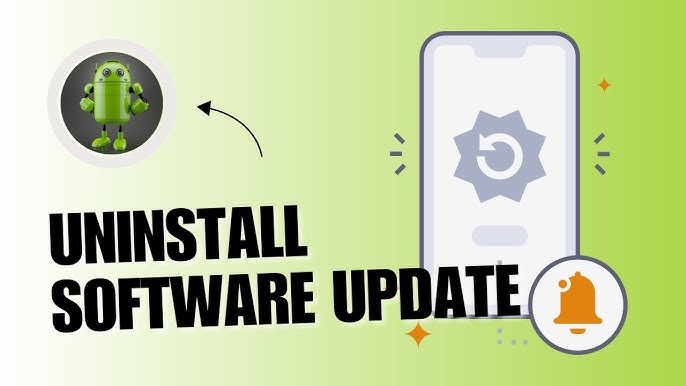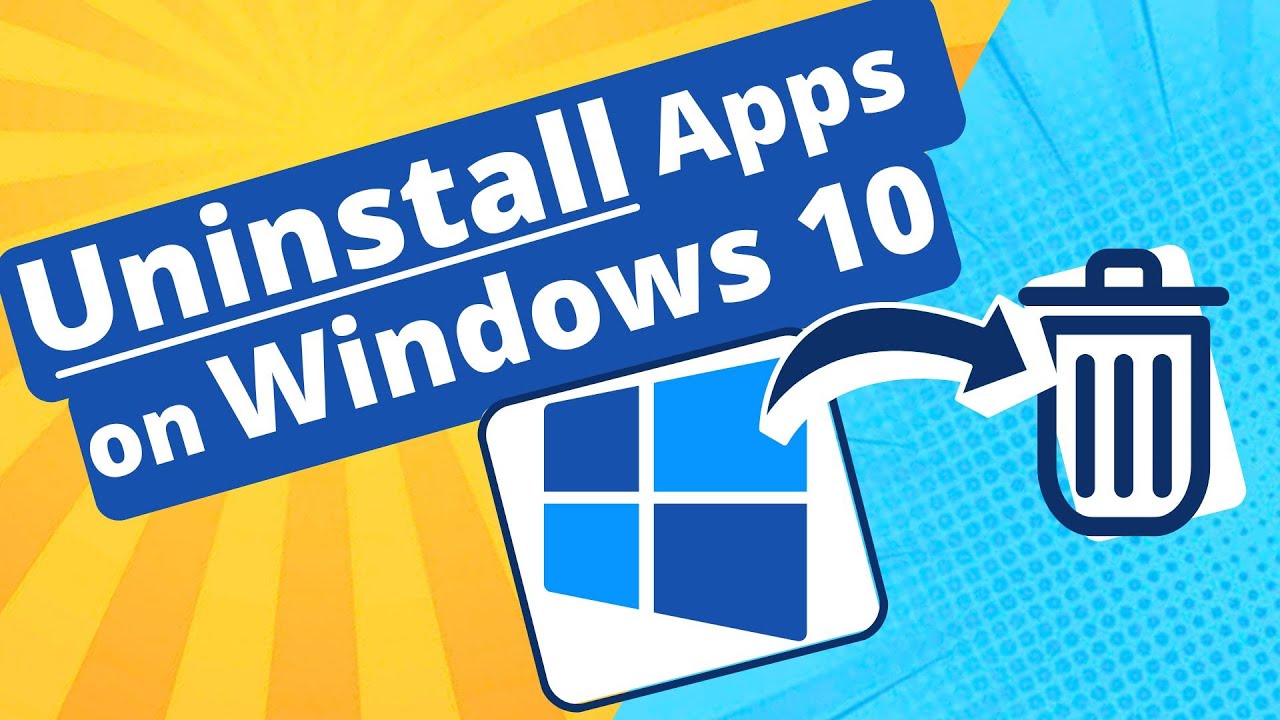How to Uninstall System Apps on Android: Uninstalling system apps on Android devices can be a way to free up storage space, improve device performance, and reduce distractions. System apps, also known as pre-installed or bloatware, are applications that come pre-loaded on your phone by the manufacturer or carrier. These apps are often optional for the average user, and many of them take up valuable system resources. While some system apps are essential for the core functionality of the device, others may be non-essential and can be removed or disabled.
However, uninstalling system apps is only sometimes straightforward. Most Android devices do not allow you to remove pre-installed apps through standard settings due to their integration into the operating system. To uninstall or turn off these apps, users may need to root their device or use third-party tools, which can void the warranty or even damage the phone if not done correctly.
On the other hand, some Android devices allow users to “disable” apps through the settings menu, which essentially turns off the app’s functionality without fully uninstalling it. This can be a good compromise for users who wish to get rid of unwanted apps without affecting the device’s stability. It’s essential to understand the risks and benefits before proceeding with uninstalling system apps.
Read Also: How to Transfer Photos from Phone to Laptop Without USB Cable
What Are System Apps on Android?
System apps on Android are pre-installed applications that come with the operating system or are bundled by the device manufacturer and carrier. These apps are designed to support the device’s basic functionality and features, such as system settings, security, communication, and device management. Examples of system apps include the phone dialer, contacts app, settings menu, system update tools, and file manager.
In addition to essential apps, manufacturers and carriers often include additional apps, sometimes referred to as “bloatware.” These can consist of apps for their services, app stores, and tools that are not always necessary for the average user but are included to promote their ecosystem or services. While some of these apps can be useful, others may need to be more varied or unwanted.
System apps are deeply integrated into the operating system, meaning they cannot typically be uninstalled through standard methods in Android settings. In some cases, users can disable or hide these apps, which prevents them from running in the background or appearing in the app drawer, but the apps remain on the device. Only certain apps are essential for the Android OS to function correctly, while others can be removed or disabled to free up space or improve performance.
Difference Between Uninstalling and Disabling System Apps
The difference between uninstalling and disabling system apps on Android lies in how the app is removed or deactivated and its impact on the device:
Uninstalling System Apps
- Definition: Uninstalling an app completely removes it from the device, including its data, files, and functionality.
- How it works: This is the most effective method for getting rid of unwanted apps. Once uninstalled, the app is no longer present on the device, and it cannot run or consume system resources.
- Limitations: On most Android devices, system apps cannot be fully uninstalled using standard methods. They are often essential to the device’s core operations, so removing them can cause stability or performance issues. For non-essential system apps, uninstalling typically requires rooting the device or using third-party apps.
- Impact: Uninstalling system apps frees up storage space and prevents the app from using resources like CPU or battery. However, uninstalling system apps can also break certain features or settings that rely on those apps.
Disabling System Apps
- Definition: Disabling an app prevents it from running or showing up in the app drawer but does not remove the app from the system.
- How it works: Disabling an app prevents it from using system resources (like memory and CPU) and hides it from the user interface. However, the app remains present on the device and takes up storage space.
- Limitations: Disabling system apps is usually available through the device’s settings without the need for rooting. Some apps, especially core system apps, cannot be disabled.
- Impact: Disabling an app is a safer method than uninstalling it because it ensures that the app will not interfere with the device’s core functionality, but it still occupies storage space and cannot be entirely removed without advanced techniques like rooting.
Uninstalling removes the app entirely, while disabling stops it from functioning without actually deleting it from the device. Disabling is typically the safer option for most users, as it doesn’t risk damaging the system.
Risks of Uninstalling System Apps on Your Device
Uninstalling system apps on your Android device can have several risks, especially if the apps are essential for the proper functioning of the operating system. Here are some potential risks to consider:
Device Instability
- Many system apps are integrated into Android’s core functions, and removing them can cause the device to become unstable. Critical apps, like those responsible for managing network connectivity or the user interface, could lead to crashes, freezing, or malfunctions if uninstalled.
Loss of Features or Functionality
- Some pre-installed system apps are essential for specific features on your device. Removing a core app like the dialer, messaging, or notification management app could result in the loss of essential functions like making calls, sending texts, or receiving alerts.
Security Risks
- Certain system apps, such as those that manage system updates or anti-malware features, are responsible for keeping your device secure. Uninstalling these apps might leave your device vulnerable to security threats, as it may not receive necessary updates or patches.
Voiding Warranty
- Rooting your device to uninstall system apps can void the manufacturer’s warranty. If something goes wrong during the process or after uninstalling apps, the manufacturer might refuse to provide support or repair services.
Bricking the Device
- In more extreme cases, if an essential system app is removed or modified improperly, it could cause the device to “brick” or become unusable. This happens when critical system files or services are lost, making the phone unbootable or non-functional.
App Dependency Issues
- Some system apps may have dependencies on each other. Uninstalling one app could break the functionality of another, leading to a chain of issues that may affect performance or usability.
Difficulty in Reinstalling Apps
- Some apps may not be available through the Google Play Store, and restoring them requires advanced methods such as re-flashing the firmware.
Reduced Manufacturer Support
- Some manufacturers pre-load apps that help with customer support, diagnostics, or warranty-related issues. Uninstalling these might make it harder to resolve device problems or contact customer service.
Unintended Consequences
- Android’s complex system may result in unintended consequences when uninstalling system apps. For example, removing an app tied to the system might result in unexpected behavior, like apps crashing or features malfunctioning.
While uninstalling system apps can help reduce bloatware and free up storage space, it can also damage your device or cause you to lose essential features. Always research the specific app before deciding to uninstall it, and consider using the “disable” function as a safer alternative to prevent unwanted system apps from running without removing them completely.
Rooting Your Android Device to Uninstall System Apps
Rooting your Android device More significant changes. I, “including you, “am installing Systdevice’s. While rooting provides more control over your device, it also comes with substantial risks. Here’s an overview of rooting your Android device to uninstall system apps:
What is Rooting?
Rooting is the process of unlocking the operating system on an Android device to give you full access to system files and settings that are usually restricted. This process gives you “root” access, similar to an administrator account on a computer, enabling you to modify system-level functions, remove pre-installed apps, and install custom software.
Steps to Root Your Device for Uninstalling System Apps
-
- Unlock the BootloaderMany Android devices come with a locked bootloader to prevent unauthorized modifications. To root your phone, you’ll need to unlock the bootloader, which often involves enabling Developer Options, turning on OEM Unlyoull, and using fast boot commands.
- Install a Custom Recovery (e.g., TWRP). Team Win Recovery Project is necessary to flash (install) the rooting software onto your device. This recovery replaces the stock recovery mode and provides tools to install custom ROMs or gain root access.
- Flash the Rooting Package Once you’ve set up a custom recovery, you can flash a rooting package, like Magisk or SuperSU, onto your devicyou’vese tools, give you root privileges, and allow you to access system files.
- Uninstall System AppsAfter rooting, you can use root-enabled apps like Titanium Backup, Root Explorer, or System App Remover to safely uninstall or freeze system apps. These apps allow you to delete unwanted bloatware and system apps without affecting the device’s overall functionality.
- Reboot Your Device: After Rebooting your device, rooting typically requires devices to finalize the changes and activate the new access privileges.
Risks of Rooting Your Device
-
- Voiding Your WarrantyRooting usually voids the manufacturer’s warranty. If something goes wrong after rooting, the manufacturer might refuse to repair the manufacturer’s warranty.
- Bricking Your DeviceIf done incorrectly, rooting can “brick” your device, rendering it unusable. Errors during the rooting process or removing essential system” apps” can result in the device becoming.
- Security Risks Rooting removes some of Android’s built-in security features, potentially exposing your device to malware or unauthorized access. Android’s Losing DataThe rooting process might wipe all your data, including apps, settings, and files. It’s essential to back up your data before proceeding.
- Update Issues Rooted devices may no longer receive social software updates from the manufacturer or carrier, as the rooting process often interferes with the update mechanism.
Benefits of Rooting
-
- Complete Control Over Your DeviceRooting gives you full control over your device, allowing you to uninstall unwanted system apps, install custom ROMs, and tweak settings that aren’t available on unrooted devices.
- Improved Performance: Removing bloatware and unused apps can free up space and resources, which may result in better performance and longer battery life.
- CustomizationRooting allows you to install custom themes, system tweaks, and apps that require root access, giving you more flexibility in personalizing your Android experience.
- Access to More AppsSome apps requires root access to function fully. For example, advanced backup tools, firewall apps, or file managers can only operate on a rooted device.
For many users, using a safer option, like turning off system apps without rooting, is a better choice.
Frequently Asked Questions
Is it safe to uninstall bloatware on Android?
Yes, generally. Bloatware consists of pre-installed apps that are not critical to the device’s operation. It’s important to disable or uninstall them carefully, as some bloatware apps are tied to the manufacturer’s services.
Will uninstalling system apps improve my device’s performance?
Reducing backgroumanufacturer’sHowever, removing critical system apps can have a device-device effect and harm your device’s performance.
What’s the difference between uninstalling and turning off apps on Android?
Uninstadevice’s app obliterates What’s from the device, while disabling it simply turns off the app’s functionality without deleting it. Turning off an app prevents it from running in the background but keeps it stored on the device.
Can I root my Android device to remove system apps?
Yes, rooting your Android device allows you to gain superuser privileges and uninstall system apps. However, rooting comes with risks, including voiding the warranty, bricking your device, and compromising security.
Can uninstalling system apps affect future software updates?
Yes, uninstalling or modifying core system apps might prevent future updates from being installed properly. Rooting your device can also prevent official updates from being received, as some updates might detect modifications and fail to install.
Conclusion
It’s important to proceed carefully, as many system apps are essential for the device’s proper function, or turning off the wrong apps can lead to instability, loss of critical fedevice’sand security vulnerabilities. While some system apps can be safely uninstalled or disabled, others are crucial to the device’s operation and should only be removed if you fully understand their purpose. Rooting the device’s server control, including the ability to uninstall system apps, carries risks such as voiding warranties, potentially bricking the device, and exposing the system to security threats.